2
I have a HDD (wdc wd30ezrx-00mmmb0 western digital 3gb, Link to HDD specifications) I purchased a while back and it had an original capacity of 3TB. Some unknown error happened to my computer which rendered my HDD's max capacity to 746.52 GB .
The HDD has been in this state for 4 months, and I am unable to return it even as a "tech-savy" individual.
What I have attempted:
- Restarted computer
- Deleted hard drive
- Formatted, disk checked, de-fragmented
- Downloaded miscellaneous drivers and HDD tools in attempts to solve this problem.
NOTE: It is worth noting that when my computer boots, the "Intel Rapid Storage Technology" screen shows my HDD at full capacity ~2.7 TB.
Please this is a serious question, I have spent months with trial and error trying various methods, all which have been fruitless. If there is any information that you require please leave a comment (as the cause of my problem is unknown, I am unsure what to list for whomever reads this).
UPDATE 2
My first attempt of zero filling the disk and formatting it as a GPT drive was unsuccesful. The current specifications of my HDD through both the Disk Management Utility and WD Data Life Guard is as follows. Disk Management: Disk 1: Unknown Type, 746.52GB, Not Initialized. Unallocated. and WD Data LifeGuard: Model Number (WDC WD30EZRX-00MMMB0), Capacity (3001GB), SMART Status (PASS)
UPDATE 1
I am providing a snapshot of my Disk Management Utility showing my HDD's. The disk of concern is Disk 1 New Volume (E:).
I am also providing a snapshot of the WD Data Lifeguard Utility, which shows the HDD capacity as 3001 GB.
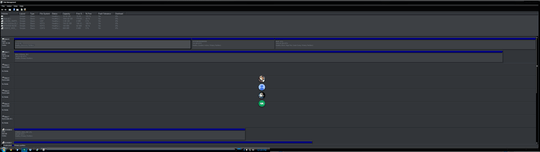
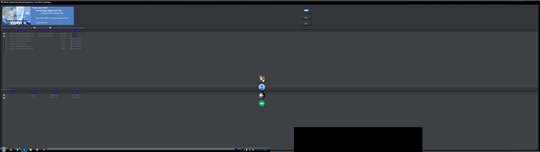
How exactly have you determined that the maximum capacity is 746.52 GB? This is relevant. It could be, for example, you haven't properly partitioned the drive. – ChrisInEdmonton – 2015-08-19T00:41:46.410
@ChrisInEdmonton Hey there, I determined this through both the Disk Management Utility and through My Computer window. How can a improperly partitioned drive cause this problem (could you direct me to some documentation please?). – removed account – 2015-08-19T01:27:20.457
1Could you post a Disk Management screen shot, and also please specify if the HDD is MBR or GPT. You can also have a look what Diskpart will show. Open cmd and type C:> Diskpart, then in the diskpart window type DISKPART> list disk – Techpumpkin_WD – 2015-08-19T13:58:00.497
Months, really? Zero fill the drive using the WD Data Lifeguard utility, then initialize and properly format it in disk management – Moab – 2015-08-19T15:03:22.437
@Techpumpkin_WD I have checked the disk utility and also checked the disk part, it is labelled MBR now ( I changed it from GPT yesterday). I will send screen shots when I come home ! – removed account – 2015-08-19T18:24:32.870
@Moab I'll try using the WD data lifeguard utility shortly, I'll keep you posted – removed account – 2015-08-19T18:43:21.300
@Techpumpkin_WD i have updated my post with pictures. – removed account – 2015-08-19T19:37:02.283
@Moab I have updated my post with pictures – removed account – 2015-08-19T19:37:15.730
@MiroslavGlamuzina Hard to read with a black background – Moab – 2015-08-19T20:58:32.060
In this situation I agree with Moab , use WD DLG and write zeros to the HDD, then go to Disk Management and initialize it as GPT. Just make sure to move all your data before that, because writing zeros will delete everything. – Techpumpkin_WD – 2015-08-20T12:03:17.137
@Techpumpkin_WD helllo again, I ran all of the possible tests from WD Data LifeGuard. First, following Moab 's recommendation, zero filling the drive. Then formatting the drive through the disk management Utility as GPT. Even though of WD's inspection of my device shows it as 3001GB capacity. The HDD through the disk management utility still only shows 746 GB (before and after formatting). – removed account – 2015-08-20T20:42:18.417
@Moab please read the above comment, I have attempted your solution but still, with no new results. – removed account – 2015-08-20T20:42:46.977
Please change the background color of your screenshots, they are unreadable. – Moab – 2015-08-20T20:45:56.067
@Moab sorry, that's just a little too much work just to display a couple numbers. My first attempt of zero filling the disk and formatting it as a GPT drive was unsuccesful. The current specifications of my HDD through both the Disk Management Utility and WD Data Life Guard is as follows. Disk Management: Disk 1: Unknown Type, 746.52GB, Not Initialized. Unallocated. and WD Data LifeGuard: Model Number (WDC WD30EZRX-00MMMB0), Capacity (3001GB), SMART Status (PASS). I hope that is of some benefit to you. I will update my question shortly containing this updated information. – removed account – 2015-08-20T20:56:10.887
Then I guess its a little too much work for us to help you.... – Moab – 2015-08-20T21:47:04.680
@Moab I have provided you will all the information you require, furthermore, if you were to put aside the fact that my window background is dark and viewed image, you would see that the text is clearly visible. Thus it would be unnecessary for me to change my specific computer desktop settings for you to verify what I have already stated. Don't take this personally I am trying to avoid further work needed for my computer. More over, I am complying with your requests in the ways I can, if you don't know how the solution for my problem its fine, just leave it at that. We are all here to learn. – removed account – 2015-08-20T23:32:33.687
In this case could check if you are using the latest version of the Intel RST and also make sure to update your chipset drivers to the latest possible version. Look for the chipset drivers on the chipset manufacturer web page not the motherboard manufacturer web page as some times they aren't updated. It look like Windows in to properly recognizing the sector size of the HDD, it's a 4 K HDD and it's been seen as a 512 one. – Techpumpkin_WD – 2015-08-21T09:14:42.070
@Techpumpkin_WD I am currently attempting the recommendation you posted in your comment, I have a feeling this may actually be the solution, due to all the tinkering I have done with my computer. I will keep you posted. – removed account – 2015-08-21T22:20:17.260
@Techpumpkin_WD 1000 thank you! I could not figure this problem out for a very long time! and thought i have tried everything!, Please post your comment as an answer and I will accept it, hopefully some one else will find use in it!, Cheers! – removed account – 2015-08-22T00:08:04.783