31
10
Occasionally Task Manager shows that "Store", "Settings", and/or "Calculator" are mysteriously running as background processes.
- There's no corresponding foreground application, just the background processes.
- I haven't interactively run either during the current session.
- Neither is listed in the "Everything" tab of AutoRuns.
As discussed in my answer to this SuperUser question, these two background processes cause a delay in executing Windows shortcut keys. But besides that, it's just plain weird.
Does anyone know why these foreground apps are mysteriously launching themselves as background processes?
And, ideally, how I can prevent it from happening? As discussed elsewhere (SuperUser and Thomas Vanhoutte), I could uninstall the Calculator and Store apps. But it seems like overkill to uninstall them just to defeat a shortcut key delay.
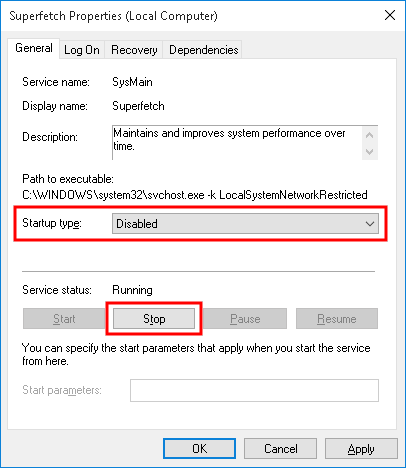
5
Check in Start -> Settings -> Privacy >Background apps. If these apps are listed, set them to Off (more info).
– harrymc – 2015-08-20T06:26:18.363+1 Great tip. Store is listed, so I unchecked it and we'll see how things go. Unfortunately Calculator isn't listed, so I expect that will continue to cause problems. I'm befuddled as to why Calculator (or Store) would randomly launch in the background. – Andy Giesler – 2015-08-20T14:21:49.627
Re "these two background processes cause a delay in executing Windows shortcut keys.", Another problem is that they show up in the list of running applications when using a virtual desktop managers like VirtuaWin, and the virtual desktop manager can make them become visible. Both of these things are annoying. – ikegami – 2018-02-10T00:34:35.517