2
I'm working in Visio 2013 with the Timeline Template which is one of the built-in options available when I pick File | New:
This template contains a Stencil with timeline shapes that have dates or date ranges attached to them. When you drop a shape from the stencil you get a pop-up dialog that lets you configure the shape:
Note the drop down list of Date Formats. There is a very long list of options here, but it doesn't include the one that I really need, which is MMM d, in other words, I'd like to see 2015-08-16 come out like this: Aug 16.
The context of the diagram is such that year is completely understood so it just wastes space. Also, I'm working cross-culturally so an option like MM-d could potentially be confusing.
I've found that by editing the Shape Sheet for these shapes, I can force the type of display that I want using this:
User.visMask ="{{MMM d}}"
or similar changes, depending on the type of shape involved.
The problem with this approach is that I have to change every single shape and if I ever reconfigure the shape, or copy/paste it, or anything else that causes a change to the date, then the format reverts to one of the options in the pop-up dialog box.
Is there any way to modify the options in the Date Format drop down list dialog box for the Timeline Template?
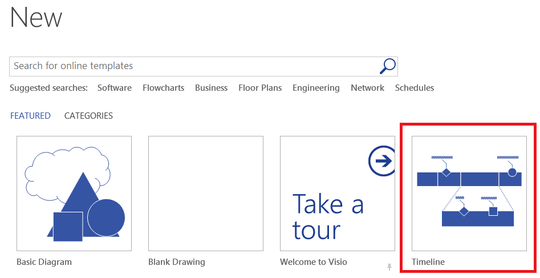
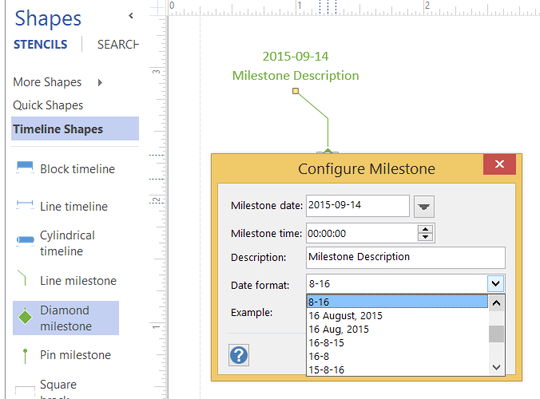
Hi Joel! I have this exact question. Did you ever find an answer? – bitsmack – 2018-08-23T15:09:16.137
@bitsmack What I eventually discovered is that these formatting options are all compiled into the stencil's binary and there's just no way to hack this, unfortunately. I was hoping I'd find an xml file or something somewhere, but it's just baked right in. Sorry I don't have better news. – Joel Brown – 2018-08-24T01:42:53.830
Thanks for your response! Now I know not to waste time trying :) Take care! – bitsmack – 2018-08-24T02:51:36.293