What are these green checkmarks on my Desktop icons?
Answers
45
Apparently the checkmarks may have been added by Microsoft OneDrive. (Source)
Another cause can be Norton backup flagging the files as backed up.
Pressing F5 or Right clicking the desktop and choosing 'Refresh' should get rid of the checkmarks. (Source)
7Odd and sad, but yes, a right-click on an empty place on the desktop and selecting "Refresh" in the context menu got rid of the green check overlays for me. Thanks! – pettys – 2016-01-04T21:43:25.227
3I don't know the reason but this has nothing to do with Norton or OneDrive. I dont have Norton's software, and I literally removed all the OneDrive packages, services and functionalities from Windows 10 ISO through NTLite. Other different thing is causing these green checkmarks to appear on shortcut files on the desktop. It happened to me while using Visual Studio 2017, not sure when, or how, but I only was using Visual Studio and no other program. Note that I use Visual Studio every day since years ago and this is the first time I see these green checkmarks... it is very strange. – ElektroStudios – 2018-12-24T02:54:26.683
2By the way, an affected user can just press F5 key once to refresh the desktop icons, instead of doing additional steps with the mouse. Or at least that is all what I needed to do in order to get rid of those green checkmarks. – ElektroStudios – 2018-12-24T02:59:11.287
1
A decoder for OneDrive's little symbols, including green checks, is here, https://support.office.com/en-ie/article/what-do-the-onedrive-icons-mean-11143026-8000-44f8-aaa9-67c985aa49b3 .
– KAE – 2019-04-12T18:43:29.4338
I have found a different solution for this problem.
I had this problem too, but I don't have Norton nor One Drive. So i looked further. On the Microsoft forum I found a simple trick that worked for me.
If you right click on an empty space on the desktop and then 'refresh' the green check marks will disappear
It only seemed to affect the desktop shortcuts, nothing else. For more details you can read the article on the microsoft forum what is include in this post.
this should be marked as correct. i also don't have norton or one drive and this worked for me. – Jason – 2019-08-03T19:21:10.643
0
Rebuilding the icon cache solved the problem permanently for me.
Rebuild Icon Cache in Windows 10 | Tutorials
Option 2: To Rebuild the Icon Cache in the Command Prompt
Close and save anything that you are working on before proceeding. The next steps will involve killing explorer and restarting the PC.
Open a command prompt.
Copy and paste each command below one at a time into the command prompt, and press Enter after each command.
Warning
The last command will instantly restart the PC.
ie4uinit.exe -show taskkill /IM explorer.exe /F DEL /A /Q "%localappdata%\IconCache.db" DEL /A /F /Q "%localappdata%\Microsoft\Windows\Explorer\iconcache*" shutdown /r /f /t 00
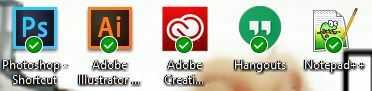
1Do you use any Norton software? – MC10 – 2015-08-15T21:54:45.647
1What about source control? – Joel Coehoorn – 2015-08-15T22:00:17.567
1
It would appear you are trying to reply to comments and asnwers from another account. In order to edit, comment on and accept answers to this question you will need to merge your accounts. Go to the contact form and select "I need to merge accounts".
– Mokubai – 2015-08-15T23:08:06.310Can confirm, I have OneDrive but not Norton and am seeing this. Refreshing made them vanish. – flith – 2018-03-19T05:35:41.180