How to stop Windows 10 from autostarting apps?
Answers
10
Go to Start then Settings, select Privacy and click on Background apps. From there disable the apps that you don't want running in the background.
These apps don't start with Windows, that's why they don't appear in the autostart list or the task scheduler. They are called upon by the Windows Runtime that manages universal apps. Most of the time they only take up RAM and not CPU as universal apps are very limited in the amount of background tasks they can perform.
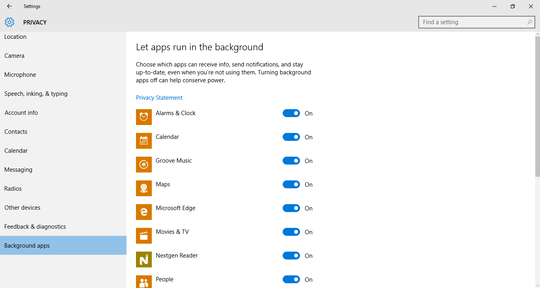
Someone with edit privileges should grab that image and edit this answer to post it inline so people (like me) behind corporate firewalls that block i.imgur.com can see it, too. (Usually, i.stack.imgur.com is allowed (or a case can be made to IT to allow it), as it is intrinsically related to Stack Exchange.) – RobH – 2015-08-17T17:00:52.160
I tested for a few hours and this was it. It seems strange why it wouldn't be added on autoruns or the scheduler. It is fixed and anyone using alt-tab alternatives won't be so bothered by having those applications popping up every login. Also, the screenshot is just simply showing the end location after following the instructions he said. – Shadow – 2015-08-19T10:13:12.003
1
You can download and run Autoruns for Windows:
It is the most powerful program for viewing things that automatically run with Windows.
Yes but these apps are launched by something else so they don't show up in Autoruns. Maybe they should update Autoruns to handle this new type of autolaunch. – laurent – 2017-05-26T21:04:38.817
0
I would recommend verifying you "C:\ProgramData\Microsoft\Windows\Start Menu\Programs\StartUp" location for any unwanted application.
Checked and it isn't in the Startup folder. – Shadow – 2015-08-14T19:45:34.710
There is two more ways I found that could resolve you issue without a application. you can see it here -> http://winaero.com/blog/how-to-add-or-remove-startup-apps-in-windows-10/
– OrangeBender – 2015-08-14T19:49:06.467Regedit showed the same as task manager; both not showing the apps however. – Shadow – 2015-08-14T19:52:51.890
Are all the application that open up pinned in your start menu? – OrangeBender – 2015-08-14T19:55:49.807
Some, but not all are there. – Shadow – 2015-08-14T19:58:43.873
Sadly I'm pretty much out of ideas. I wish you the best of lucks in finding a solution other than running a batch file that kills all the task as startup. – OrangeBender – 2015-08-14T20:14:23.483
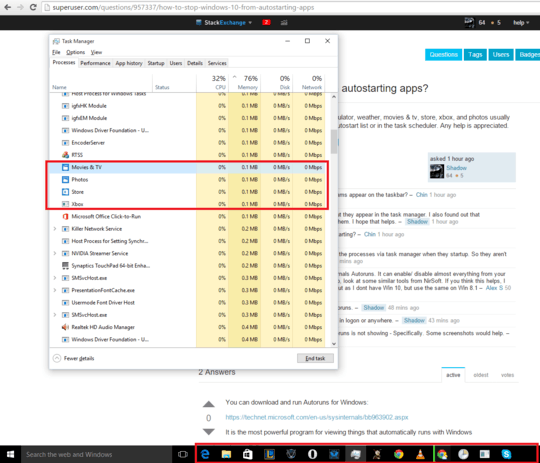
when you say "autostart", do the programs appear on the taskbar? – Chin – 2015-08-14T19:27:00.327
No they do not appear in the taskbar but they appear in the task manager. I also found out that ApplicationFrameHost.exe starts with them. I hope that helps. – Shadow – 2015-08-14T19:28:30.340
did you try to close them all before restarting? – Chin – 2015-08-14T19:29:12.757
Restarting the computer? I usually end the processes via task manager when they startup. So they aren't there before shutdown. – Shadow – 2015-08-14T19:30:47.300
Have you tried Autoruns.exe ? Sysinternals Autoruns. It can enable/ disable almost everything from your device drivers to services to apps. Also, look at some similar tools from NirSoft. If you think this helps, I can post this as an answer :P - Try it out as I dont have Win 10, but use the same on Win 8.1 – Alex S – 2015-08-14T19:38:47.477
I'll try it now and post if it shows in Autoruns. – Shadow – 2015-08-14T19:41:27.937
Autoruns doesn't show any of the apps in logon or anywhere. – Shadow – 2015-08-14T19:46:10.113
@Shadow - Please do share what Autoruns is not showing - Specifically. Some screenshots would help. – Alex S – 2015-08-14T20:14:10.740
Added a screenshot of what Autoruns, regedit, the startup folder, and the startup menu of the task manager did not show. – Shadow – 2015-08-14T20:51:34.870
1
Duplicate? Why do Windows 10 foreground apps mysteriously launch as background processes?
– Helen – 2015-09-10T12:52:12.517I'm not sure how duplicates are determined. Wasn't this asked 2 days before the other one? – Shadow – 2015-09-11T13:47:11.620
Duplicates are usually determined by which one has the better overall content from question to answers, or time. Which ever happens first in selecting – random – 2015-12-20T23:47:48.833