12
4
I have a DELL E7450 laptop connected via an HDMI cable to a DELL UP3214Q monitor (which can display 3840x2160 @ 60Hz with a DP1.2 cable) . Ubuntu 14.10 uses the 3840 X 2160 resolution just fine - although @ 30Hz (which I don't mind). No drivers required. xrandr shows:
HDMI1 connected 3840x2160+1920+0 (normal left inverted right x axis y axis) 698mm x 392mm
3840x2160 30.0*+ 25.0 24.0 30.0 24.0
1920x1200 60.0
But Windows 7 64-bit only sees 1920x1080 as the maximum resolution. The Intel HD Graphics 5500 settings allow for custom resolutions, but the maximum I could set was 2560 x 1440 @ 30Hz. Beyond that, everything would error with
The custom resolution exceeds the maximum bandwidth capacity
This error is obviously completely bogus!
Also, I accidentally managed to get 3840x2160 @ 30Hz as a regular resolution in Control Panel after I booted back from Ubuntu into Windows once. This trick didn't work after rebooting windows once again to install some updated. I hadn't installed anything else in Windows, or changed any settings. Before booting into Ubuntu, I had rebooted Windows several times, so I'd rule out rebooting itself as a solution. Could Ubuntu have written some information to the graphics card or the monitor?
Other things I've tried - nothing worked:
- Installed the Dell Display Manager: it can't do anything about resolutions
- Installed Entec PowerStrip. It detects the maximum resolution but can't set it, even after adding it from Custom Resolution.
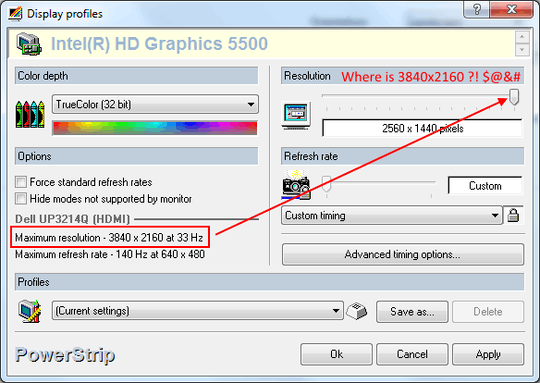
- tried to install Intel's native HD Graphics driver, but is says "The driver being installed is not validated for this computer. Please obtain the appropriate driver from the computer manufacturer."
- updated Dell's Intel HD video driver
- I've already installed the monitor driver and the monitor shows correctly by name in Device Manager. Still, no native resolution shows up anywhere.
- Custom Resolution Utility allegedly doesn't work on Intel graphics cards. I've run, and it gave no error about the graphics card being Intel. It flickered the monitor and ultimately reset it 1920x1080, but didn't help at all with 4K.
- Display Changer - seems to just pick up whatever resolutions are in the Registry
- disconnect the laptop's internal display, and only "connect to projector"
There's an Intel Community thread on the buggy "The custom resolution exceeds the maximum bandwidth capacity", but the Intel rep there isn't listening.
This is a nearly $2000 4K monitor that doesn't display 4K in Windows 7.
What else can I try?
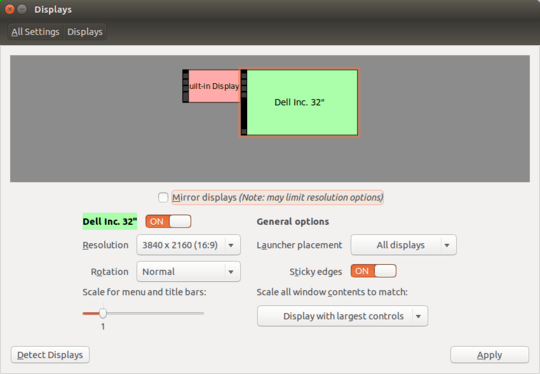
This says maximum resolution is
HDMI: 4096 x 2304, 3840 x 2160 @ 24 Hz / 24bpp. Not sure why it would be different in Ubuntu. Was the 60Hz actually there? – MC10 – 2015-08-14T16:25:54.510@MC10: actually I didn't explicitly see 60Hz (added a screenshot), but never saw anything slower than I'm used to. By comparison, the 30Hz custom resolution in Windows was just bad - even the mouse moved visibly more slowly. – Dan Dascalescu – 2015-08-14T16:56:00.417
@BalaSivakumar: what do you mean? On the exact same hardware combination, Ubuntu handles the resolution just fine. I simply want the same in Windows. – Dan Dascalescu – 2015-08-14T17:05:19.057
Hmm that's weird. I wonder if there's some limitation of Windows that Ubuntu does not have. What does
– MC10 – 2015-08-14T17:41:21.160xrandroutput for the Ubuntu? It should show a Hz value.@MC10 As indicated by the
xrandrline, it’s 30 Hz. Which is what you could expect over HDMI 1.4. Sadly, I couldn’t get that resolution to run with my Sandy Bridge notebook. :( – Daniel B – 2015-08-16T10:13:12.397@DanielB: would a different cable help? Mini-DisplayPort to DisplayPort, or HDMI 1.4a? – Dan Dascalescu – 2015-08-25T15:54:41.373
I see people saying that having dual screens in clone mode limits the choices to the lowest common choice. Can you set your laptop to single display mode with the monitor as the display? – Yorik – 2015-08-25T16:13:08.457
Windows 7 has some peculiar problems with mixed refresh rates. Are you trying in clone, extend, or external-display only mode? And what's listed in the "Show all modes" box in Windows? – qasdfdsaq – 2015-08-25T16:43:20.377
@DanDascalescu: No, it’s a driver problem. There are patches to remove the Pixel Clock limit from NVIDIA and ATI drivers, but there’s none for Intel. This limit is to protect users from themselves.
– Daniel B – 2015-08-25T16:58:36.640@Dan Dascalescu Mini-DisplayPort to DisplayPort should not do anything. The mini DP port is identical to the regular DP connector (well, except for its size).
OP: Almost certainly not the desired solution, but up to now all (both) problems I had with DP and resolutions went away when I replaced DP to HDMI resp HDMO to DP cables with single straight Dp to DP cables. Might be worth testing. (Though I actually would prefer a good answer which does not require that). – Hennes – 2015-08-25T17:17:13.983