92
39
Is it possible to copy and paste inside a Remote Desktop Connection session?
92
39
Is it possible to copy and paste inside a Remote Desktop Connection session?
48
Assuming you're talking about Windows Remote Desktop Connection — before you hit Connect, click Options to expand the RDP connection window.
Click the Local Resources tab. Under Local devices and resources, click More.
In the new window, click Drives. Click OK to close.
Go back to General tab and click Save to save the settings for next time.
Barring any weird settings on the server side, you should be good to go.
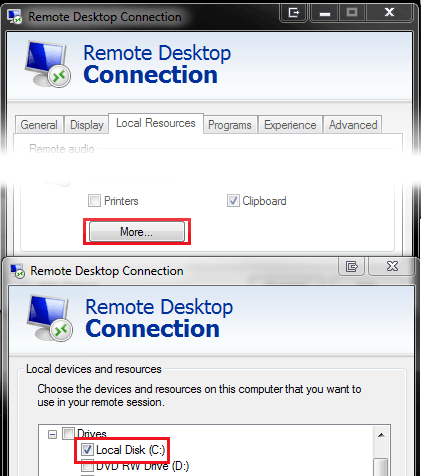
That is definitely a cleaner interface than copy-pasting through the rdp session, though it also verified my worry that the reason the other method didn't work is that this particular vpn connection just really doesn't like copying files. >.> – neminem – 2014-12-19T19:25:20.613
2
If you try this and it still doesn't work, you might need to kill and restart the rdpclip process. See here: http://www.gfi.com/blog/copy-paste-working-remote-desktop-connection-whats-wrong/
@degenerate, Weird, I don't see a rdpclip process anywhere on the client. Which Windows are you using? – Pacerier – 2015-08-03T05:17:22.083
@Pacerier Win7 x64 SP1 – degenerate – 2015-08-03T14:47:41.850
2
dont work, this is good solution: http://superuser.com/a/118675/199176
– Nabi K.A.Z. – 2016-02-15T17:19:31.640So my problem was because i was on windows 10 and i used the "History" result-ish kind of suggestion underneath the "remote desktop connection" when i searched "Remote" in start menu search, seems like it uses different settings when doing that rather than opening the remote connection manually... so thats why i didnt get the copy to work, because apparently when you do that its using different connection properties . .. – Niklas – 2017-09-02T05:48:11.167
@Isaac then just create a new virtual drive. Windows already has the ability to mount VHD files for a long time – phuclv – 2019-12-11T00:02:02.283
4Pretty much follow the same steps as technie007 suggests, but also notes the clipboard option. – huggie – 2010-01-14T07:06:30.560
1This solution solved my problem but I don't like it. I don't want to give the remote computer (read/write) access to the whole drive(s). – Isaac – 2012-12-06T14:57:59.103
160
Even when you have the "Clipboard" option enabled, you may still have problems!
If that's the case, use Task Manager to kill and restart the rdpclip.exe process on local and remote machines.
More details on this blog post …
The only way I really knew to fix the clipboard transfer was to close my session and restart it. That meant closing the tools I was using like Visual Studio, Management Studio and the other ancillary processes I have running as I work and then restarting all of it just to restore the clipboard. But today I found a good link on the Terminal Services Blog explaining that what is really happening. The clipboard viewer chain is somehow becoming unresponsive on the local or remote system and events on the clipboards are not being relayed between systems. It is not necessarily a lock being put in place but some sort of failed data transmission. It then goes on to explain the 2 steps you can take to restore the clipboard without restarting your session.
Use Task Manager to kill the rdpclip.exe process
Run rdpclip.exe to restart it
… and a pretty ridculous "explanation" from Microsoft.
Summary
If you have a shared clipboard problem, see if the following troubleshooting guide helps:
+--------------------------+-------------------------+------------------------------+ | Symptom | Possible Cause | Possible Solution | +--------------------------+-------------------------+------------------------------+ | Remote-to-local copy and | RDPCLIP is not in the | Kill and restart RDPCLIP. | | paste broken. | clipboard viewer chain. | | +--------------------------+-------------------------+------------------------------+ | Local-to-remote copy and | TS client is not in the | Close the TS client and | | paste broken. | clipboard viewer chain. | reconnect to the session. | +--------------------------+-------------------------+------------------------------+ | RDPCLIP or the TS client | There is a loop in the | Kill and restart RDPCLIP. | | is using excessive CPU. | local or remote | If this does not fix the | | | clipboard viewer chain. | problem, close the TS client | | | | and reconnect to the session.| +--------------------------+-------------------------+------------------------------+
This worked for me. RDP from Win 7 Professional x64 machine to Win 7 Enterprise x64 VM – ocean4dream – 2014-07-25T02:32:54.443
6This should be the accepted answer. It's what actually solves the problem. – degenerate – 2014-12-08T01:23:49.097
This solved my problem...exact same problem....i kill the process and start the process again with administrative privileges and it works like a charm. – Hackerman – 2015-05-18T20:30:26.453
Worked in Win8.1 to Win8.1. Thanks! – brianestey – 2015-05-26T14:36:49.777
4@Roddy, Weird, I don't see a rdpclip process anywhere on the client. Which Windows are you using? – Pacerier – 2015-08-03T05:19:02.160
3For those willing to try it out:
Open CMD as Administrator and run: taskkill /IM rdpclip.exe /F (wait for the saying that it was terminated).
Hit Windows + R (run window) and type : rdpclip.exe
Done ;) – Marcello Grechi Lins – 2015-12-29T13:24:58.253
1This is the right answer. I had the luxury of just restarting the server, and that fixed it also. – Daryl Bennett – 2016-01-29T18:53:20.987
1This should be the accepted answer – TheByeByeMan – 2016-08-09T16:08:31.903
not work for me. I disabled the Clipboard option and it suddenly worked. There must be something wrong on my local machine. – ashen – 2017-01-11T02:54:02.787
This answer worked for me. What I am not sure I understand is - I killed the process remotely. I expected the connection to terminate immediately, possibly having to reach the remote machine to start RDP server there, but it did not. Any idea why? Is the clipboard a completely unrelated process on the remote machine? – ysap – 2017-07-27T18:59:36.883
rdpclip was not even running on my remote machine, so simply running it made everythign start working. – Whelkaholism – 2018-09-06T14:21:41.113
22I actually found restarting rdpclip.exe on both the client machine and the remote machine worked, the accepted answer didn't help me. Up voting your answer. – Shane – 2011-05-05T20:25:16.673
Up until now, I have tried everything but this. This worked for me. Client: Windows 7 Ultimate x64. Server: Windows Server 2012 x64. Thanks – Seany84 – 2013-09-18T10:32:17.127
7
I struggled with this one... until I realized rdpclip.exe was a program running on the RDP session machine and not my local machine.
Once on the right machine, killing and restarting fixed it for me.
4
Note that if you're copy-pasting files, drag and drop might not work, you need to use Ctrl+C / Ctrl+V.
1How to enable drag-and-drop too? – Pacerier – 2015-08-03T05:21:33.610
1What if Ctrl+C / Ctrl+V doesn't work either ? – ABcDexter – 2016-07-18T19:43:32.987
1@ABcDexter - see Ruddy's answer. – ysap – 2017-07-27T18:56:55.500
3
if you are SuperUser (Adminisitrator) on the Remote Computer do the followings;
This may solve your problem which solved mine.
1
Yes, copying and pasting is possible. If you're using Windows 10 to remote into the other machine, ensure you are using the app titled "Remote Desktop Connection". Windows 10 apparently ships with 2 separate RDP apps:
I never could get any of the other answers to work for copying local / pasting remotely using the newer RDP app. The "Paste" option remained grayed out on the remote machine. But once I realized there were two separate RDP apps on Windows 10, and I tried using the other app (which turned out to be the classic version)... I was able to do so successfully without jumping through any hoops. It just worked.
Yes the "new" Remote Desktop app is a "trusted windows store app". Skype ships in both versions as well. Generally one should avoid the store version apps like the plague because they are useless (i.e important functionality has been cut out). – ChrisWue – 2018-04-11T22:28:17.453
0
Try pasting to the Desktop of the RDP machine rather than into Windows Explorer.
Maybe this was due to the particular folder in Explorer requiring Administrator permissions, and pasting doesn't appear to pop up the permission elevation dialog. Either way, this workaround did the trick for me.
For future readers, if none of the answers below helps, you can always rely on SSH. What I did is I install Bitvise ssh server on my server and the Bitvise SSH client in my PC. Then voila I can copy-paste FILES from and to my server. Bitvise is only free for personal use though. – Rosdi – 2015-04-09T07:38:22.793
4
@null that is not helpful if someone just needs RDP fixed. If the fix on this page doesn't help, you can kill/restart the
– degenerate – 2015-06-22T00:47:44.547rdpclipprocess: http://www.gfi.com/blog/copy-paste-working-remote-desktop-connection-whats-wrong/