Blank start menu icons on Windows 10
Answers
24
Through File Explorer go to
C:\Users\*Your USER ACCOUNT*\AppData\Local
or use the environment variable
%localappdata%
(make sure hidden files/folders are visible)Delete
iconCache.db(hidden file)- Press Ctrl + Shift + Esc
- Restart Windows Explorer (alternatively, you can reboot the PC)
- The icons should be back to normal. This will resolve the issue, but not the root cause - so you may have this problem again... Welcome to the new Windows 10...
If you know how to create a .bat file - you can simply use this (copy/paste removing the - and space before each new line):
ie4uinit.exe -ClearIconCache
taskkill /IM explorer.exe /F
DEL "%localappdata%\IconCache.db" /A
shutdown /r /f /t 00
Copy/paste the text to a .txt file - rename the .txt to a .bat - run the batch file, and the icons will be restored. ie4uinit.exe is the Internet Explorer repair tool which should still be on your system (Windows standard executable file).
14This didn't work. – Jeff – 2015-08-18T04:12:48.080
4This does not work – Stephen Drew – 2016-08-25T19:36:46.187
2This did fix the problem for me but you mentioned this resolves the symptom not the cause - what is the cause of this? – mlhDev – 2016-11-23T16:43:21.397
Worked. I'm guessing the root cause was Code Writer or Amazon Music, which are the latest 2 programs I pinned. More likely the former, since it is new and probably buggy. – Ixalmida – 2017-04-25T19:03:41.487
Worked, on similar problem: Right-click context menus for pinned items on the task bar were blank. – gbarry – 2017-11-01T16:40:04.257
1I don't know why no one knows about %USERPROFILE% Windows environment variable. – Pablo Recalde – 2018-09-05T09:26:00.347
Had this happening while i was debugging another issue. I unplugged one of my install disks and booted and all links was missing references. When i hooked up the disk the icons remained blank. Deleting IconCache.db an restarting explorer.exe did the trick. Thanks! – Dan-Levi Tømta – 2019-04-22T19:28:29.197
This is about icon cache. Not particularly Start menu icons – Konstantin Salavatov – 2019-09-18T11:51:36.010
22
I use Windows 10 Creator Update 1703 and after moving a folder I had some blank icons too.
I tried a lot of things like the "IconCache.db" deletion procedure without success...
The only solution I found that refreshes the start menu icons is to change the link files (*.lnk) "last update date" attribute.
Create a "RefreshMenuIcons.bat" file containing:
@echo off
for /R "%APPDATA%\Microsoft\Windows\Start Menu\Programs\" %%f in (*.lnk) do copy /b "%%f"+,, "%%f" 1>nul
for /R "%ALLUSERSPROFILE%\Microsoft\Windows\Start Menu\Programs\" %%f in (*.lnk) do copy /b "%%f"+,, "%%f" 1>nul
Run the "RefreshMenuIcons.bat". That's all; there is no need to reboot.
If you want to run it from a command prompt, you have to use this syntax:
for /R "%APPDATA%\Microsoft\Windows\Start Menu\Programs\" %f in (*.lnk) do copy /b "%f"+,, "%f" 1>nul
for /R "%ALLUSERSPROFILE%\Microsoft\Windows\Start Menu\Programs\" %f in (*.lnk) do copy /b "%f"+,, "%f" 1>nul
For more details about the commands used see Updating the Date and Time Stamps on Files on Microsoft web site.
2worked just fine – Saad – 2017-10-05T15:11:48.000
2Started the .bat as administrator; worked like a charm. – Mononess – 2017-12-05T00:09:02.443
1I did this, and it even made it worse. The problem used to be only on half of my icons, now it's almost on all of them :( – 1Emax – 2018-03-15T06:21:43.233
Worked perfectly for me on Windows 10 v1803 – lethalMango – 2018-07-06T10:03:35.847
Worked when run as an administrator. – Lawrence Dol – 2018-08-24T18:13:11.687
Perfect. Despite an error (file can't be found), this put my icons back! – Syntax Error – 2018-12-03T10:45:44.817
7
Well, I just restarted the explorer using task manager and the icons came back.
How to do this
You can open task manager in two ways:
- Press
CTRL+SHFT+ESCor - Right Click on the task bar and choose Task manager.
Then click on More Details at the bottom left if it doesn't shows the Processes tabs.
Scroll down the list of processed to find Windows Explorer. Select it and click on Restart at the bottom right.
Note: Your desktop and task bar will be gone for a moment when you this. They will reappear automatically. When all icons on the task bar has appeared, click on the start menu to see if your icons has come back.
1nope, it didn't come back. i even restart computer and it didn't come back – GusDeCooL – 2017-08-31T03:38:51.423
This worked for me. It's interesting to point out that all the other answers here and on the interwebs go into elaborate detail to try and fix the problem and all involve either restarting the computer and/or Explorer when the real fix is just the Restart Explorer step. Just do that as matrix says, I think the other fixes are just spring water solutions – MickyD – 2018-07-01T02:34:46.957
This worked for me, but my problem was that only some of the start menu icons were gone. For users dealing with all of their icons being gone, this may not solve the problem. – Nicol Bolas – 2018-10-21T03:21:09.193
2
I am having the same problem and I found that some of my programs don't even allow "Change Icon" to work (it is greyed), but if it does allow it then changing the icon to some system icon and then back to what it was initially set at will get the icon to display properly. It seems like this means it is definitely a cache issue, just not the normal ones (since I tried deleting those to no avail).
So, this isn't a general solution, but it might help get some of them back.
OK, turns out my problem was completely caused by Stardock IconPackager (a product that is not currently supporting Windows 10). I found the solution in their forums. Important text below. This completely fixed the problem for me.
Go to 'Start' open run command, type in Regedit. In the new window of Registry Editor go to HKEY_CLASSES_ROOT\exefile\shellex and delete the subkey/folder 'IconHandler'
Finally a useful solution. I just uninstalled IconPackager for good. – Raknos13 – 2020-01-13T23:21:28.943
1
I found a fix for this. If you have ever used a StarDock product this may be what affected your icon cache, either way this worked for me.
You can download a free trial of StarDock IconPackager from cnet or download.com
Install it, then run that. Once in the program go to Settings - then at the bottom first click Repair Shell Icons, then wait til that finishes and then click Repair Icon images. This brought back all my start menu icons in Windows 10 as well as any broken elsewhere.
I have stardock installed, i'll try this – Jeff – 2015-09-20T18:28:00.143
UPDATE: this did not work, repair shell icons would ask me what processes i'd like to fix (i did all,) and nothing would happen. No loading screen or anything. Same with repair icon images. No loading screen or anything. Icons still blank, very annoying. – Jeff – 2015-09-20T19:06:50.947
Stardock IconPackager is showing as unsupported on Windows 10. – Scott Gartner – 2015-10-27T20:15:03.383
1
Actually, I found a fix in the StarDock forums. Completely fixed it for me: http://forums.stardock.com/390822/page/1/
– Scott Gartner – 2015-10-27T20:32:20.600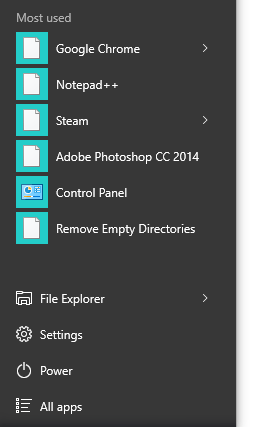
What exactly is your question? You can right click a program and select Pin to Start to make them appear in your screen. You can drag the right edge to the right to make the menu bigger and smaller (and in the current state if there are no icons). – LPChip – 2015-08-11T20:51:11.547
3My question is how can I make the icons appear? at the moment they're just blank as you can see. – Jeff – 2015-08-11T20:52:16.860
Are the applications installed on Windows 10? Note that CPL has the correct icon. Try installing Notepad++ in Windows 10 and see if you get the icon. – DrMoishe Pippik – 2015-08-11T22:01:49.467
@DrMoishePippik No, they were installed in windows 7. I'll try reinstalling, thanks – Jeff – 2015-08-11T23:37:52.657
@DrMoishePippik Did not work, icons are still blank. Any other suggestions? – Jeff – 2015-08-12T04:06:28.700
You may want to try running
– user276648 – 2016-07-18T02:33:38.600ie4uinit -show- http://winaero.com/blog/fix-broken-icons-reset-icon-cache-in-windows-10-without-reboot/None of these things worked for me. I even came up with my own solution - deleting the icon caches in C:\users<me>\local\microsoft\windows\explorer - still nothing :( I don't have the registry key mentioned in the linked solutions to delete... tearing my hair out. Any other ideas? – James King – 2016-12-15T20:45:32.557