8
4
I just added the latest version of the Eclipse IDE to my computer. Eclipse is distributed as a ZIP file, so I unzipped it into a directory in C:\Program Files like I've done for past versions of Eclipse. However, I also like a shortcut in the start menu. I don't see a way to make that happen.
After I extract the ZIP, one of the files is eclipse.exe. What I've done in the past is to right click on this file, create a shortcut, and drag it into the start menu's All Programs section and it lives there. When I do that in Windows 10, I get an icon that indicates that I can't drop it there (there's a red circle with a slash through it).
I then tried to pin the application to the start menu using the right click menu. It's not what I'm looking for, though:
I then found this question here on Super User and follow that instructions. I made a shortcut on the desktop to the application and then copied that shortcut into %appdata%/Microsoft/Windows/Start Menu/Programs:
However, the result was identical to right clicking and pinning to the start menu - not what I want.
I don't want the Eclipse icon in the section on the right. I want it to appear in the section on the left, where Dia, Eclipse Luna, and other apps are listed. The three obvious solutions don't appear to give me what I want.
How do I do this?
As of 7 Sept 2015, I'm running Windows 10.1 Build 10240 and I still have this issue. I've tried the advice posted in the answers - putting the shortcut to the executable in the %appdata%\Microsoft\Windows\Start Menu\Programs and C:\ProgramData\Microsoft\Windows\Start Menu\Programs\ directories, yet no success getting the desired result.
I did try something new. I went to %appdata%\Microsoft\Windows\Start Menu\Programs (where the Eclipse Process Framework and Eclipse Luna shortcuts are located) and made a new folder called Eclipse. This folder appeared in the Start Menu. I copied the Eclipse Process Framework, Eclipse Luna, and Eclipse Mars shortcuts into this folder. The end result was this:
Again, not what I was expecting to happen. The Eclipse Process Framework and Eclipse Luna icons went into the new folder, which is good. The Eclipse Mars icon stayed on the side, where I don't want it.
This is what the folder structure looks like:
I'd be curious to know if this is an issue that may be resolved in a later build. Unfortunately, I do like some level of stability, so changing to one of the other release streams isn't going to help me. But if someone can point to this being a known issue that has been confirmed as resolved in a later build, I'd be willing to accept that answer once the build flows out to the main release stream.
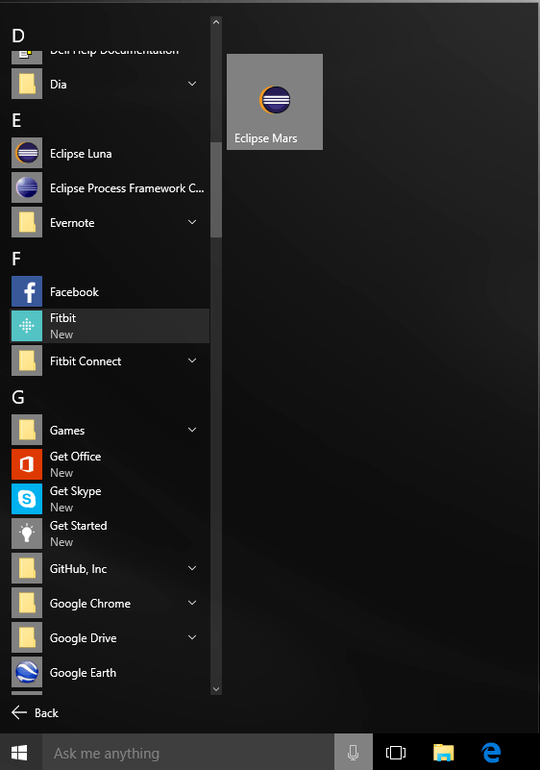
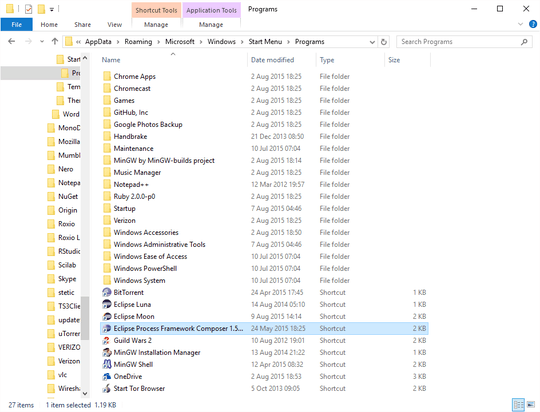
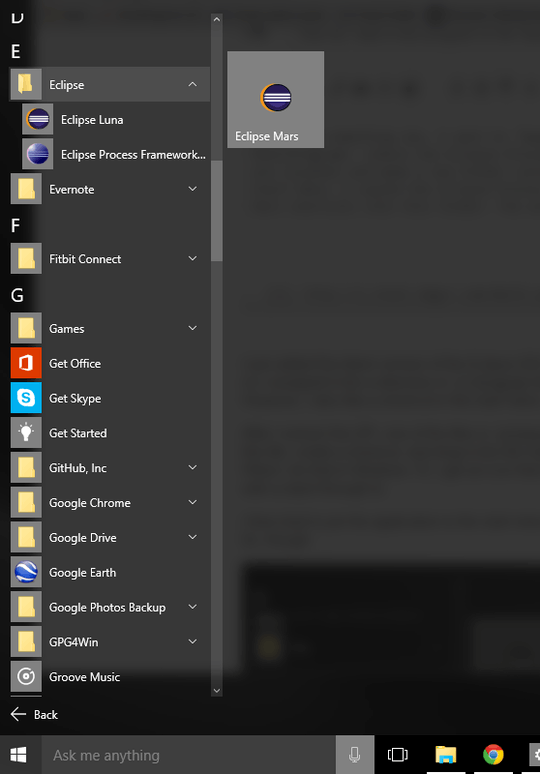
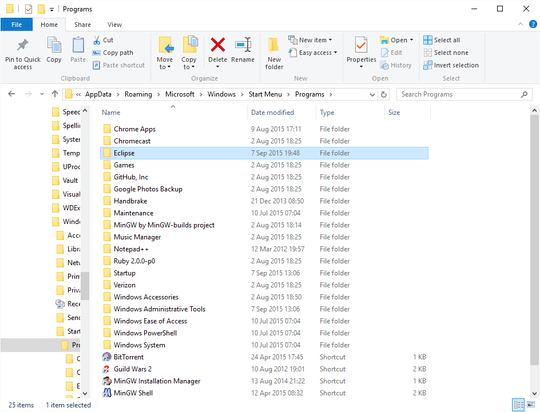
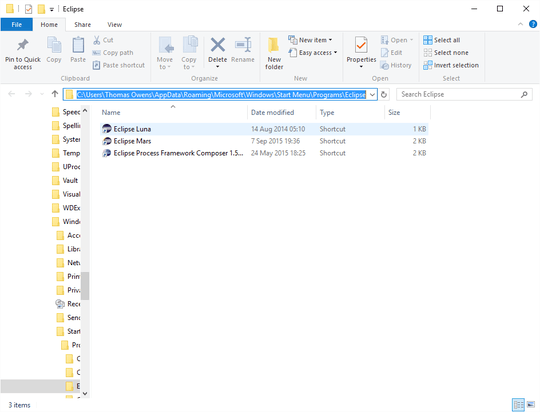
I created a PowerShell script that makes a shortcut. If I run it as a standard user the shortcut shows up on the right side. If I run it with enhanced privileges it shows up in the list on the left. However when I do that, the target vanishes for some reason that I haven't fully understood. So perhaps the problem lies with what user is adding the shortcut. – Smetad Anarkist – 2015-08-30T06:31:38.390
@SmetadAnarkist Could you share your PowerShell script? Or perhaps information about how to create shortcuts with elevated privileges manually? It's been a month since I've asked this question and no one has provided an answer that actually works, so I'd be willing to try the script. – Thomas Owens – 2015-09-08T00:03:49.603
You may want to look into Classic Shell, it works with Win 10. – Hefewe1zen – 2015-09-08T01:44:44.383
@ThomasOwens I've based my script on the instructions in this article http://www.computerperformance.co.uk/powershell/powershell_create_shortcut.htm but as I said, the TargetPath property isn't getting set correctly. The IconLocation however is.
– Smetad Anarkist – 2015-09-08T05:45:55.807