EDIT: New technique.
Since 2 upgrades ago, you can now simply uninstall Microsoft OneDrive if you don't plan to use it.
To do so, open Settings->Apps and from the list, search for "Microsoft OneDrive", then click uninstall.
Because this is an app not a program, it is not listed as program in the Control Panel.
EDIT: Small addition to this update: Given that you actually uninstall the app, it seems that the app is not being reinstalled after an upgrade, whereas with the techniques below, it will come back as the app itself is being reinstalled. So if you uninstall OneDrive, it will be gone until you reinstall it through the Windows Store.
--------[ Old answer below]-------------------------
OneDrive also was part of windows 8, except that there, it was hidden. That gave much more trouble for when you actually wanted to use it vs not wanting to use it.
But it seems that disabling (not entirely getting rid of) is not that hard.
To stop OneDrive from starting at boot
Remove its startup entry from the registry, which is located here:
HKEY_LocalMachine\Software\Microsoft\Windows\CurrentVersion\Run
If you delete the OneDrive entry there, and either use task manager to kill the process, right click the icon and choose exit or reboot, OneDrive will not be loaded anymore.
Now you can remove the OneDrive folder located at C:\Users\%USERNAME%\OneDrive
To remove OneDrive from the Explorer sidebar
With a bit of searching and digging, I found this key: [HKEY_LOCAL_MACHINE\SOFTWARE\Microsoft\Windows\CurrentVersion\Explorer\FolderDescriptions\{A52BBA46-E9E1-435f-B3D9-28DAA648C0F6}] which lead me to the relevant CLSID, which is: {018D5C66-4533-4307-9B53-224DE2ED1FE6}
So the registry key you want to remove is this one:
HKEY_CLASSES_ROOT\CLSID\{018D5C66-4533-4307-9B53-224DE2ED1FE6}
If you go to this key, it should say OneDrive and should have the following subfolders: DefaultIcon, InProcServer32, Instance and ShellFolder, where Instance has another subfolder named InitPropertyBag.
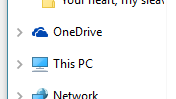
possible duplicate of Remove OneDrive from File Explorer
– Yi Jiang – 2015-08-09T23:51:58.970