1
Now I know one can tell Windows to check for the upgrade eligibility and all. That's not my problem.
Yet, I'd like to move to Windows 10 with a (VMware 10 virtual hardware level) guest (running on the latest VMware Workstation 11) that currently runs Windows 8.1.
Alas, when I try that I get to see this:
Now I know for a fact that Windows 10 can run successfully at this compatibility level (i.e. virtualHW.version = "10" in the .vmx file). I have installed Windows 10 at this virtual hardware level and it runs fine and there is no problem installing VMware Tools, either.
Is there a way to convince the "Get Windows 10" functionality on the client side to do the upgrade irrespective of its alleged compatibility findings? I.e. do it at my own risk?!
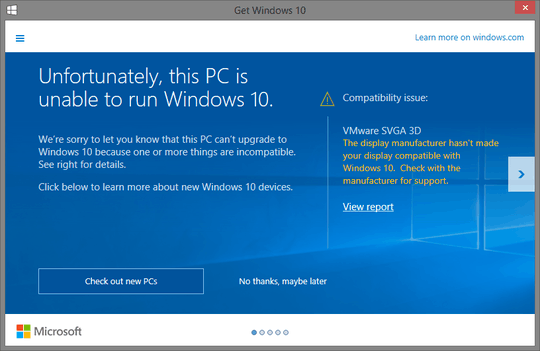
I assume that that is the display adapter. You could try switching the client to using the basic Microsoft driver. – Jon Egerton – 2015-08-06T10:04:14.807