13
1
How to export favourites/bookmarks from Microsoft Edge? Or does it not have this function? Thanks.
13
1
How to export favourites/bookmarks from Microsoft Edge? Or does it not have this function? Thanks.
11
Edge has a built-in export function, it's just hidden within the import favorites settings menu.
To export bookmarks from Edge (release 40.15) to a file:
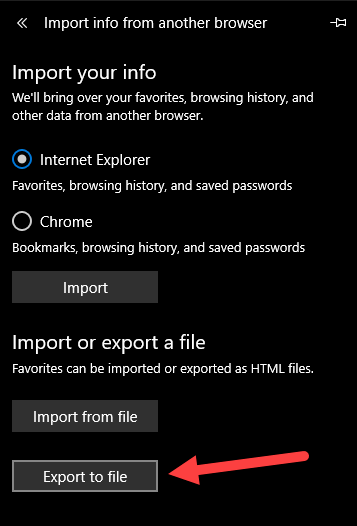
Microsoft_Edge_dd_mm_yyyy.html4
It is true that Edge does not have a native export function. However, there is a 3rd-party application called EdgeManage that can both import and export an HTML-based "bookmarks.html" file.
EdgeManage is the successor to EdgeExport (which is still available, but somewhat deprecated)
http://www.emmet-gray.com/Articles/EdgeManage.html
PS: I am the author
Edge does have a built-in export function. – Pedro Sousa – 2018-07-18T07:08:59.350
Correct.... modern versions of Edge do have an export function. This feature was added in build v1703 on 4/11/2017 – egray – 2019-03-20T01:45:02.023
3
Kudos to Emmet Gray for the creating The Export Edge Bookmarks Tool. He shared both the code for power users and a simple .exe to extract favorites from the ESE database and export them to a standards-based "bookmark.htm" file. See www.emmet-gray.com/Articles/EdgeExport.html
Chrome and other browsers don't play nice with HTM files so you might need to convert to HTML. I am sure there are many ways to do this but Adobe makes this easy for anyone. Just use Acrobat (Arobat DC) to export to HTML
Steps:
Close all Edge windows
[.exe]: http://www.emmet-gray.com/Temp/SetupEdgeExport.exe "Click to save exe and install"
or
[ code]: http://www.emmet-gray.com/Files/ExamplesAndDemos/EdgeExport.zip/ "Click for code"
Now you have HTML file that can be edited and imported into a browser that works
Thank you Firefox! Mozilla Firefox Version 44.0.2 now allows direct import from Microsoft Edge. Once in Firefox favorites can be exported to any browser.
3
To import and export from Microsoft Edge go to Microsoft Edge home page.
Here you can
import from another browser
Import from a file
Export to a file:
I don’t know why all of these steps, but it works
But you cannot upload the exported file to Chrome.
1
Go to:
C:\Users\[USERNAME]\AppData\Local\Packages\Microsoft.MicrosoftEdge_8wekyb3d8bbwe\AC\MicrosoftEdge\User\Default\Favorites
Copy the links (aka favorites) to the folder C:\Users\[USERNAME]\Favorites
That's how you export them to Internet Explorer. If you want to export them to other browser, in IE there is "Export" function that will help you do that.
0
I noticed that after November's Update it changed the way how bookmarks are stored. Now they are stored in a database file (Extensible Stored Engine), in this folder:
%LOCALAPPDATA%\Packages\Microsoft.MicrosoftEdge_8wekyb3d8bbwe\AC\MicrosoftEdge\User\Default\DataStore\Data\nouser1\120712-0049\DBStore\spartan.edb
I guy made an export tool that catches automatically that file, parses it, and exports to an html file importable in every other browser:
0
You can find your favorites in the AppData\Local directory. Simply create a backup of this directory.
%LOCALAPPDATA%\Packages\Microsoft.MicrosoftEdge_8wekyb3d8bbwe\AC\MicrosoftEdge\User\Default\Favorites
Unfortunately, this method of backing up bookmarks is pretty much useless, because you cannot re-import favorites in Edge just by adding files to this directory.
For backup purposes, you can have the OS sync those through OneDrive (in fact, it will do so by default, including to mobile devices). The trick is getting them into another browser. Not sure about that. – CBHacking – 2015-09-09T00:25:19.007
-1
Links to the EdgeManage program were broken, these ones work:
-1
Here is a tip to help export Edge favorites and import to Chrome or any other browsers, but let's just take Chrome for example.
Moments later, the blue tick should appear, and your Edge favorites should be available in Google Chrome.
-1
I was trying to export Edge bookmarks into Chrome. I looked through many links on this topic, and it doesn't look like Chrome has released an update that allows it to convert the Edge bookmarks. Of course MS ain't gonna make it easy for us either. However I found this app called Transmute. It seems to have done the trick for me. Download it, run it, and reboot your computer.
1how it works?, improve. – Francisco Tapia – 2015-09-14T12:03:59.553
This is probably the last place I would have looked... – Vityata – 2018-09-04T12:25:42.443