These steps worked for me whereas all others did not.
Go to your Google Account page
- Click Security
- Enable 2-factor verification at this step.
- App passwords
- Mail
- Windows Computer
- Generate
- Copy the generated code.
- Done
- Open Mail in Windows and click on the cog wheel ⚙ → manage accounts → + add account → Other account
- Enter your email address associated with the code, your perferred name and lastly paste the password you copied in step 7.
- Sign in
Images showing above steps 1-8 in your google account
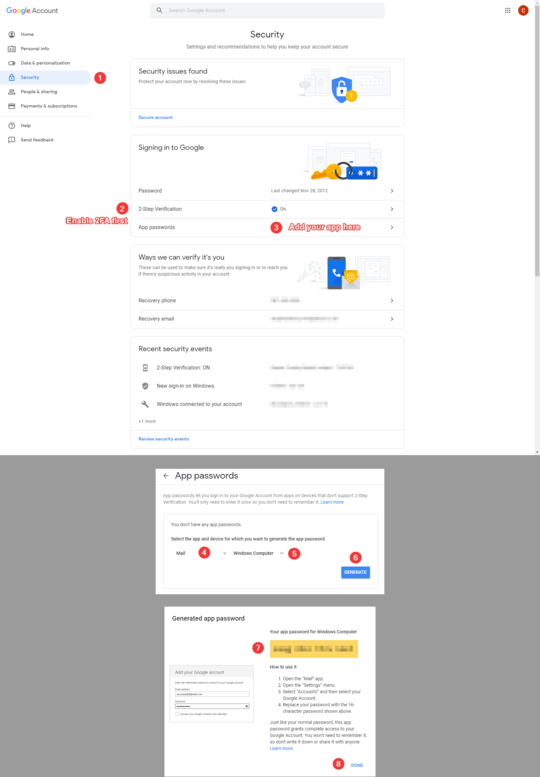
Images showing above steps 9-11 in your Windows 10 Mail App
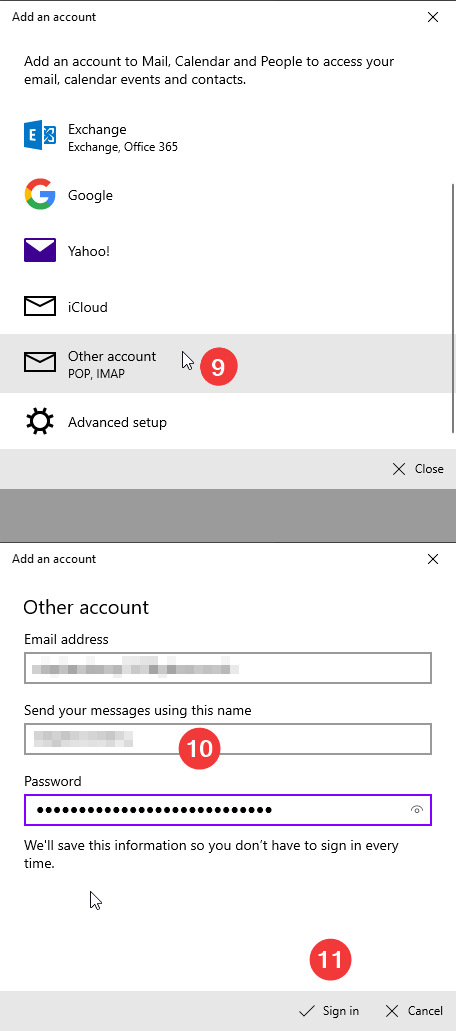
EDIT
I've rechecked this thread and missed how people have generated a password and entered it not how I have done where I was only presented with 3 options.
So, I've done the same but except for the calendar app. Mail worked fine using this method so I thought this might, but no.
So I ran this command in PowerShell
Get-Service -Name "*Credential*" | Format-List -Property Name, DependentServices
This gave me a list of services and any dependent services which came back with
CredentialEnrollmentManagerUserSvc_1c445e
No sign of the other. Which makes me wonder if this is an account problem. My OS is tied to my MS online account.
Then I tried:
Stop-Service -Name "Credential*" -Force -Confirm in PowerShell- Click on Start and type
Services.
Right-click on Services and select Run as Administrator.
- In the Services window, look for
Credential Manager Service and Stop it.
- Restart the computer and Start the Credential Manager Service and set it to Automatic.
- Then the other is greyed out. So I tried
Set-Service -Name CredentialEnrollmentManagerUserSvc_1c445e -StartupType Automatic in PowerShell but I didn't have the access to this, even though I'm the only admin.
Not sure what else to try but this info might serve others well.
See screenshot of the services window and PowerShell output for others to check if your results are similar.
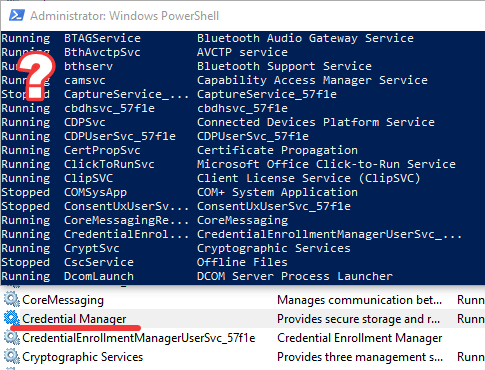
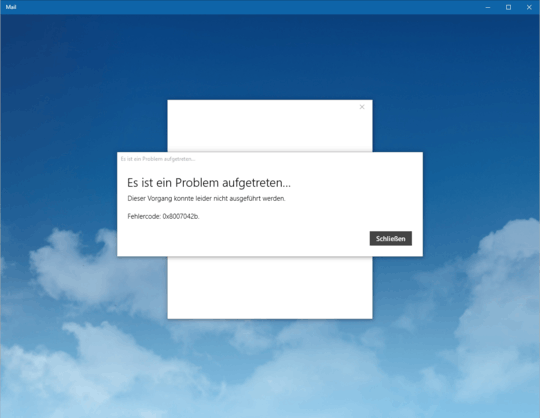
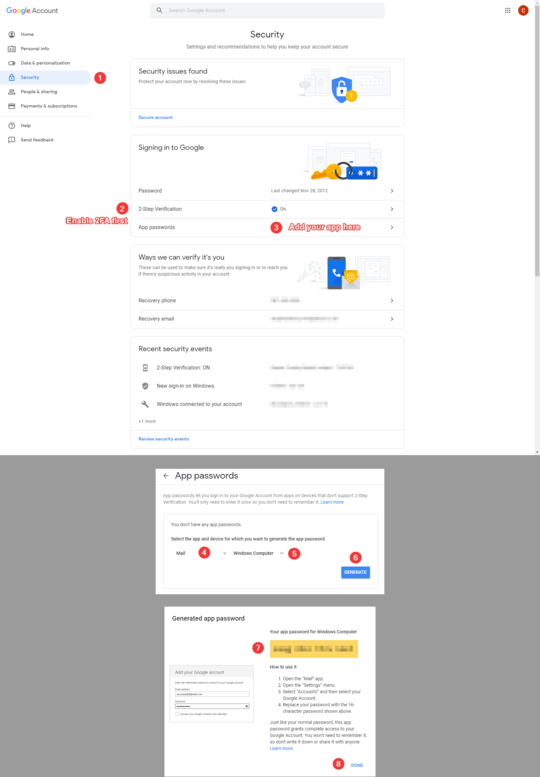
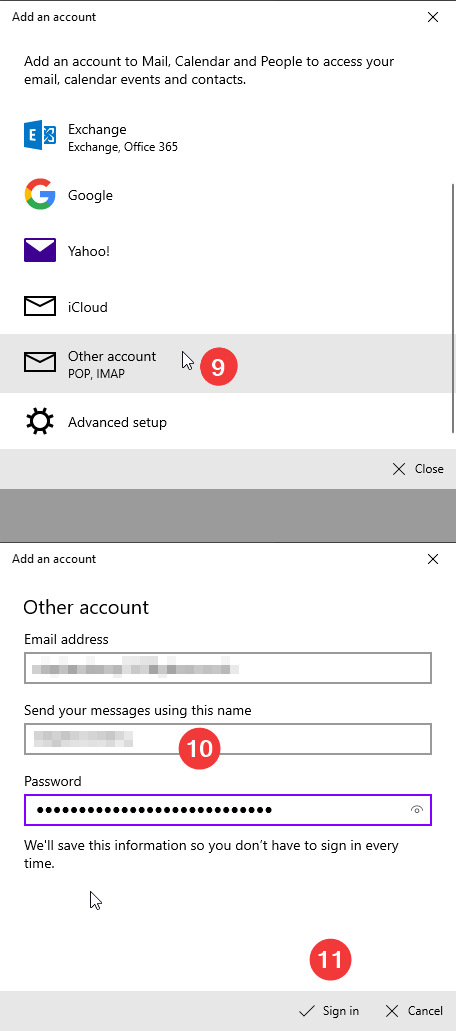
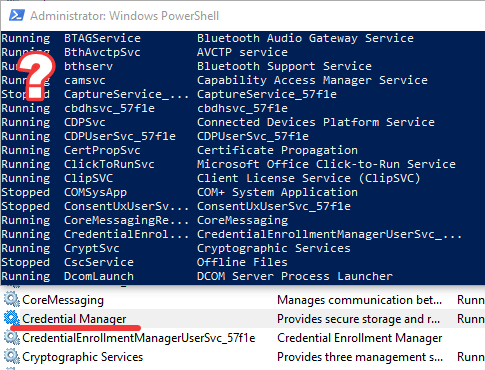
Do you have 2-factor authentication enabled on your Google Account? If you do then you can't use your account password but instead need to use an application password. The need to do this of course isn't a new requirement in Windows 10 though. – Ramhound – 2015-08-05T17:32:11.570
I already adressed this in my question. I don't have ANY possibility to insert a username or password, as these forms don't appear. An error immediately interrupts it. BTW I don't have it activated. – Trollwut – 2015-08-05T17:33:11.153
So I take that answer to indicate you do have 2-factor authentication enabled on the Google Account? You don't have what exactly activated? I am asking these questions for a very specific purpose. Please do your best to answer them. – Ramhound – 2015-08-05T17:35:22.530
Sorry to be not exactly. :) I do not have 2-factor on. I won't even show a dialog. While clicking "Add -> Google" the error appears. – Trollwut – 2015-08-05T18:48:23.770
Can you sign in your account in a browser and go to settings and can post pics of them, it would be helpful. – Hunter – 2015-08-08T05:40:07.437
Yes, I could, but it wouldn't change anything. It doesn't even connect to Google, the error throws immediately - no account info no nothing. It's BEFORE I enter all of this. :/ – Trollwut – 2015-08-08T09:43:18.177
5If he can’t even input his account name, 2-factor auth obviously isn’t part of the problem at all. – Daniel B – 2015-08-08T12:10:43.527
Is your Google e-mail address used to logon to your Microsoft account or set as an alias on the Microsoft account? – David Marshall – 2015-08-08T12:43:32.223
@Trollwut Did it ever show you the login window? – juniorRubyist – 2015-08-09T23:00:47.470
Never. It's been like this since I upgraded to Win10. – Trollwut – 2015-08-09T23:18:05.073
Oh erm... just wanted to add that I switched to Linux soon after the Win10 release, which made my whole PC experience better. My question is therefore obsolete. Maybe other fellows may find it important. – Trollwut – 2016-06-06T20:50:45.730