36
3
I have recently upgraded my Windows 7 Pro to Windows 10 and basically everything seems to be working fine. Except for the fact that Win10 won't get Firefox as the default browser in the system... It started when I noticed that nothing happens when I click on links in email messages on Outlook. After I checked a few things, I also got to change the defualt browser to Chrome and the links worked. That's when I realized that the issue is with the definition of the default browser on Win10. I should mention that I have used all possible ways to set FF as the default browser in the system - from FF itself of couse, from the settings of the system, from file associations, program association and so on. Nothing changed when I did it for FF. Once I do it for Chrome (in ANY of the mentioned ways), it works exactly like it should. Is it a Win10 issue? Is it an FF issue? What can I do more about this?
UPDATE: I have tried everything that has to do with settings Firefox as the default browser in the system, including going through the Settings of Windows, going from the Settings of Firefox, setting default files and protocols, but nothing helps except for re-installing Firefox. If doing that would have closed the issue once and for all, I would have settled for that, but that's the "solution" after every reboot of the OS! This is very frustrating and I don't know what more I can do about it.
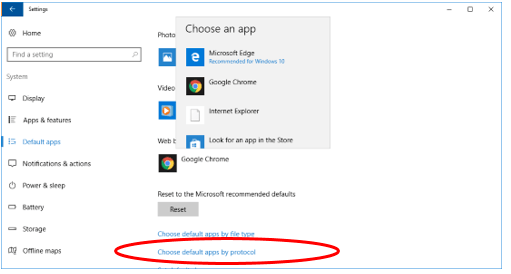
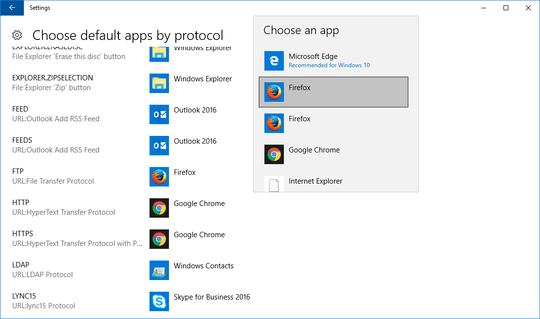
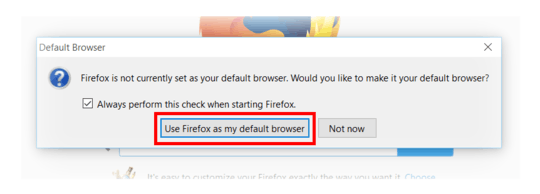
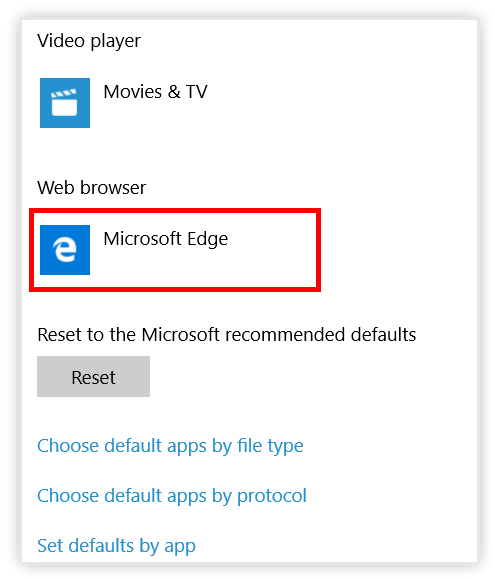
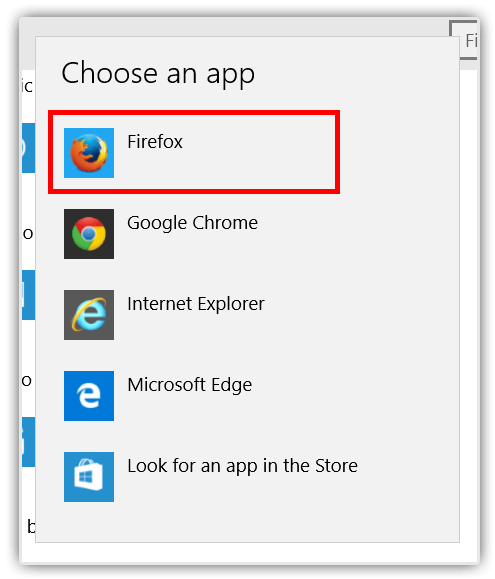
1I had no problem switching the default browser on Windows 10. This sounds like a Firefox issue. – Ramhound – 2015-08-04T10:40:09.507
1
Does this help? https://support.mozilla.org/en-US/kb/how-change-your-default-browser-windows-10 If not, there may be something wrong.
– MC10 – 2015-08-04T10:41:00.140Try running failfox as admin until you set the option for it to be default. – Overmind – 2015-08-04T11:31:36.267
This link could help, check the answers, could not find for windows 10, - http://superuser.com/questions/51264/how-do-i-add-new-applications-to-the-set-default-programs-list-in-windows-vist
– mic84 – 2016-05-05T00:37:25.097@Ramhound I have this issue with both chrome and FF, so it's clearly not just an FF issue. – Eamon Nerbonne – 2016-10-07T14:23:29.720
@EamonNerbonne - As I said. I never had a problem. Since more then a few people are having problems, I suspect user error, because I never had a problem on any version of Windows 10. – Ramhound – 2016-10-07T14:27:50.257
1@Ramhound: winkey; search for "Choose a default web browser"; Last option is "Web browser" with a grey plus - click that; pick any browser, nothing happens. Curiously,
Resetappears to select Edge, but that choice is not persisted - reopening the settings screen reverts to the grey plus. @Tigger's answer works. Frankly: it's a little presumptuous to assume that works-on-my-machine implies there's no bug. – Eamon Nerbonne – 2016-10-07T17:11:24.840It also is a little presumptuous to assume because it does not work-on-my-machine implies there is a bug. Tigger's answer proves my point. Setting it through Windows has worked, setting through Firefox, at the time this question was ask might have not worked. Google and Mozilla were very slow to update Firefox and Chrome to address Windows 8 and Windows 10 changes to the default browser behavior workflow. I am still waiting on my Modern UI version of Firefox and Chrome after 4 years :-) – Ramhound – 2016-10-07T17:17:23.610
1@Ramhound: the behaviour I'm seeing is clearly a bug, regardless of whatever Firefox and Chrome are doing (and it sounds similar to this questioners experience, although I obviously can't tell that for sure). And you're misreading (or at least misleadingly representing) why Tigger's suggestion works - the OP did try the default, modern windows settings screen, in addition to the Firefox-initiated change. Tigger's suggestion ends up in a classic (looks Vista-era) settings screen - yet another different path to that same setting. – Eamon Nerbonne – 2016-10-07T17:27:33.653
Just wanted to say that this still happens today in February 2017... And Tigger's solution still works. – Dwayne Moore – 2017-03-06T19:31:01.993
1Yes, it still happens now, even after all the updates Firefox went through since I've posted my question here, and yes, I have also tried @Tigger's solution here, but for me after a while (haven't figured it out how much time/uses exactly yet), Firefox still "loses" its default settings. I find this out when I click on a link in an email message in Outlook and nothing happens. Then, I close Firefox and click the link in the message again. Then, Firefox opens up and continues to be the default browser. After a while, this happens all over again... – TheCuBeMan – 2017-03-07T06:46:07.913
Solved here: https://superuser.com/a/1298337/959312
– Scott Wardlaw – 2018-10-31T16:34:00.820