85
16
I have my Taskbar moved to the left side of the screen. How do I show the date below the clock on the system tray?
Windows 10 is quite new, so there isn't much on the internet about it.
85
16
I have my Taskbar moved to the left side of the screen. How do I show the date below the clock on the system tray?
Windows 10 is quite new, so there isn't much on the internet about it.
75
I found out the same problem in my horizontal Taskbar. It turns out that when "Use small taskbar buttons" is checked, the taskbar height is not enough to house the time and the date strings, so the date string is dropped.
Unchecking "Use small taskbar buttons" or doubling the taskbar height are the two solutions I found... but they neutralize my initial intention of a smaller taskbar taking up less space.
[EDIT] After reading Why you should use a vertical taskbar I tried it and also realized that you get the full time and date already from the smallest size of the vertical taskbar, even with small taskbar buttons. So it might have changed since the time the question was asked. Now, this might be your solution if you like the side bar, or you are willing to try and reap some of the benefits that article claims.
This is exactly what I was looking for. Increasing the vertical size suggested by Dianne works too but consumes a lot more space. – thanos.a – 2016-06-01T08:19:10.110
But then you can't have the date/time in the top-right corner (which helps with Mac/PC crossover adjustment). – yeliabsalohcin – 2018-07-16T10:40:00.217
1@yeliabsalohcin I briefly looked around and it seems you can't have it all. But if "time in the top-right corner" is important to you, you may try with the toolbar at the top of the screen, or some gadget-like app that display the time anywhere you want it.There has to be the counterpart of the xclock from Linux. A look at alternativeto.net reveals "DS clock" and "Floating-clock" among others. – manuelvigarcia – 2018-07-17T07:17:49.417
30
I worked it out: My taskbar is too small to show the date, if I drag it to increase the size it pops up. My screen is HiDPI, so the text is relatively large, and the Date gets cut off if the taskbar is made smaller.
8There is also a solution without increasing the size of the taskbar, which is to uncheck "use small taskbar buttons", as noted in another solution here. – Xonatron – 2016-09-11T16:58:25.763
4But, Xonatron, that literally increases the size of the task-bar. – yeliabsalohcin – 2018-07-16T10:38:50.187
29
T-Clock is a little tool which solves this: http://github.com/White-Tiger/T-Clock
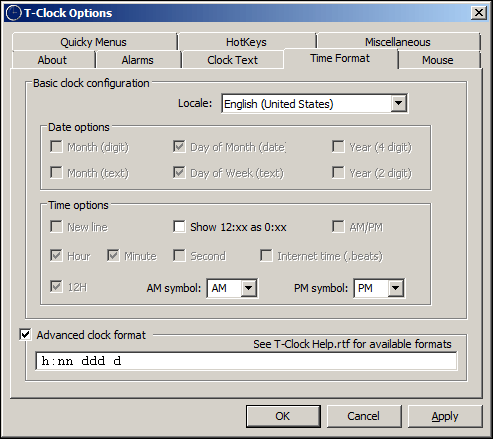

12This is the best answer if you want to keep small taskbar buttons. – rubynorails – 2017-04-19T13:56:08.430
4I don't think adding another application to system bloat is a good solution to what should be a standard option of showing the time AND date on a single line taskbar with small icons. Microsoft's usual half assed and short sighted development style. – Paul Gorbas – 2017-09-15T00:05:11.497
2you are right, but currently there is no other solution than a 3rd party tool – cyptus – 2017-09-15T06:22:45.433
3This is perfect. Exactly what I wanted. Customize the clock any way you want. Format, position, width, date, etc. Thank you! – Matthew – 2017-09-26T19:46:26.933
1With this, Cmder, Choco & Classic Shell (subtract Cortana!) Windows 10 is marvellous! – greg_data – 2017-11-22T10:23:37.600
For anyone else finding it incomprehensibly difficult to install and/or run T-Clock on Windows 10 using the above link, someone (Yves Goergen) has made an executable here: https://unclassified.software/en/apps/t-clock-setup
– yeliabsalohcin – 2018-07-16T10:45:56.5808
There are 2 ways Windows shows day of week on the taskbar.
1) Separate Day of week (DoW) is showed in 3rd row after time and date. You won't see it unless the taskbar height is big enough. On Windows 7 it was enough to enable 2 rows taskbar and the DoW would fit. But not always on Windows 10. If you have enables small icons, there won't be enough room. If you disable small icons in the taskbar settings, it will fit (at least on my 24" with full hd resolution and default dpi).
2) Another option is to change the Short Date format in Regional settings to include also the DoW name. Windows 10 shows the date in taskbar using the Short Date format. You can include the DoW name in it (by specifying ddd modifier), so in taskbar you will have "Thu, 21.01.2016" as date and don't need 3rd row just for the day of week.
1Actually this the best answer I have seen here. I have a small monitor and change icons to big size is not enough for me. I have to add "day of week" to the short date. This should be the correct answer. – WesternGun – 2016-08-29T07:19:15.117
1Why are you talking about DOW, noone asked anything about wanting to display the day of the week. The question was how to display the DATE on a single line taskbar while small icons are selected. The item displayed is short time, not short date. The stupid/shortsighted window 10 developers blocked putting date characters like dMMMyy in the time format boxes. – Paul Gorbas – 2017-09-15T00:02:12.200
This is the most comprehensive answer so far, but the instructions are (as typical) short on the procedural context. The features @Marki55 is referring to exist in the 'Adjust Date and Time' edit boxes that are available when you right-click on the time display in the taskbar. Unfortunately, he does not explain how to accomplish the actual editing of the 'short date' template. What's actually missing is the entire sequence of steps:
Going into Control Panel>Clock,Language, and Region -> Change date,time, or number formats->Additional Settings->Date tab allows you to customize the date format. I use yyMMdd to get the shortest Short date possible. This allows me to use small icons and a pretty narrow vertical taskbar. – 8DH – 2018-05-09T06:29:31.323
7
Try this:
After unchecking this option, you will be able to see the date and time.
5This solution is actually a cause of why you might not see the date. Do not select use smaller taskbar buttons if you want to still see the date. It will only work if you're willing to make the taskbar have more height by unlocking it, placing your cursor at the edge and dragging it upwards. – Blisk – 2015-09-21T03:20:34.903
The first comment, I think, is before the edition by @oldmud0. It might be "check" and now it's "uncheck". – WesternGun – 2016-08-29T07:21:26.390
1
How does this answer differ from the top one? https://superuser.com/a/957140/156577
– jpmc26 – 2018-04-28T00:03:28.3834
You can widen the task bar by going to the edge and dragging the little arrow. I did this and the date then appeared.
3
I had both the time and date displaying fine when using large taskbar buttons. Then this morning suddenly it was back to time-only. The remedy turned out to be to right click on the time display on bottom right and choose "Adjust Date/Time". Then it is important that you CHANGE a setting. Never mind that it seems that you have it all set correctly. Once you change the Short Date you will see it mirrored in the bottom right corner.
2
When I dragged my vertical taskbar to be 5 inches wide, it overlapped a white window and I was able to see that the clock was enabled, but in black text on a black background. You can't change the text color, but I solved this by going in Personalization > Colors and setting a custom accent color for the background.
1Can you show us a screenshot of what it looks like currently? By date do you mean day of the week? – MC10 – 2015-08-03T23:22:35.710
The date isn't showing. – None – 2015-08-03T23:47:55.300
So no
8/3/2015or whatever format it is in, just the time? – MC10 – 2015-08-03T23:49:23.4273Yes, I worked it out: My taskbar is too small to show the date, if I drag it to increase the size it pops up. – None – 2015-08-03T23:50:16.220
That's interesting, I can't even shrink mine enough to cut off the date. – MC10 – 2015-08-03T23:51:08.320
hmm, it might be the hidpi ness of my screen. Text is at 250% zoom. – None – 2015-08-03T23:55:38.883
possible duplicate of https://superuser.com/questions/947237/how-to-show-weekday-in-windows-10-clock-in-taskbar/
– cyptus – 2017-03-16T08:42:19.077