28
4
Recently upgraded to Windows 10. When I attempt to grab the title bar of a window and drag it to another monitor - I have two side-by-side monitors - Windows frequently prevents it. It appears like Windows thinks that I want to "snap" the window to the side of the origin monitor and won't let my mouse cursor cross the boundary to the destination monitor.
Figure 1: Google Chrome is being dragged left across Screen 2 onto Screen 1. When the mouse pointer hits the edge of the screens, a blue circle appears, showing the "snap to screen" effect.
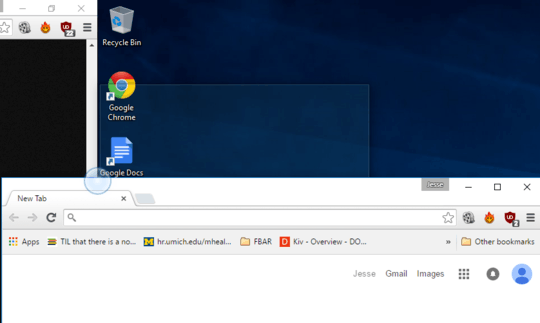
Are the 2 screens the same resolution? I assume you can move the mouse between the 2 screens as expected? – Dave – 2015-08-03T08:14:20.493