The question is quite old. However, there is a common misunderstanding of the language concept of Windows 10 in the question. The concept also was not captured by any of the answers.
Meaning of the shortcuts
Alt + Shift changes the language, if I have defined different languages as described below.
Windows + Space changes the keyboard layout within the currecntly selected language, if I have defined different keyboards as described below.
Background
In Windows 10, there is a difference between language and keyboard layout.
In the language config window, one can choose the prefered language (see screenshot below; sorry for the German system language). E.g. the MS Word spelling correction is automatically adapted to the current language.
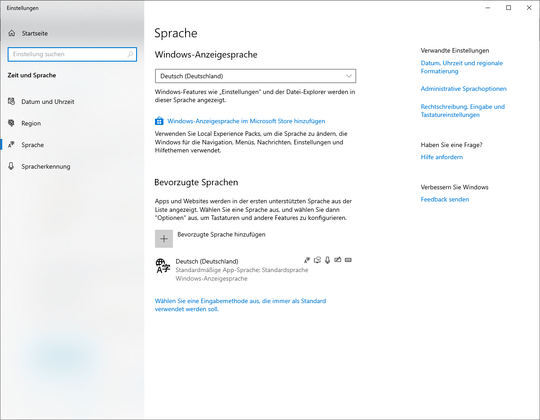
For each language, the user may define one or more keyboard layouts. First, the user clicks onto the language (next picture) and, then, she can choose "Optionen" ("Options" in English GUI?).
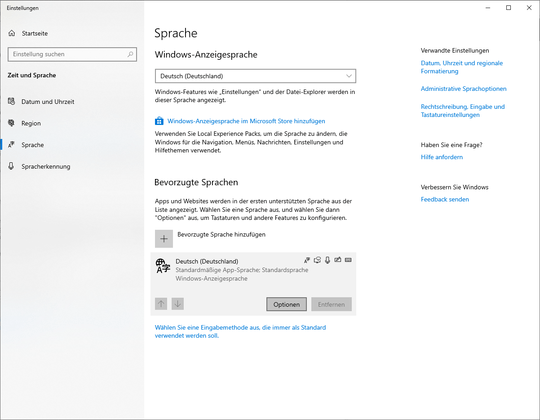
In the language options windows, the user can add different keyboard layouts. Swichting a keyboard layout does not impact app behaviour with respect to its language settings.
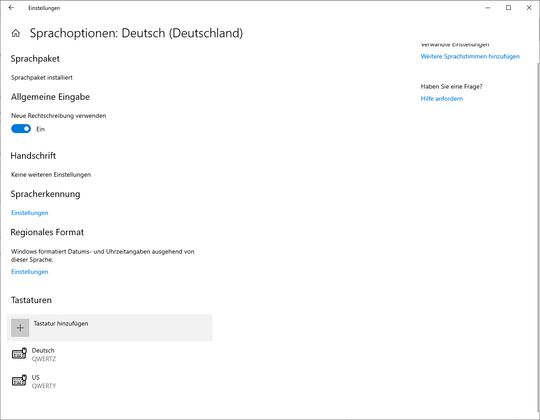
For each language one can define an individual set of keyboard layouts.
Which language and keyboard layout are selected?
Below are two screenshots of my Windows 10 taskbar. The top row in each picture indicates the system language (German ("DEU") in my case). The bottom row indicates the keyboard layout (German in the first and US-English in the second picture).
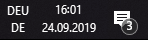
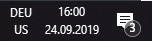
If there is only one row, it indicates the system language with default keyboard. Please correct me, if I am wrong with this.
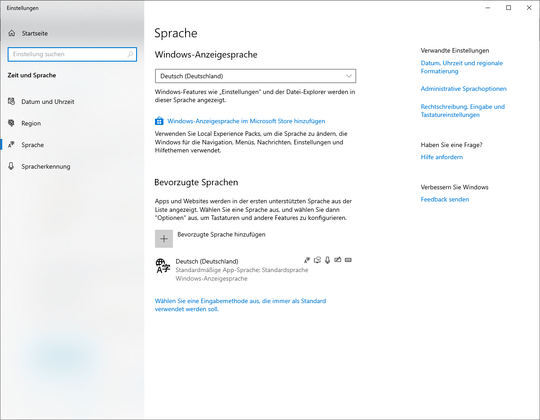
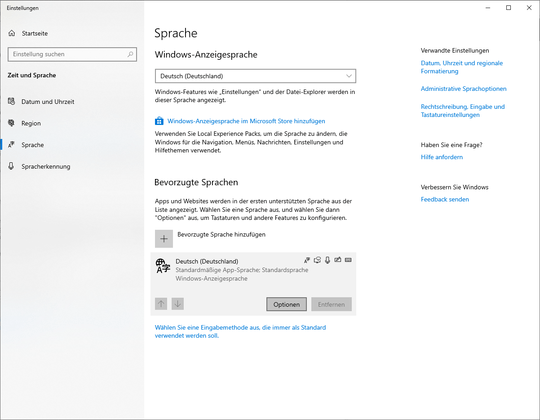
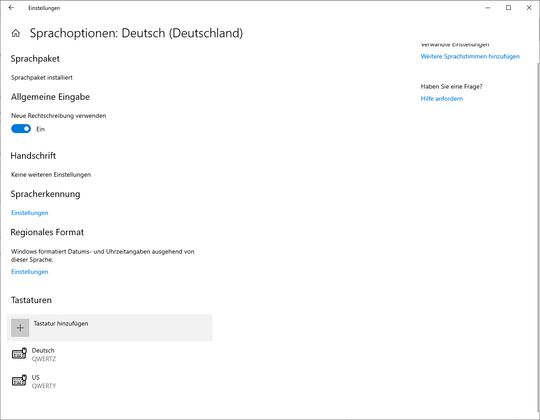
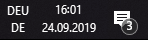
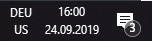
I've re-read this a couple of times... What is the question? Are you wanting to remap the shortcut to what it used to be? – NateR – 2015-08-03T06:06:03.583
The shortcut doesn't work. – RCB – 2015-08-03T06:06:53.920
1But you said that Windows key + space does work... Does that not work as well? – NateR – 2015-08-03T06:08:56.293
In the settings it shows that "alt + shift" supposed to work; but it doesn't. "win key + space" does work - can't change the shortcut – RCB – 2015-08-03T06:10:40.123
1So back to my first question... WinKey + space works (as intended, it looks like), but you want it to be changed to Alt + shift? I'm having a hard time finding out what you are wanting to do. – NateR – 2015-08-03T06:15:14.837
Before upgrading, the shortcut was "alt + shift", now "alt + shift" stopped working, in the settings I still see that this shortcut is selected as the working one. "win key + space" works, but I want it to be "alt + shift" – RCB – 2015-08-03T06:25:24.117
There is a problem with lenevo and windows 10 and the numlock key. actually I don't why but the problem is solved when I opened the numlock and the alt button worked! check this link for more info http://www.worldstart.com/alt-keys-not-working-in-windows-10/
– Shady Sherif – 2017-07-02T14:40:55.643