35
11
So after Windows 10 installation I've noticed that icons in taskbar became a significant bit smaller than they were in Windows 7/8 while taskbar height stayed the same, here's the comparison:
The reason for this is probably addition of the blue line below + some spacing for it, however for icons it results in almost 30 percent change in size which is a bit less than my comfort level at least currently. However the only option I've found is:
Which is of course making them even smaller. So I'm asking for any possible ways including registry hacks to make them bigger. I've tried some old hack which mentions MinSize registry value however it doesn't seem to affect the taskbar in Windows 10.
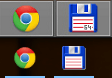

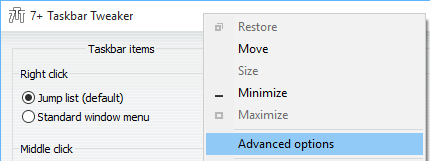
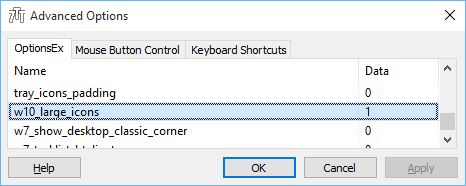
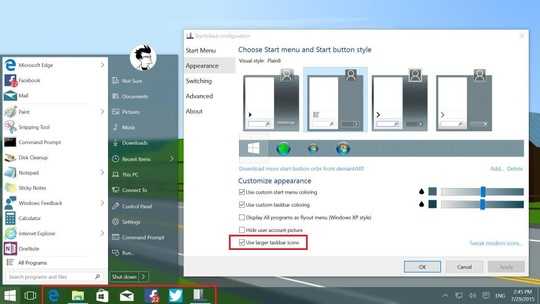
3
This is even more frustrating with a vertical taskbar, where there's plenty of empty space around icons: https://habrastorage.org/files/40c/628/4b1/40c6284b191f4bcf87608dbdf78d9663.PNG
– bazzilic – 2015-08-21T06:25:47.250