2
So I have a standard PPTP VPN connection in Windows (8 or 10, behavior is the same). When I connect to the VPN, I'm using a standard username/password combination, not a Windows password and not my machine login password.
The trouble is Windows will save that password as *Session and I have to go remove it from "Manage network passwords" every time I connect or I will lose the ability to connect to any of my regular servers via SMB because it tries to log into those servers using the VPN password.
I've searched around and can find almost no other information about this.
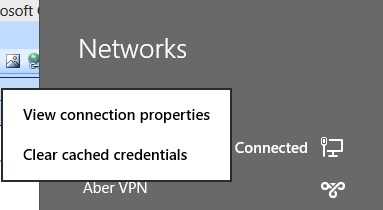
Found a 7 year old post that seems related, but I don't think Windows uses PBK files for VPNs anymore https://social.technet.microsoft.com/Forums/windows/en-US/275599f0-6239-46a5-8245-50a5c13a2713/vista-connects-to-vpn-then-fails-windows-authentication-for-sql-iis-on-local-lan-sspi?forum=itprovistanetworking
– CoreyH – 2015-07-30T20:13:47.637I've just tried this, from that post: "1. Locate the .pbk file that contains the entry that you dial. To do so, click Start, type *.pbk in the Research Bar, and then press Enter.
Open the file in Notepad.
Locate the following entry: UseRasCredentials=1
Modify the entry to the following: UseRasCredentials=0
On the File menu, click Save, and the click Exit."
-on Windows 10 1803 and it worked. – colmob – 2018-10-10T06:13:20.170