121
44
It seems Microsoft has tried to solve this problem Multi-monitors and the corners of the screen.
In Windows 7, there is no boundary between monitors and the mouse can move freely across the top of the screen between my 3 monitors, provided I had set their heights equal in display settings. Windows 8 introduced sticky corners. See this question.
Windows 10 got sticky corners as well. There are a few pixels at the top corners of each display where the mouse cannot cross over onto the other display. One must move the cursor down to avoid this region in order to get to the next display.
The image shows roughly the region where mouse movement is not permitted in Windows 10, but is allowed in Windows 7.
Personally, I had no problem with unrestricted mouse movement across the top of my screens - I got used to "aiming" for the x, and the convenience of unrestricted cursor movement. Like all the people who wanted to disable it in W8, I'm wondering if there is a way to disable it in W10.
Edit to address possible duplicate:
Although the problem is identical to the one in this question, solutions to solve the problem in W8 involving editing the registry key MouseCornerClipLength do not work in W10, since that registry key is not present in W10. Also adding that key and setting the value doesn't work. I searched the entire registry and couldn't find it in another location. No other W10 keys in the node referenced in the W8 solution are obvious replacements.
Edit to address possible solutions in comments
harrymc's suggestion 1 and suggestion 2 that worked for for Windows 8.1 do not work in Windows 10.
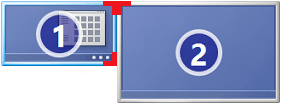
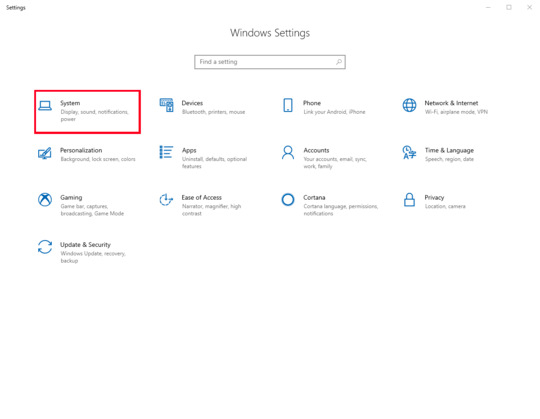
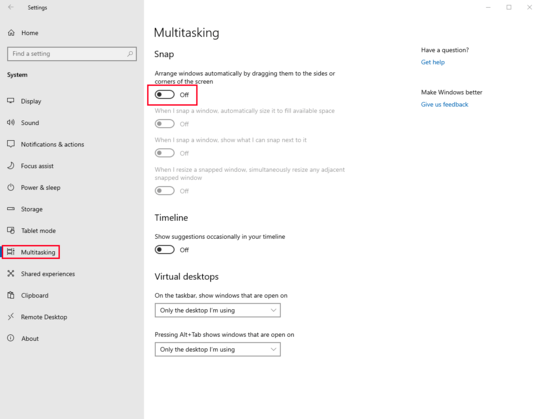
No idea, but I think I'll like that feature :) Fitts's Law Apparently Apple changed their "close window" widget from extending to the edge of the display to a smaller circle, and the "perceived size" of that went from a nearly infinitely sized target to a teeny-tiny target. This feature makes the target bigger!
– Steve – 2015-07-30T20:52:34.47311This has not just to do with the close window button, but other things. For instance, moving a window from one display to the next. You used to be able to drag the display directly across the top of the display into the other one. Now you must move it down while dragging then move it back up. I was crashing into boundaries all last night after installing W10. I can't believe more people haven't complained :) – djv – 2015-07-30T21:06:08.800
Just a note but you might try adding those keys where they were in 8. Sometimes keys will still work but are not present in the first place. Make sure it is the same type and capitalization. (Note. Be careful doing this. Any registry adjustment is at your own risk. Blah blah blah.) – birdman3131 – 2015-07-31T15:43:34.030
@birdman3131 It doesn't work, well didn't in the beta http://superuser.com/questions/935912/how-to-disable-sticky-corners-in-windows-10
– djv – 2015-07-31T16:08:25.2401I was not sure hence why i added it as a comment rather than an answer. Thanks for the info. – birdman3131 – 2015-07-31T16:12:00.813
Do these solution from W8.1 work in W10 : link1 and link2 ?
– harrymc – 2015-08-04T18:34:45.727@harrymc neither solution works in W10. Thanks though – djv – 2015-08-04T21:28:19.747
W10 is too new. It might take some time until a solution is found. – harrymc – 2015-08-05T06:02:50.970
4@harrymc despite a long and widely participated in beta – djv – 2015-08-05T15:01:03.640
The hackers will only get interested when the user-base is large enough. – harrymc – 2015-08-05T17:33:32.940
12I just want to cry whenever I accidentally close an application by accident thinking that some programmer at Microsoft spent time implementing this stupid feature and did not think one second that people would click on the X button when all they wanted to do was giving the focus to a window on the other screen. Design books will talk about this one in the future – Jean-Simon Brochu – 2017-03-09T13:45:35.697
1@djv: You can use Win+Shift+Arrows to move apps from one display to the other. It's much faster than dragging them. Sticky Corners still very much suck, though. – Eric Duminil – 2019-03-14T11:16:37.027