9
5
I've upgraded my PC from Windows 7 Ultimate to Windows 10 Pro; overall it seems to be working fine, with small bugs here and there. One thing that I find really annoying is that Windows seems to think it is OK to install drivers and vendor-specific control panels for me.
I've always installed drivers manually to get around having all the bloatware (i.e., Realtek's audio management panels and other vendor-specific tweaking tools).
How do I stop Windows from automatically installing bloat on my custom PC, so that I can use the drivers I've exported from packages and binaries to get around bloats?
If I uninstall everything Windows automatically installed, it seems as if a reboot persists them and installs again.
Preferably I'd like to perform a clean install and have Windows skip installing any drivers automatically. Is this possible?
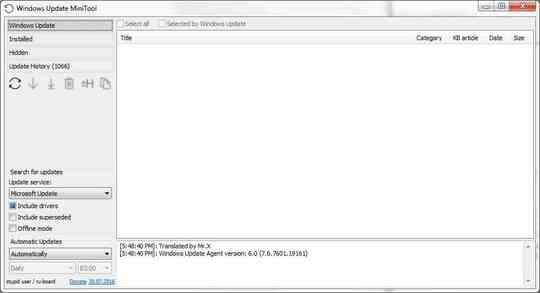
http://superuser.com/questions/946957/stopping-automatic-updates-windows-10/946991#comment1291068_946991 the answers here are about deferring or shutting off "updates" temporarily at least, which is where the automated driver/software packages come from. Generally (but i dont have facts for win10) after you install fully the driver set for a specific piece of hardware, and it is mostly up to date, the updater will quit stuffing updater versions of drivers in. At any rate after you perfect things, getting a backup clone of the OS , you could then releace the dogs of update again. – Psycogeek – 2015-07-30T17:02:56.613
I actually disabled that function but still I got bloatware. Though it may have been so that the drivers installed before I got to disable it. – Daniel – 2015-07-30T17:05:56.407
1And the only problem with being disconnected is getting the activation key stuff going once, which one might want to do before spending hours manually updating. . – Psycogeek – 2015-07-30T17:10:13.067
@Psycogeek Yeah, thats a big note to everyone: Update first, and get your Windows 10 activated before you do the clean installation! – Daniel – 2015-07-30T17:11:30.193