24
9
I just updated to Windows 10 and discovered that Microsoft broke this method of adding a fake second monitor: Is there a way to fake a dual (second) monitor which I rely on for scaling some small programs to full screen with OBS. The "Detect" button in Control Panel seems to do nothing, and the "Detect" button in Settings simply says a display was not connected.
Is there any way to force Windows 10 to think there's a display connected on VGA without extra hardware or paid software? I'm using a laptop with an NVIDIA 970M with HDMI, VGA, and DisplayPort out.
What I've tried:
- The "My display is not shown..." option in the NVIDIA Control Panel, which won't let me add anything and only has options for televisions
- SpaceDesk, which almost works except that my real display is bumped to #2, and requires a client to be connected
- DemoForge Mirage/ZoneScreen, which also require a connected client and are somewhat unstable on recent versions of Windows
- VirtualMonitor which I think is almost what I want, but isn't compatible with Windows >7 and has some compatibility issues (?)
Note that I am not looking for Virtual Desktop software, and I don't need anything as fancy as Matrox PowerDesk or Virtual Display Manager.
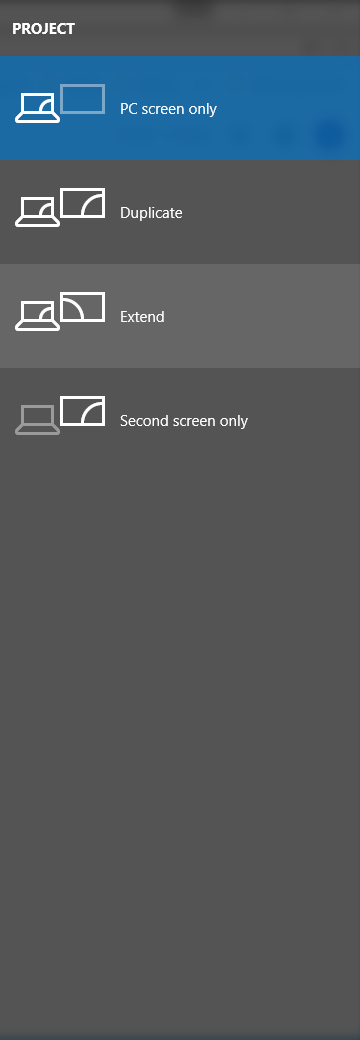
2What's OBS stand for? and which specific method did you use? – Journeyman Geek – 2015-07-30T04:10:20.280
1Open Broadcaster Software. It's mostly used for streaming, but I use the fullscreen preview mode on my real screen which scales the low resolution program on the fake second screen to full screen. I control the second program by just moving my mouse over to the fake monitor. And could you clarify what you mean by "which specific method did you use?" – xperia64 – 2015-07-30T16:54:27.213
Ugly,buyt possibly of interest: https://superuser.com/questions/1271344/fake-montitor-for-teamviewer-on-laptop-with-closed-lid?noredirect=1&lq=1
– Hennes – 2018-03-01T19:59:59.737I was able to get this to work by just connecting one end of a VGA cable to a VGA-to-Display Port adapter and the other end of it to my Win 10 computer. Weird but it works. If you remove the adapter, it stops working. Bear in mind, the cable is connected via a dock though, so I don’t know if direct connection would work (probably would). Don’t know if HDMI would work (probably won’t). – Dennis T --Reinstate Monica-- – 2018-06-11T17:53:18.287