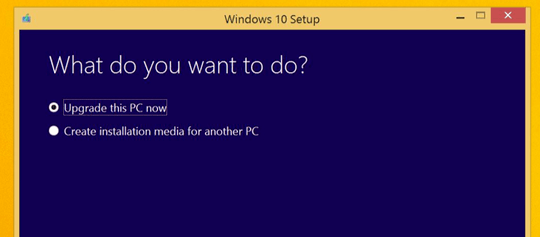3
I am trying to get Windows 10 to install on my brand-new 8.1 laptop. As some background, when I first started up the laptop, I was shown the GWX dialog asking if I wanted to register for Windows 10. After that, the GWX icon would not appear in the system tray until I installed every possible update, including optional updates, ran the command line script to validate GWX, and rebooted my computer several times.
Now the GWX icon shows up and my system has downloaded 6.5 gigabytes of files into the hidden download folder at $Windows.~BT . The size of the folder has not changed for several hours and I see no indication that Windows 10 is still downloading.
If I run the setup.exe in that directory, I get an error that boot.wim is missing. Is that normal or did something go wrong? What can I do now?
- Windows 8.1
- Every possible Windows update installed
- Exceeds system requirements
- GWX icon shows
- GWX app has confirmation