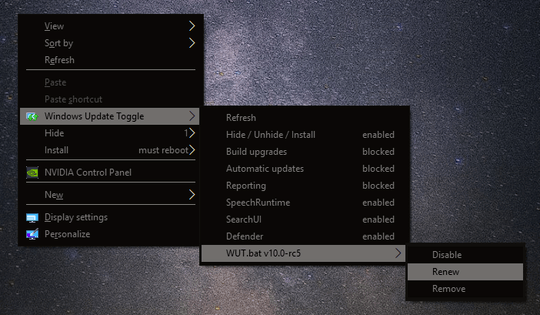
Massive rework of previous batch files toggle suite into single script with best practices blocking!
Watch it in action
Desktop right-click context menu dynamic UI with toggles for everything!
Toggle all blocks on/off, Renew (from pastebin) or uninstall script options
Hide / Unhide / Install update lists with counter!
Lists are automatically updated whenever Windows would nag you via MusNotification!
Independently block Build upgrades, Automatic Installs, Downloads, Service
IFEO safe blocking with no destructive changes of ownership, deleting files or removing tasks
Focus set on Defender updates working independently
Toggling off windows mayhem automatic updates will not sacrifice built-in protection layer,
unlike any other -DIY- updates "management"
windows_update_toggle.bat
@set @version=10.0 /* &title Windows Update Toggle
@echo off &set "verbose="
echo.
echo ---------------------------------------------------------------------
echo : Windows Update Toggle v10.0 final :
echo :---------------------------------------------------------------------:
echo : Block/Enable Upgrades, Installs, Downloads(!), Service(!) :
echo : Disable/Enable Reporting, Speech, SearchUI, Defender :
echo : Hide/Unhide/Apply update lists with count and max size :
echo : Preset for Defender updates and Store downloads working :
echo : :
echo : Toggle from the comfort of Desktop right-click context menu :
echo ---------------------------------------------------------------------
echo.
:: AveYo, 2018-05-13
if %1.==. timeout /t 10 &call wscript /e:JScript "%~f0" runas setup &exit/b &rem : no arguments, run setup elevated
if %1.==shift. shift &shift &rem : if loaded by WScript, shift args to prevent loop and restore %0
if %1.==. echo ERROR! &timeout /t 5 &exit/b : must have at least one arg
:: Setup executable blocking via ifeo
set notifier=EOSNotify MusNotification
set upgrader=Windows10UpgraderApp Windows10Upgrade WindowsUpdateBox SetupHost setupprep
set installer=wuauclt
set reporter=wermgr wsqmcons DiagTrackRunner DiagnosticsHub.StandardCollector.Service CompatTelRunner
set speecher=SpeechRuntime SpeechModelDownload
set searcher=SearchUI
set "exe=%notifier% %upgrader% %installer% %reporter%"
set "noop=%SystemRoot%\system32\systray.exe"
set "ifeo=HKLM\SOFTWARE\Microsoft\Windows NT\CurrentVersion\Image File Execution Options"
set "menu=HKCR\DesktopBackground\shell\WUT"
set "f0=%SystemRoot%\windows_update_toggle.bat"
set "task=wscript.exe /e:JScript \"%f0%\" schtasks WUT"
set "DefMUS={MicrosoftUpdateServer|MMPC|InternalDefinitionUpdateServer}"
set "DefMMPC={MMPC|MicrosoftUpdateServer|InternalDefinitionUpdateServer}"
set ".=>nul 2>nul"
for /f "tokens=2 delims=1234567890" %%# in ('shutdown /?^|findstr /bc:"E"') do set "[T]=%%#" &rem : cosmetic usage in menus
if defined verbose (echo on &set ".=" &set "window=") else set "window=hide"
call :%~1 %2 %3 %4 %5 %6 %7 %8 %9 &rem : launch secondary functions below dinamically, passing next args
echo.
echo Done! Use the Desktop right-click context menu to toggle, renew or uninstall
if "%~1"=="setup" (pause) else if defined verbose timeout /t 5
exit/b : End of main script, functions below
:refresh context menu
echo %0 %*
call :reg_query "HKLM\SOFTWARE\WUT.bat" NoBlock noblock
if "%noblock%"=="Enable" exit/b
call :reg_query "%menu%0pending" MUIVerb pending
if defined pending exit/b
for %%# in ("1hide" "2unhide" "3apply") do reg delete "%menu%%%~#" /f %.%
reg add "%menu%0pending" /v MUIVerb /d "Pending.." /f %.%
reg add "%menu%0pending" /v SubCommands /d "" /f %.%
call :reg_query "HKLM\SOFTWARE\WUT.bat" NoRefresh norefresh
if "%norefresh%"=="Disable" start "WUT" wscript /e:JScript "%f0%" WUTRefresh
call :status SetupHost
reg add "%menu%\shell\3Upgrades" /v MUIVerb /d "Upgrades %[T]% [setuphost] %toggle%" /f %.%
reg add "%menu%\shell\3Upgrades\command" /ve /d "%task%\upgrades" /f %.%
call :status wuauclt
reg add "%menu%\shell\4Installs" /v MUIVerb /d "Installs %[T]% [wuauclt] %toggle%" /f %.%
reg add "%menu%\shell\4Installs\command" /ve /d "%task%\installs" /f %.%
for /f "tokens=3" %%# in ('sc qc TrustedInstaller ^| find /I "WUTblocked"') do set "blocked=%%#"
if /i "%blocked%"=="[WUTblocked]" (set "toggle=blocked") else set "toggle=enabled"
reg add "%menu%\shell\5Downloads" /v MUIVerb /d "Downloads ( ! ) %[T]% [trustedinstaller] %toggle%" /f %.%
reg add "%menu%\shell\5Downloads\command" /ve /d "%task%\downloads" /f %.%
for /f "tokens=3" %%# in ('sc qc wuauserv ^| find /I "WUTblocked"') do set "blocked=%%#"
if /i "%blocked%"=="rpcss[WUTblocked]" (set "toggle=blocked") else set "toggle=enabled"
reg add "%menu%\shell\6Service" /v MUIVerb /d "Service ( ! ) %[T]% [wuauserv] %toggle%" /f %.%
reg add "%menu%\shell\6Service\command" /ve /d "%task%\service" /f %.%
call :status wermgr
reg add "%menu%\shell\81Report" /v MUIVerb /d "Report %[T]% %toggle%" /f %.%
reg add "%menu%\shell\81Report\command" /ve /d "%task%\report" /f %.%
call :status SpeechRuntime
reg add "%menu%\shell\82Speech" /v MUIVerb /d "Speech %[T]% %toggle%" /f %.%
reg add "%menu%\shell\82Speech\command" /ve /d "%task%\speech" /f %.%
call :status SearchUI
reg add "%menu%\shell\83Search" /v MUIVerb /d "SearchUI %[T]% %toggle%" /f %.%
reg add "%menu%\shell\83Search\command" /ve /d "%task%\search" /f %.%
set "defstatus=if((Get-MpPreference).DisableRealtimeMonitoring){write-host stopped}else{write-host enabled}"
for /f "delims=" %%# in ('call powershell.exe -c "%defstatus%;"') do set "toggle=%%#"
reg add "%menu%\shell\84Defender" /v MUIVerb /d "Defender %[T]% %toggle%" /f %.%
reg add "%menu%\shell\84Defender\command" /ve /d "%task%\defender" /f %.%
if "%norefresh%"=="Enable" reg delete "%menu%0pending" /f %.%
exit/b
:toggle WUT
echo %0 %*
call :reg_query "HKLM\SOFTWARE\WUT.bat" NoBlock noblock
if "%noblock%"=="Disable" (set "toggle=Enable") else set "toggle=Disable"
for %%# in (NoBlock NoRefresh) do reg add "HKLM\SOFTWARE\WUT.bat" /v %%# /d "%toggle%" /f %.%
:: Generate WUT main context menu
for %%# in ("" "0pending" "1hide" "2unhide" "3apply") do reg delete "%menu%%%~#" /f %.%
reg add "%menu%" /v MUIVerb /d "Windows Update Toggle" /f %.%
reg add "%menu%" /v Icon /d "appwiz.cpl,5" /f %.%
reg add "%menu%" /v SubCommands /d "" /f %.%
reg add "%menu%\shell\9Setup" /v MUIVerb /d "windows_update_toggle.bat v10.0" /f %.%
reg add "%menu%\shell\9Setup" /v SubCommands /d "" /f %.%
reg add "%menu%\shell\9Setup\shell\1Toggle" /v MUIVerb /d "%toggle%" /f %.%
reg add "%menu%\shell\9Setup\shell\2Renew" /v MUIVerb /d "Renew" /f %.%
reg add "%menu%\shell\9Setup\shell\3Remove" /v MUIVerb /d "Remove" /f %.%
reg add "%menu%\shell\9Setup\shell\1Toggle\command" /ve /d "%task%\toggle" /f %.%
reg add "%menu%\shell\9Setup\shell\2Renew\command" /ve /d "%task%\renew" /f %.%
reg add "%menu%\shell\9Setup\shell\3Remove\command" /ve /d "%task%\remove" /f %.%
if "%toggle%"=="Disable" (
reg add "%menu%\shell\1Refresh" /v MUIVerb /d "Refresh" /f %.%
reg add "%menu%\shell\1Refresh\command" /ve /d "%task%\refresh" /f %.%
reg add "%menu%\shell\2Lists" /v MUIVerb /d "Hide / Unhide / Apply %[T]% enabled" /f %.%
reg add "%menu%\shell\2Lists\command" /ve /d "%task%\lists" /f %.%
reg add "%menu%\shell\7Repair" /v MUIVerb /d "Troubleshooter" /f %.%
reg add "%menu%\shell\7Repair\command" /ve /d "%task%\repair" /f %.%
)
:: Disabling automatic updates hinders Defender, so get definitions from MMPC first
if "%toggle%"=="Enable" ( set "DefSig=%DefMUS%" ) else set "DefSig=%DefMMPC%"
start "WUT:MpPref" wscript /e:JScript "%~f0" cmd "powershell.exe -c `Set-MpPreference -SignatureFallbackOrder %DefSig%;`"
:: Default services
sc config wuauserv type= share depend= rpcss %.%
sc config TrustedInstaller type= own depend= / %.%
:: Toggle ifeo exe blocking
for %%# in (%exe% %speech% %search%) do reg delete "%ifeo%\%%#.exe" /f %.%
if "%toggle%"=="Enable" exit/b WUT disabled, so skip the code below
for %%# in (%exe%) do reg add "%ifeo%\%%#.exe" /v Debugger /d "%noop%" /f %.% &taskkill /im "%%#.exe" /t /f %.%
:: WUTRefresh hijacking
for %%# in (MusNotification EOSNotify) do reg add "%ifeo%\%%#.exe" /v Debugger /d "%SystemRoot%\WUTRefresh.bat" /f %.%
call :refresh menu
exit/b
:hide update
echo %0 %*
call :reg_query "%menu%1hide\shell\%~1" MUIVerb updatefound
echo -%updatefound%
if not defined updatefound exit/b
call wscript /e:JScript "%f0%" hide "%updatefound%"
exit/b
:unhide update
echo %0 %*
call :reg_query "%menu%2unhide\shell\%~1" MUIVerb updatefound
echo -%updatefound%
if not defined updatefound exit/b
call wscript /e:JScript "%f0%" unhide "%updatefound%"
exit/b
:apply update
echo %0 %*
call :reg_query "%menu%3apply\shell\%~1" MUIVerb updatefound
echo -%updatefound%
if not defined updatefound exit/b
:: Temporarily unblock downloads and installs
call :reg_query "%ifeo%\wuauclt.exe" Debugger installs_blocked
for /f "tokens=3" %%# in ('sc qc TrustedInstaller ^| find /I "WUTblocked"') do set "downloads_blocked=%%#"
call wscript /e:JScript "%f0%" apply "%updatefound%"
:: Restore block
if defined installs_blocked reg add "%ifeo%\wuauclt.exe" /v Debugger /d "%noop%" /f %.% &taskkill /im "wuauclt.exe" /t /f %.%
if defined downloads_blocked sc config TrustedInstaller type= own depend= [WUTblocked] %.%
exit/b
:lists
echo %0 %*
call :reg_query "HKLM\SOFTWARE\WUT.bat" NoRefresh norefresh
if "%norefresh%"=="Disable" ( set "norefresh=Enable" &set "toggle=disabled") else set "norefresh=Disable" &set "toggle=enabled"
reg add "HKLM\SOFTWARE\WUT.bat" /v NoRefresh /d "%norefresh%" /f %.%
reg add "%menu%\shell\2Lists" /v MUIVerb /d "Hide / Unhide / Apply %[T]% %toggle%" /f %.%
reg add "%menu%\shell\1Refresh" /v MUIVerb /d "Refresh" /f %.%
reg add "%menu%\shell\1Refresh\command" /ve /d "%task%\refresh" /f %.%
if "%norefresh%"=="Enable" (
reg delete "%menu%0pending" /f %.% ® delete "%menu%1hide" /f %.% ® delete "%menu%2unhide" /f %.%
reg delete "%menu%3apply" /f %.% ® delete "%menu%\shell\1Refresh" /f %.%
)
call :refresh lists
exit/b
:upgrades
echo %0 %*
call :flip SetupHost
reg add "%menu%\shell\3Upgrades" /v MUIVerb /d "Upgrades %[T]% [setuphost] %toggle%" /f %.%
for %%# in (%upgrader%) do if defined block (
reg delete "%ifeo%\%%#.exe" /f %.%
) else (
reg add "%ifeo%\%%#.exe" /v Debugger /d "%noop%" /f %.% &taskkill /im "%%#.exe" /t /f %.%
)
exit/b
:installs
echo %0 %*
call :flip wuauclt
reg add "%menu%\shell\4Installs" /v MUIVerb /d "Installs %[T]% [wuauclt] %toggle%" /f %.%
for %%# in (%installer%) do if defined block (
do reg delete "%ifeo%\%%#.exe" /f %.% &start "wt" wscript /e:JScript "%f0%" WUTRefresh
) else (
reg add "%ifeo%\%%#.exe" /v Debugger /d "%SystemRoot%\WUTRefresh.bat" /f %.% &taskkill /im "%%#.exe" /t /f %.%
)
exit/b
:downloads
echo %0 %*
call :reg_query "%menu%3apply" MUIVerb pending
set "reboot=%pending:reboot=%"
if defined pending if "%pending%"=="%reboot%" set "pending="
if defined pending (
sc config TrustedInstaller type= own depend= / %.%
reg add "%menu%\shell\5Downloads" /v MUIVerb /d "Downloads ( ! ) %[T]% [trustedinstaller] reboot?" /f %.%
exit/b
)
for /f "tokens=3" %%# in ('sc qc TrustedInstaller ^| find /I "WUTblocked"') do set "blocked=%%#"
if /i "%blocked%"=="[WUTblocked]" (set "blocked=/") else set "blocked=[WUTblocked]"
net stop TrustedInstaller /y %.%
for /f "tokens=3" %%# in ('sc queryex TrustedInstaller ^| find /i "PID"') do set "pid=%#"
if not "%pid%"=="0" taskkill /pid %pid% /f %.%
sc config TrustedInstaller type= own depend= %blocked% %.%
tasklist /svc | find /i "TrustedInstaller" %.%
if errorlevel 1 net start TrustedInstaller /y %.%
if errorlevel 1 (set "toggle=blocked") else set "toggle=enabled"
reg add "%menu%\shell\5Downloads" /v MUIVerb /d "Downloads ( ! ) %[T]% [trustedinstaller] %toggle%" /f %.%
if "%toggle%"=="enabled" start "WUT" wscript /e:JScript "%f0%" WUTRefresh
exit/b
:service
echo %0 %*
for /f "tokens=3" %%# in ('sc qc wuauserv ^| find /I "WUTblocked"') do set "blocked=%%#"
if /i "%blocked%"=="rpcss[WUTblocked]" (set "blocked=rpcss") else set "blocked=rpcss[WUTblocked]"
net stop wuauserv /y %.%
for /f "tokens=3" %%# in ('sc queryex wuauserv ^| find /i "PID"') do set "pid=%#"
if not "%pid%"=="0" taskkill /pid %pid% /f %.%
sc config wuauserv type= share depend= %blocked% %.%
tasklist /svc | find /i "wuauserv" %.%
if errorlevel 1 net start wuauserv /y %.%
if errorlevel 1 (set "toggle=blocked") else set "toggle=enabled"
reg add "%menu%\shell\6Service" /v MUIVerb /d "Service ( ! ) %[T]% [wuauserv] %toggle%" /f %.%
if "%toggle%"=="enabled" start "WUT" wscript /e:JScript "%f0%" WUTRefresh
exit/b
:repair
echo %0 %*
:: Restore services (undo only the changes made by this script, not whatever blocking was done by other means)
sc config wuauserv type= share depend= rpcss %.%
sc config TrustedInstaller type= own depend= / %.%
:: Remove any IFEO blocking done by past scripts
set eo=DiagnosticsHub.StandardCollector.Service WindowsUpdateElevatedInstaller LocationNotificationWindows InstallAgentUserBroker
set eo=%eo% UpdateNotificationMgr DataUsageLiveTileTask Windows10UpgraderApp WindowsActionDialog SpeechModelDownload WerFaultSecure
set eo=%eo% GetCurrentRollback WindowsUpdateBox Windows10Upgrade TrustedInstaller MusNotification DiagTrackRunner CompatTelRunner
set eo=%eo% WinREBootApp64 WinREBootApp32 UNPUXLauncher SpeechRuntime MusNotifyIcon PilotshubApp InstallAgent dstokenclean wsqmcons
set eo=%eo% disksnapshot osrssupdate wuapihost WaaSMedic UsoClient UNPUXHost SIHClient setupprep SetupHost osrssinst EOSNotify wusa
set eo=%eo% WerFault TiWorker SearchUI DWTRIG20 dusmtask dmclient appidtel wuauclt wermgr DFDWiz remsh reach HxTsr DWWIN DW20 GWX
for %%# in (%eo%) do reg delete "%ifeo%\%%#.exe" /f %.%
:: Restore notification hijacking
>"%SystemRoot%\WUTRefresh.bat" echo/@start "WUTRefresh" /min wscript.exe /e:JScript "%f0%" WUTRefresh
for %%# in (MusNotification EOSNotify) do reg add "%ifeo%\%%#.exe" /v Debugger /d "%SystemRoot%\WUTRefresh.bat" /f %.%
:: Remove pending instance safeguard
reg delete "HKLM\SOFTWARE\WUT.bat" /v Pending /f %.%
:: Refresh menu
call :refresh repair
:: Open Update Diagnostic
start "wud" msdt.exe /id WindowsUpdateDiagnostic %.%
:: Open official update troubleshooter page
start https://support.microsoft.com/en-us/help/4027322/windows-update-troubleshooter %.%
exit/b
:report
echo %0 %*
call :flip wermgr
reg add "%menu%\shell\81Report" /v MUIVerb /d "Report %[T]% %toggle%" /f %.%
for %%# in (%reporter%) do if defined block ( reg delete "%ifeo%\%%#.exe" /f %.% ) else (
reg add "%ifeo%\%%#.exe" /v Debugger /d "%noop%" /f %.% &taskkill /im "%%#.exe" /t /f %.%
)
exit/b
:speech
echo %0 %*
call :flip SpeechRuntime
reg add "%menu%\shell\82Speech" /v MUIVerb /d "Speech %[T]% %toggle%" /f %.%
for %%# in (%speecher%) do if defined block ( reg delete "%ifeo%\%%#.exe" /f %.% ) else (
reg add "%ifeo%\%%#.exe" /v Debugger /d "%noop%" /f %.% &taskkill /im "%%#.exe" /t /f %.%
)
exit/b
:search
echo %0 %*
call :flip SearchUI
reg add "%menu%\shell\83Search" /v MUIVerb /d "SearchUI %[T]% %toggle%" /f %.%
for %%# in (%searcher%) do if defined block ( reg delete "%ifeo%\%%#.exe" /f %.% ) else (
reg add "%ifeo%\%%#.exe" /v Debugger /d "%noop%" /f %.% &taskkill /im "%%#.exe" /t /f %.%
)
exit/b
:defender
echo %0 %*
set "s10=$t=1;$toggle='stopped'; if((Get-MpPreference).DisableRealtimeMonitoring){$t=0;$toggle='enabled';}"
set "s11=Set-MpPreference -DisableRealtimeMonitoring $t"
set "s12=Set-MpPreference -DisableBehaviorMonitoring $t"
set "s13=Set-MpPreference -DisableIOAVProtection $t"
set "s14=write-host $toggle"
for /f "delims=" %%# in ('call powershell.exe -c "%s10%;%s11%;%s12%;%s13%;%s14%;"') do set "toggle=%%#"
reg add "%menu%\shell\84Defender" /v MUIVerb /d "Defender %[T]% %toggle%" /f %.%
exit/b
:update_defender - triggered from WScript to get definitions from MMPC, regardless of updates being blocked
tasklist /FI "IMAGENAME eq MpCmdRun.exe" | find ".exe" %.%
if not errorlevel 1 exit/b
pushd %ProgramFiles%\Windows Defender
call MpCmdRun.exe -removedefinitions -dynamicsignatures
call MpCmdRun.exe -SignatureUpdate -MMPC
exit/b
:setup
echo %0 %*
pushd %SystemRoot%
if /i "%~f0"=="%f0%" (set "initial_setup=") else copy /y "%~f0" "%f0%" %.%
:: Create WUTUndo for emergencies
>WUTUndo.bat echo/pushd %%~dp0system32\config
>>WUTUndo.bat echo/reg load HKLM\WUTUndo1 SOFTWARE
>>WUTUndo.bat echo/set "koff=HKLM\WUTUndo1\Microsoft\Windows NT\CurrentVersion\Image File Execution Options" ^&set "kon=%ifeo%"
>>WUTUndo.bat echo/for %%%%B in (%exe%) do for %%%%K in ("%%koff%%" "%%kon%%") do reg delete "%%%%~K\%%%%B.exe" /f 2^>nul
>>WUTUndo.bat echo/reg unload HKLM\WUTUndo1
>>WUTUndo.bat echo/reg load HKLM\WUTUndo2 SYSTEM
>>WUTUndo.bat echo/for %%%%K in (WUTUndo2 SYSTEM) do (
>>WUTUndo.bat echo/ reg delete "HKLM\%%%%~K\ControlSet001\Services\TrustedInstaller" /v DependOnService /f 2^>nul
>>WUTUndo.bat echo/ reg delete "HKLM\%%%%~K\CurrentControlSet\Services\TrustedInstaller" /v DependOnService /f 2^>nul
>>WUTUndo.bat echo/)
>>WUTUndo.bat echo/reg unload HKLM\WUTUndo2
:: Create WUTRefresh to hijack update notifications and refresh context menu in addition to preventing forced reboots
>WUTRefresh.bat echo/@start "WUTRefresh" /min wscript.exe /e:JScript "%f0%" WUTRefresh
:: Create tasks to run context menu entries with proper access and no output window
start "WUT" wscript /e:JScript "%~f0" cmd "call `%~f0` setup_schtasks"
:: WUT options
for %%# in (NoBlock NoRefresh) do reg add "HKLM\SOFTWARE\WUT.bat" /v %%# /d "Enable" /f %.%
call :toggle blocking
exit/b
:setup_schtasks - no stalling separate process
set "strun=wscript.exe /e:JScript \"%f0%\" run%window%"
for %%t in (refresh lists upgrades installs downloads service repair report speech search defender toggle renew remove) do (
schtasks /create /ru "%username%" /sc once /tn "WUT\%%t" /tr "%strun% %%t" /st "00:00:00" /it /rl highest /f %.%
)
for %%t in (hide unhide apply) do for /l %%n in (101,1,116) do (
schtasks /create /ru "%username%" /sc once /tn "WUT\%%t\%%n" /tr "%strun% %%t %%n" /st "00:00:00" /it /rl highest /f %.%
)
exit/b
:renew
echo %0 %*
echo Renewing from internet - old version saved as %SystemRoot%\WUT.old
pushd %SystemRoot%
if exist WUT.new del /f /q WUT.new %.%
call wscript /e:JScript "%~f0" renew "https://pastebin.com/raw/gNsLEWJe" "%SystemRoot%\WUT.new"
if exist WUT.new copy /y "%f0%" WUT.old %.% © /y WUT.new "%f0%" %.% &del /f /q WUT.new %.%
start "WUT" "%f0%" setup renew %.%
exit/b
:remove
echo %0 %*
for %%# in (NoBlock NoRefresh) do reg add "HKLM\SOFTWARE\WUT.bat" /v %%# /d "Disable" /f %.%
call :toggle off
reg delete "HKLM\SOFTWARE\WUT.bat" /f %.%
for %%# in ("" "0pending" "1hide" "2unhide" "3apply") do reg delete "%menu%%%~#" /f %.%
for %%t in (refresh lists upgrades installs downloads service repair report speech search defender toggle renew remove) do (
schtasks /delete /tn "WUT\%%t" /f %.%
)
for %%t in (hide unhide apply) do for /l %%n in (101,1,116) do schtasks /delete /tn "WUT\%%t\%%n" /f %.%
for %%t in (hide unhide apply) do schtasks /delete /tn "WUT\%%t" /f %.%
schtasks /delete /tn "WUT" /f %.%
sc config wuauserv type= share depend= rpcss %.%
sc config TrustedInstaller type= own depend= / %.%
pushd %SystemRoot%
del /f /q WUT.bat WUT.old DefenderManualUpdate.bat WUTRefresh.bat WUTUndo.bat "%f0%" %.%
exit/b
:flip %1:exe
call :reg_query "%ifeo%\%~1.exe" Debugger block
if defined block (set "toggle=enabled") else set "toggle=blocked"
exit/b
:status %1:exe
call :reg_query "%ifeo%\%~1.exe" Debugger block
if defined block (set "toggle=blocked") else set "toggle=enabled"
exit/b
:reg_query %1:KeyName %2:ValueName %3:OutputVariable %4:other_options[example: "/t REG_DWORD"]
setlocal & for /f "skip=2 delims=" %%s in ('reg query "%~1" /v "%~2" /z 2^>nul') do set "rq=%%s" & call set "rv=%%rq:*) =%%"
endlocal & set "%~3=%rv%" & exit/b &rem AveYo: call :reg_query "HKCU\MyKey" "MyValue" MyVar
::---------------------------------------------------------------------------------------------------------------------------------
:JScript_functions AveYo: Switch syntax highlighter to 'javascript'
::-------------------------------------------------------------------------------------------------------------------------------*/
f0=WSH.ScriptFullName; run=WSH.Arguments(0); args=''; for(i=1;i<WSH.Arguments.length;i++) args+=' "'+WSH.Arguments(i)+'"';
function sex(exe,args){WSH.CreateObject('Shell.Application').ShellExecute(exe,args,'','',0);}; function reg(s){ sex('reg.exe',s); }
// Open external commands in new hidden cmd instance - backquotes replaced to quotes
if (run=='cmd') sex('cmd','/c '+args.replace(/`/g,'"'));
// Context menu entries trigger - elevated with no popups
if (run=='schtasks') sex('SCHTASKS.EXE','/Run /TN '+args);
// Shift to CMD if loaded by WScript - pass arguments, prevent loop, run as admin at setup, hide window at context-menu
function cmd(adm,win){WSH.CreateObject('Shell.Application').ShellExecute('cmd','/c call "'+f0+'" shift "'+f0+'"'+args,'',adm,win);}
if (run=='run') cmd('',1); if (run=='runhide') cmd('',0); if (run=='runas') cmd('runas',1); if (run=='runashide') cmd('runas',0);
if (run=='renew') {
// renew script over internet
try{
downloader=WSH.CreateObject("WinHttp.WinHttpRequest.5.1");
if (downloader===null) downloader=WSH.CreateObject("WinHttp.WinHttpRequest");
if (downloader===null) downloader=WSH.CreateObject("MSXML2.ServerXMLHTTP");
if (downloader===null) downloader=WSH.CreateObject("Microsoft.XMLHTTP");
downloader.Open("GET",WSH.Arguments(1),false); downloader.Send(); oASI=downloader.ResponseBody(); downloader=undefined;
oASO=WSH.CreateObject("ADODB.Stream"); oASO.type=1; oASO.Mode=3; oASO.Open; oASO.Write(oASI); oASI=undefined;
oASO.SaveToFile(WSH.Arguments(2)); oASO.Close();
}catch(e){} // supress all errors since we're working with com objects
}
// WUT Hide/Unhide/Apply lists
if (run=='WUTRefresh' || run=='hide' || run=='unhide' || run=='apply') {
SRP=GetObject("winmgmts:StdRegProv"); pending=SRP.GetStringValue(2147483650,'SOFTWARE\\WUT.bat','Pending');
if (pending===0) WSH.quit(); else SRP.SetStringValue(2147483650,'SOFTWARE\\WUT.bat','Pending','yes'); // prevent instances
k='HKCR\\DesktopBackground\\shell\\WUT'; hk=k+'1hide'; uk=k+'2unhide'; ik=k+'3apply'; pk=k+'0pending'; // set list keys
reg('delete "'+hk+'" /f'); reg('delete "'+uk+'" /f'); reg('delete "'+ik+'" /f'); // delete previous
reg('add "'+pk+'" /v MUIVerb /d "Pending.." /f'); reg('add "'+pk+'" /v SubCommands /d "" /f'); // add Pending.. entry
// Check for updates
count=0; wuthide=[]; wutunhide=[];
try{
session=WSH.CreateObject("Microsoft.Update.Session"); reboot=WSH.CreateObject("Microsoft.Update.SystemInfo").RebootRequired;
searcher=session.CreateUpdateSearcher();
sresult=searcher.Search("IsInstalled=0"); Updatelist=sresult.Updates; count=sresult.Updates.Count;
for(i=0;i<count;i++) {
itemTitle=Updatelist.Item(i).Title;
minsize=Updatelist.Item(i).MinDownloadSize; maxsize=Updatelist.Item(i).MaxDownloadSize; wutsize='';
if (maxsize > 1073741824) wutsize=' ['+Math.round(minsize/10737418.24)/100+' - '+Math.round(maxsize/10737418.24)/100+'GB]';
else if (maxsize > 1048576) wutsize=' ['+Math.round(minsize/10485.76)/100+' - '+Math.round(maxsize/10485.76)/100+'MB]';
else if (maxsize > 1024) wutsize=' ['+Math.round(minsize/10.24)/100+' - '+Math.round(maxsize/10.24)/100+'KB]';
else if (maxsize > 0) wutsize=' ['+(minsize)+' - '+(maxsize)+'B]';
wutTitle=Updatelist.Item(i).Title + wutsize;
if (run=='apply' && WSH.Arguments(1).indexOf(itemTitle) > -1) {
// Add matching entry to UpdateColl
UpdateColl=WSH.CreateObject("Microsoft.Update.UpdateColl"); UpdateColl.Add(Updatelist.Item(i));
// Download update
downloader=session.CreateUpdateDownloader(); downloader.Updates=UpdateColl; dresult=downloader.Download();
if (dresult.ResultCode==2) {
// Unblock apply
sex('sc','config TrustedInstaller type= own depend= /');
KeyPath='SOFTWARE\\Microsoft\\Windows NT\\CurrentVersion\\Image File Execution Options\\wuauclt.exe';
SRP.DeleteKey(2147483650,KeyPath);
WSH.Sleep(1000);
//Apply update
installer=session.CreateUpdateInstaller(); installer.Updates=UpdateColl; iresult=installer.Install();
if (iresult.ResultCode==2) continue;
}
}
// hide and unhide are very simple bool flip compared to apply
if (run=='hide' && WSH.Arguments(1).indexOf(itemTitle) > -1) {
Updatelist.Item(i).IsHidden=true; wutunhide.push(wutTitle); continue;
}
if (run=='unhide' && WSH.Arguments(1).indexOf(itemTitle) > -1) {
Updatelist.Item(i).IsHidden=false; wuthide.push(wutTitle); continue;
}
// Trigger :update_defender to manually refresh definitions from MMPC
if (Updatelist.Item(i).IsHidden===false && itemTitle.indexOf('(Definition') > -1) {
sex('cmd','/c call "'+f0+'" update_defender');
}
// Sorting lists
if (Updatelist.Item(i).IsHidden) wutunhide.push(wutTitle); else wuthide.push(wutTitle);
}
// Generate Hide context menu
if (wuthide.length>0){
for(i=101,n=wuthide.length+101;i<n;i++) {
reg('add "'+hk+'\\shell\\'+i+'" /v MUIVerb /d "'+wuthide[i-101]+'" /f');
reg('add "'+hk+'\\shell\\'+i+'\\command" /ve /d "wscript.exe /e:JScript \\"'+f0+'\\" schtasks WUT\\hide\\'+i+'" /f');
}
reg('add "'+hk+'" /v SubCommands /d "" /f');
reg('add "'+hk+'" /v MUIVerb /d "Hide '+"\t"+wuthide.length+'" /f');
}
// Generate Unhide context menu
if (wutunhide.length>0){
for(i=101,n=wutunhide.length+101;i<n;i++) {
reg('add "'+uk+'\\shell\\'+i+'" /v MUIVerb /d "'+wutunhide[i-101]+'" /f');
reg('add "'+uk+'\\shell\\'+i+'\\command" /ve /d "wscript.exe /e:JScript \\"'+f0+'\\" schtasks WUT\\unhide\\'+i+'" /f');
}
reg('add "'+uk+'" /v SubCommands /d "" /f');
reg('add "'+uk+'" /v MUIVerb /d "Unhide '+"\t"+wutunhide.length+'" /f');
}
// Generate Apply context menu
if (wuthide.length>0){
for(i=101,n=wuthide.length+101;i<n;i++) {
reg('add "'+ik+'\\shell\\'+i+'" /v MUIVerb /d "'+wuthide[i-101]+'" /f');
reg('add "'+ik+'\\shell\\'+i+'\\command" /ve /d "wscript.exe /e:JScript \\"'+f0+'\\" schtasks WUT\\apply\\'+i+'" /f');
}
reg('add "'+ik+'" /v SubCommands /d "" /f');
reg('add "'+ik+'" /v MUIVerb /d "Apply '+"\t"+((reboot) ? 'must reboot' : wuthide.length)+'" /f');
}
}catch(e){} // supress all errors since we're working with com objects
reg('delete "'+pk+'" /f'); SRP.DeleteValue(2147483650,'SOFTWARE\\WUT.bat','Pending'); // Remove Pending.. temporary entry
}
//
Last updated for v10.0 final. Up-to-date code on pastebin link above.

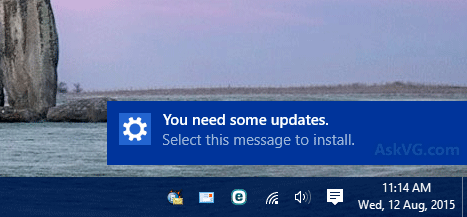
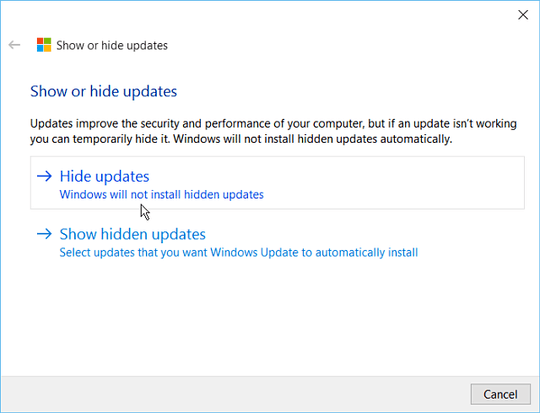
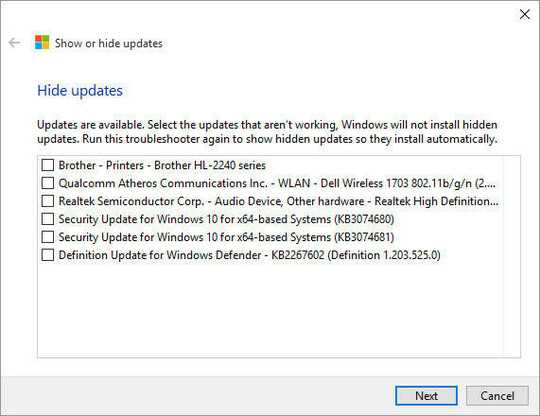
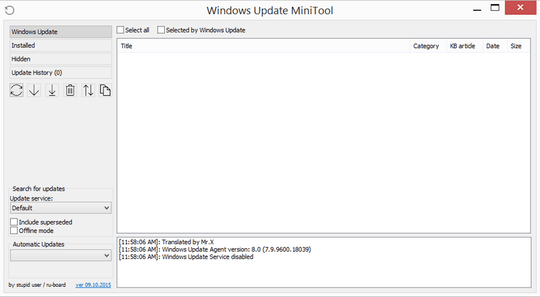
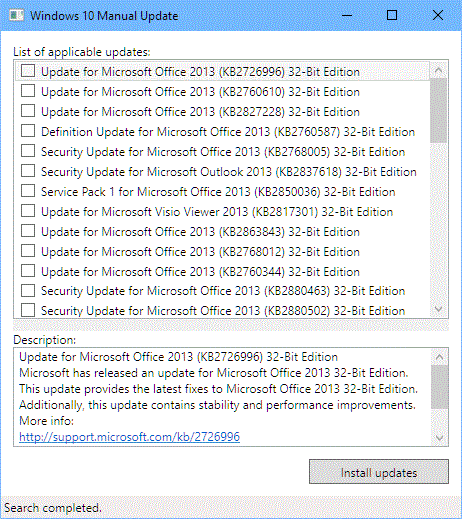
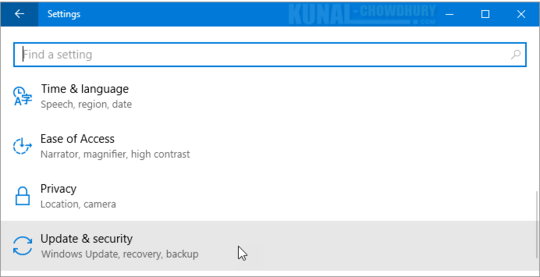
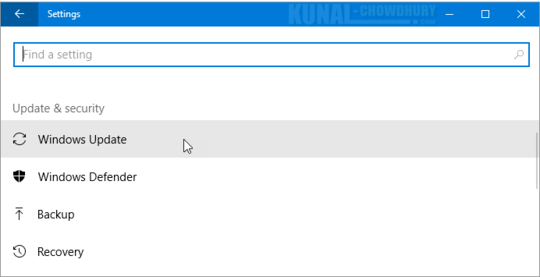
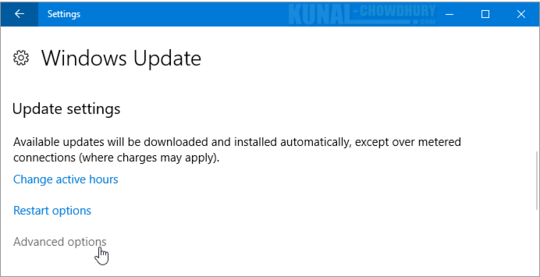
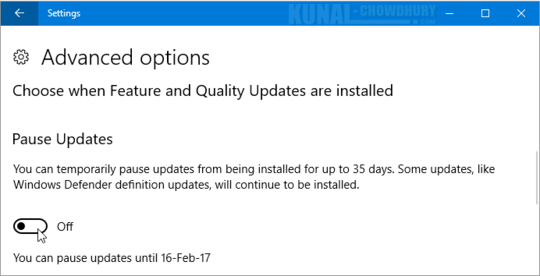
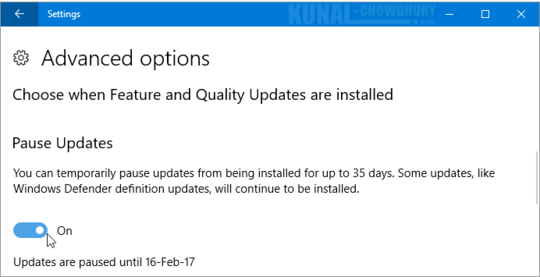
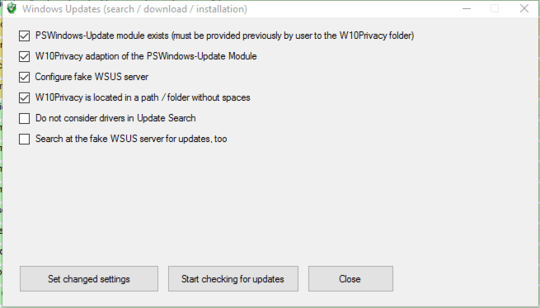
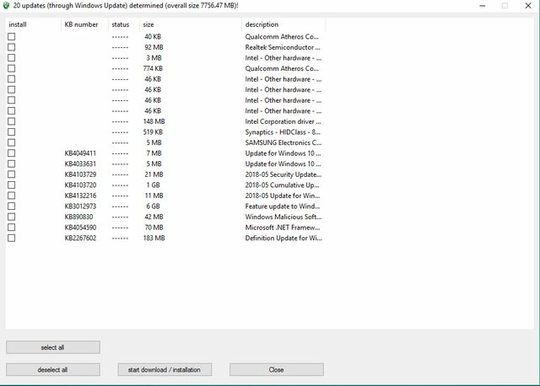
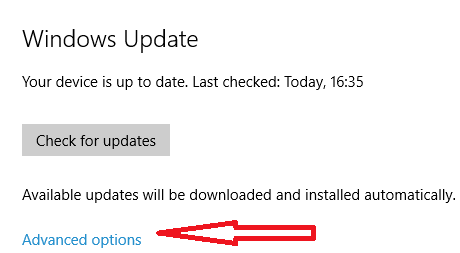
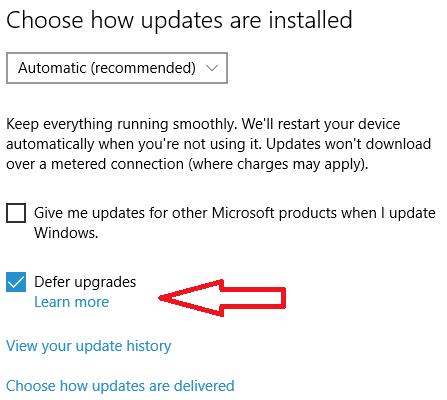
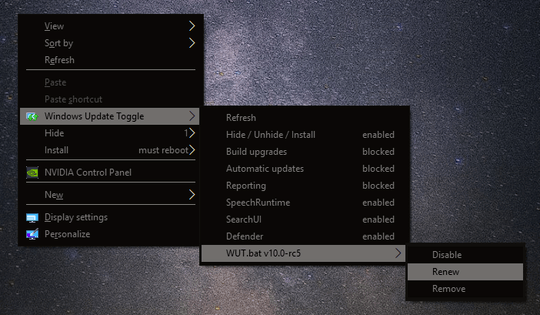

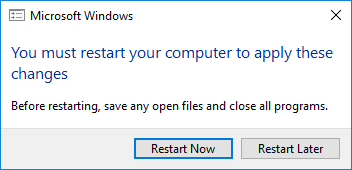
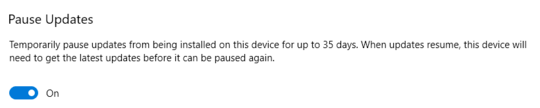
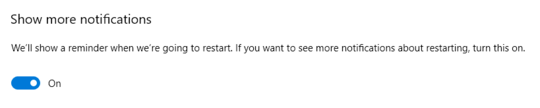
4
If you have Windows 10 Home then this cannot be done. If you have Windows 10 Professional you can defer updates up to 8 months. if you have Windows 10 Enterprise you can defer updates provide you indicated the LSTB you wish to use. There is a tool which you can download that will allow you to defer individual updates if they cause a problem. This question has already been asked several times now..
– Ramhound – 2015-07-29T15:24:12.600Additionally, at the end of the day, in order to receive future security updates your system must have all required updates even if you are running Windows 10 Professional. KB3073930 is the tool you want if you want to hide/defer individual updates.
– Ramhound – 2015-07-29T15:27:29.063@Ramhound I understand that security updates will be required etc but sometimes you just want to pause them and start them later on. We're running pro version. Would you happen to know where I can get the tool which you mentioned in your comment? – Izzy – 2015-07-29T15:30:04.317
I already provided a link twice. Once in a comment to the answer of the linked question and once in my comment to this very question. If you are unable to select which updates you wish to update, then you have not enabled something, and I am far to tired to look for that option for you. – Ramhound – 2015-07-29T15:32:34.773
@Ramhound Right, I didn't realise the second link.. Thanks for the help – Izzy – 2015-07-29T15:33:40.650
You shouldn't need that tool though if you are actually running Windows 10 Professional though. – Ramhound – 2015-07-29T15:34:43.743
Here is some more information – Ramhound – 2015-07-29T15:54:37.993
@Ramhound Thanks for your help I found the option settings and posted the answer – Izzy – 2015-07-29T16:01:14.840
2Stopping and deferring is 2 different things. – Moab – 2015-08-11T23:01:47.477
2Please note that all of the answers here only cover updates from Windows Update, but it's not clear whether the question is meant to cover that. Windows 10 appears to have two other built-in methods of updating: device driver updates are controlled separately (System → Advanced system settings → Hardware → Device Installation Settings seems to cover this) and automatic updating of Store apps is controlled via the Store (I think this will also stop Candy Crush Soda Saga, for example, from being installed automatically). – doshea – 2016-07-24T09:55:40.017
All these answers are overly complex and doesnt fully prevent updating of the system. Also I do not want to install 3rd party software to just disable updates. It's a security risk right there. My solution works: https://superuser.com/questions/1365960/its-2018-october-what-is-the-best-way-to-disable-windows-10-win10-annoying-a?noredirect=1#comment2054244_1365960 as of 2018 October.
– Patoshi パトシ – 2018-10-11T17:16:58.697