Another thing to consider, if you have a spare WLAN adapter / card for your laptop. You can also try to exchange the cards. Check if the Bluetooth afterwards works. Strangly for me it did with my old adapter as soon as I booted into Windows again. So I disabled Bluetooth, turned of the computer and switched my other one (previously not working) back in and it started immediately working again. The switch for turning on Bluetooth was showing up again and it was also listed in the device manager.
I tried most of the above listed suggestions but none did help or brought it back to life. However the quick swap did some magic. This seems to be a bug within Windows 10 because I'm pretty sure this wasn't a connection issue since the WLAN worked flawlessly. Another thing to note is that a driver update of either the WLAN or Bluetooth broke the Bluetooth functionality.
So if you have a second one lying around and don't want to tinker with software methods which probably won't work if you your adapter disappeared in the device manager try this out. It might be a quicker fix.
Maybe it is also enough to remove the adapter startup Windows, shut it down and put in the adapter again. I haven't tried that, but this might also be worth a shot.
PS.: Both adapters are Intel 7620 AC and 1030 N.
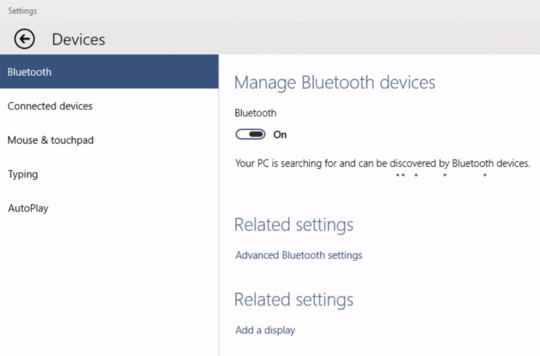
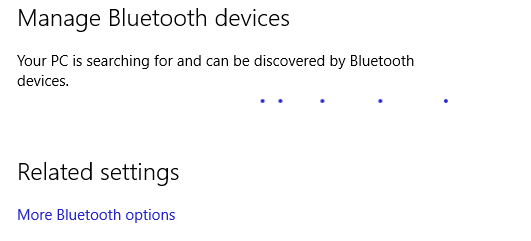
Laptops usually have a keyboard shortcut to enable/disable bluetooth? – MrWhite – 2015-07-28T22:28:46.587
I am not sure in this, but You can try to press the Win key + X, there is an option for it in the windows that pops up. Tell me if this works or not. – Divin3 – 2015-07-28T22:46:53.540
If the Bluetooth driver was just installed or upgraded, the toggle may not show up until you restart the computer. Once you restart, you will find the toggle in the Settings app. You will also find a new toggle button for Bluetooth at the bottom section of the Action Center (may need to Expand that section to see it). So, in the tone of Roy from The IT Crowd, have you tried turning it off and on again? – ADTC – 2016-05-08T11:36:16.200
I just freshly installed Windows 10 here, and I think this happened to me because I set my WiFi as metered network. I'll look further into it. – Gui Imamura – 2017-07-04T03:01:32.500