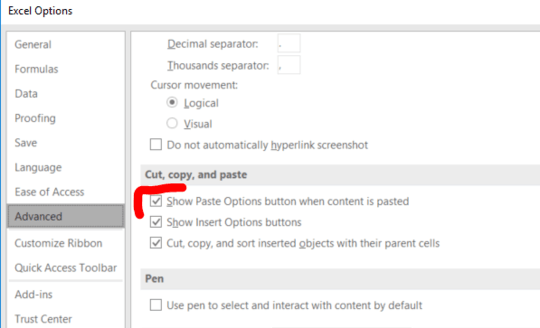0
At my work, we just upgraded from Office 2010 to Office 2013, and Excel has a new feature called "Quick Analysis". The feature looks pretty cool, and while I'm looking forward to playing with it later, right now I notice that it interferes with another feature I've grown accustomed to: the "Paste Options" popup that appears after you paste something (it's still there in Word and Outlook, so I know it wasn't removed from Office 2013). I know I could use the ribbon command to explicitly choose a paste format before pasting, but certain repeatable processes I follow are much faster with the aid of keyboard commands, which include sequences like CTRL-V, CTRL, V to Paste Values, or CTRL-V, CTRL, W to retain source column widths, etc. But now, the Quick Analysis popup appears in the place where the Paste Options popup used to appear, when I paste data. A Google search turned up this post on Microsoft Answers, advising another user to disable the Quick Analysis feature to recover the Paste Options popup, but that seems like a pretty big throwaway.
Is there a way I can keep the old Paste Options popup, but still be able to use Quick Analysis, e.g., via its CTRL-Q keyboard shortcut?