0
When I am working with a project the Gantt chart is shown on screen with minimal spacing between bars. Looks great.
When I go to export, print or Copy Picture, the formatter leaves space for additional printed information that could be listed in the Bar Styles text formatting. Copy Picture is the command in Project located as a Copy option in the Task tab.
You can have text to the left, top, bottom, right and inside of the bar. In my project those fields are all blank except for the task Name to the right of the bar. The working display version takes this into account.
I would like to find an option to turn off the extra spacing when there is no text. Adjusting the Scaling in File/Print/Page Setup changes the font size as well so it really doesn't help.
In the past when I used Project 2003 I believe we used screen captures to get around the issue.
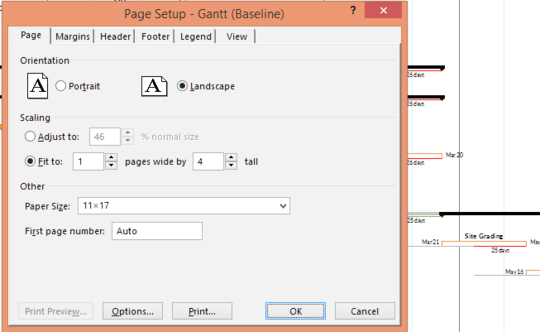
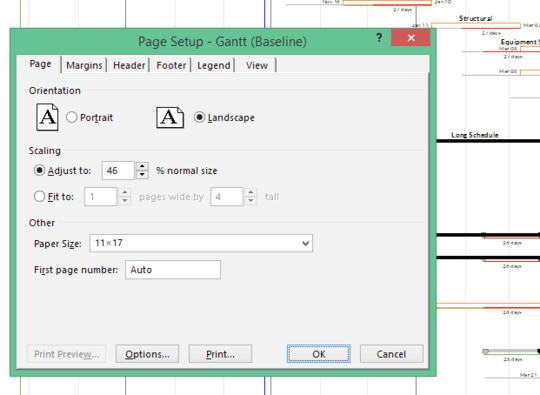
Any resolution on this? I know exactly what you are getting at. It's frustrating. – Dan Tappin – 2017-09-29T19:30:15.127
I never did and I haven't been back to it. I'll look at your answer next week and see how it works. – Rich Shealer – 2017-09-30T03:45:18.893