73
27
Is there a keyboard shortcut for right clicking in Mac OS X?
If not, when using the built in spell check, is there a way to drive spelling correction via the keyboard?
Also if not, is there a third party application that can give you a keyboard shortcut that allows to you right click?
If your answer is "press control while clicking the main mouse button", you're not paying attention.
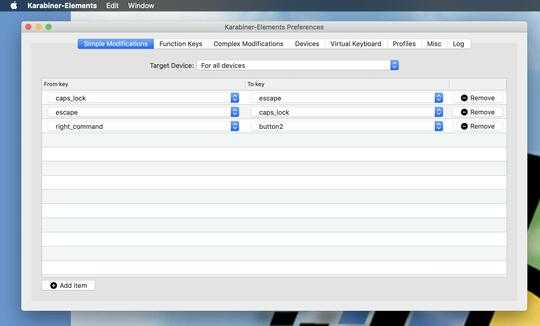
1
You can kinda do this with https://www.alfredapp.com/
– lacostenycoder – 8 years agoShift+Alt+leftarrrowto highlight word.CTRL+Xto cut,CTRL+Spacethen type "spell <CTRL+V>" to paste word into alfred, andenterassuming the 1st match is correct it will copy it to your clipboard. Then you can paste over the current word in your current text edit withCTRL+VWhat do you mean by a keyboard shortcut? As in, a key combination that can simulate a right-click at the location of the cursor? – Sasha Chedygov – 16 years ago
Yes, exactly that. Ubuntu and Windows both have this, and I"m curious if it's available in Mac OS X, specifically for the use case of using cmd-; to jump to the next misspelled word, invoke this shortcut, select the right spelling, and then move to the next. – Alan Storm – 16 years ago
Try this: http://superuser.com/questions/93561/right-click-using-keyboard
– fideli – 16 years ago