2
I have a dual boot Lenovo W520 system, with Windows 7 and Ubuntu 14.04. In Ubuntu, when I set the brightness to the lowest value, the backlight actually turns off, which is a brilliant battery saver.
On Windows, I could install the bulky Lenovo Power Manager which turns off the screen with Fn+F3, but I'm trying to keep my laptop completely bloatware free. Can I somehow adjust the minimum brightness in Windows (e.g., in the registry?) Or is this a driver thing, and did I just luck out with Ubuntu not using Lenovo's PM drivers?
I have seen How can I dim my computer screen beyond the minimum? but that question is about eye strain: they all just make the pixels 'dark' rather than the backlight. I want to set the screen backlight to zero, to save battery life.
Added note from barlop
The OP reasons, not unreasonably, that it seems the software that appears to reduce brightness, e.g. flux/dimmer, doesn't reduce the backlight, hence the taskbar doesn't get darkened, so he reasons that it is darkening the pixels. So if anybody does want to recommend software, then it should reduce the brightness of the taskbar too. And ultimately his concern/interest is battery life rather than eye strain. So a neutral density filter / vinyl sheet, or sunglasses, don't apply to his case.
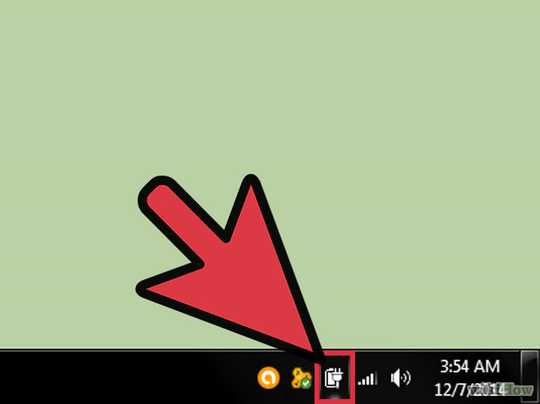
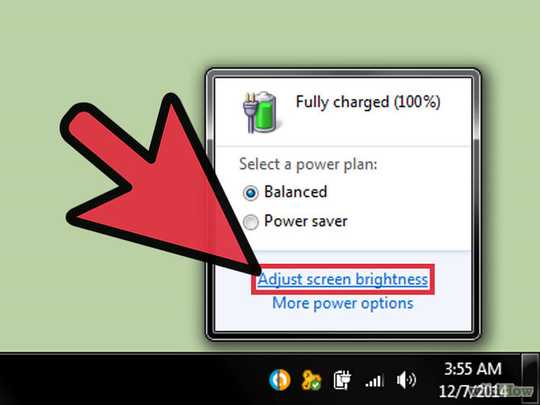
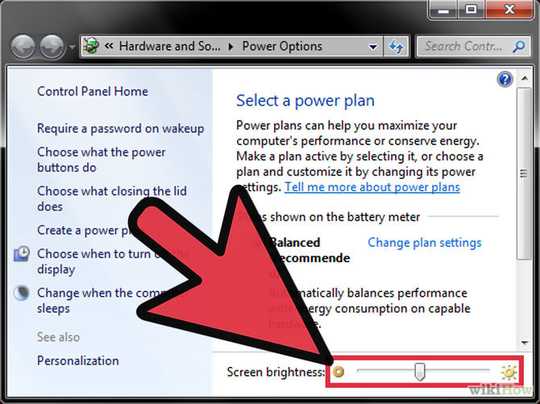
The download for Lenovo Power Management is 1.5mb... Hardly bulky or bloat!! And it will solve your issue! – Dave – 2015-07-07T09:01:09.137
@Dave Fair enough, I just didn't like it very much, and I was also just mildly curious ;) But I realize I also need the Power Manager for capping the charging of my battery to 80% to enhance its lifespan, so I guess I have no choice... Should I delete the question or can I leave it out of curiousity? – Sanchises – 2015-07-07T09:17:57.870
No, leave it here... I've left a comment saying you do have an option, but, there is nothing wrong with asking if there is a native way in Windows :) – Dave – 2015-07-07T09:27:29.307
As a possible hacky answer: In Windows 7 you can click the start button and type in Display Color Calibration... From this wizard, the second screen will let you adjust the gamma which will provide you with a default brighntness which may suffice. You also have the option to change the color balanace, if you move all the dials to half way this will also reduce the brightness over all – Dave – 2015-07-07T09:33:01.967
Maybe interesting http://superuser.com/questions/735050/how-do-i-decrease-the-brightness-of-my-screen-below-the-minimum-on-windows-8
– Dave – 2015-07-07T09:35:41.627@Dave I already spotted that question, but they all just make the pixels 'dark' rather than the backlight. If I understand LCD technology correctly, that actually increases power consumption! (if only by a little) – Sanchises – 2015-07-07T09:43:49.643
1@sanchises damn.. how can you spot the difference between making the pixels darker and the brightness lower? – barlop – 2015-07-07T09:46:14.167
Through the magic art of reading what they actually do (and also, testing them and noticing that they didn't dim my taskbar). Again, I'm concerned about battery life, not eye strain (everybody knows eye surgery is cheaper than buying OEM replacement parts for a laptop). – Sanchises – 2015-07-07T09:51:54.967