5
0
A virus infected my hard drive.
The drive's capacity is 1 TB and has different type of files on it, 400 GB+ in total. Suddenly all the files disappear, and I tried to show hidden files, but it only shows the autorun and a shortcut (probably virus). Its total capacity became 500 GB from 1 TB and the space occupied is 1 GB-, so I'm pretty confident that my files are hidden somewhere.
Just to be clear:
Before: 400 GB+ (space occupied) / 900 GB+ (total space)
Now: 800 MB+ (space occupied) / 563 GB (total space)
Screen shot:
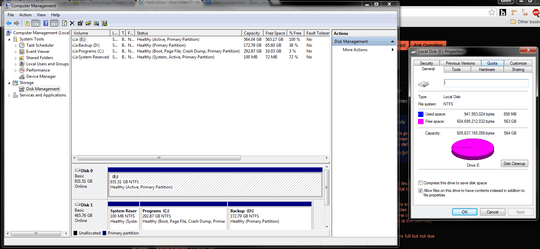
Have you ran an AV scan? Did you have anti-virus software to begin with? – zain.ali – 2015-07-06T10:18:14.803
yeah scanned the hdd and deleted the virus, even moved the drive to different computer as a slave but still no show – Kelvin Barsana – 2015-07-06T10:19:26.790
All My Files and Folders are Hidden after Rogue Virus attack – DavidPostill – 2015-07-06T10:20:14.433
tried to show hidden files but it only shows the autorun and bootsqm.dat and shows that there is no space occupied – Kelvin Barsana – 2015-07-06T10:22:06.837
not sure with the exact size range but im definite that if you deduct my files in the hdd which are now missing, youll get its present capacity which is shrinked – Kelvin Barsana – 2015-07-06T10:39:11.583
Post a screenshot of your Windows Disk Management screen. – qasdfdsaq – 2015-07-06T10:58:52.780
screenshot posted – Kelvin Barsana – 2015-07-06T11:06:15.150
Have you checked volume shadow storage, and the size of C:\System Volume Information? You'll need to give yourself permissions on System Volume Information before you can enumerate its size and contents. – Adam Thompson – 2015-07-06T11:15:16.107
im referring to drive E by the way, system volume information's file size in E is 2.89mb, how to check volume shadow storage? – Kelvin Barsana – 2015-07-06T11:19:07.810
Hi Kelvin,
have you tried using WinDirStat to see exactly where your space is going?
It may not be able to show you the files if the're hidden but should still show you the directory.
https://windirstat.info/download.html
2Option: If you can plug this hard disk to a linux based operating system or have a linux based operating system on a different partition, easily you can find all the files that are missing. – Chamath – 2015-07-10T10:43:18.300
@KelvinBarsana Maybe you could use something like MiniTool Partition Wizard to check for any hidden/lost partitions and recover them. For the first part of your question, Michał Sacharewicz's answer seems to be on point.
– Vinayak – 2015-07-10T13:52:42.613The name of the virus would be relevant here to give any informed answer, otherwise there's just wild guesses. – Peter – 2015-07-11T07:37:41.090