39
15
How could I scan multiple pages into a single PDF on the Mac?
This is for document archival (mostly invoices and receipts). Ideally, the results should be somewhat searchable (but manually giving it proper filenames and putting it into appropriate folders will do for now).
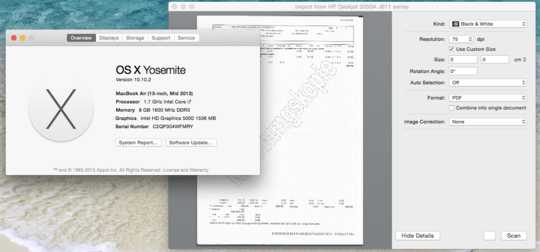
The same "Show Details" button is available in Preview.app and works similarly. – Jace Browning – 2015-03-26T01:31:20.160
This procedure worked perfectly for me. I have an old Epson flat bed scanner. I'm running Yosemite. To start a new document, just change the destination file name. – Edward Falk – 2015-04-30T18:32:47.673
I just tried that, but still get two jpeg files instead of one pdf. This has been working earlier, I suppose that Apple broke the program with a bad update. The "Scan" button is also grayed out if "Show details" mode, but not in "Hide details" mode. "It just works", please allow me to laugh. – Gauthier – 2012-12-20T07:58:04.847
I needed to unclick the box "Use Custom Size". That made the "Scan" button available even in "Show details" mode, and did combine the scans to a single pdf. – Gauthier – 2012-12-20T08:01:20.963
Wow, that is super hidden. Thank you very much – mark – 2013-01-22T07:45:37.690
This is the best solution for me - doing gibbosf's method made files that are way too big for me (like, 25 MB), while this one helps me limit the file sizes to 2 MB or less. Great answer! – Lucas – 2014-03-13T10:58:13.230
I do not seem to have that checkbox. Only "detect separate items" (which I think is the opposite, multiple files from one page) and "color restoration". – Thilo – 2010-01-10T01:09:15.013
2I just tried it. I think it may only show up when you're using an auto document feeder. My bad. – Cameron Conner – 2010-01-10T03:42:30.490