2
I have a Dell Precision M2800, which comes with the usual Intel 4600 as well as an AMD FirePro W4170M GPUs. The OS is Win 8.1 with the latest drivers for everything. Bios is fully updated (A06).
Dell has a "feature" called Dell Intelligent Display, which dims the screen according to the brightness of the displayed data. Not to be confused with the Adaptive Brightness feature of Windows.
This feature is annoying as hell. Everytime I switch tabs on my browser, or switch an IDE, The screen dims or brightness.
The way to turn this off should be through Dell's Battery Meter. But alas, the Precision line comes with an app called "Dell Command | Power Manager", and this feature is not present there. The Battery Meter app is not compatible with my laptop.
I see a lot of woe around this feature expressed over the Interwebs, but no official answer from Dell.
Anyone has any experience with this?
P.S. One of Dell's laptops strongest sell points is their "Pro support". Well - it's a joke. The 24hrz immediate response is ofcourse ignored, and both the Morocan and Greece call centers are not staffed by knowledgable, or even caring people. Beware!
EDIT 1: @BreakThrough suggested How to disable auto brightening LCD. Well, my Intel control panel looks like this:

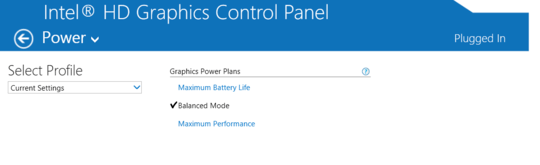
Strangely enough, you need to disable this through the Intel GPU configuration. See the question How to disable auto brightening LCD for how to do this (this answer in particular).
– Breakthrough – 2015-06-24T06:25:45.780I've edited my question – Vaiden – 2015-06-24T06:42:12.367
I'm not on my laptop currently so I can't check directly, but I know the option is hidden in there somewhere... Try the drop-down arrow right beside "Power". You might also want to enable the 'advanced' settings (try the Options & Support tab). Also note you have to do it for both the Plugged In, as well as On Battery Power modes. The UI isn't exactly intuitive, but you will find it if you search for it long enough. – Breakthrough – 2015-06-24T06:55:10.997
@Breakthrough: None of these exist in my Intel(R) HD Graphics Control Panel. Please look at my screenshot. I've also tried that drop-down arrow right beside "Power". – Vaiden – 2015-06-24T11:34:04.667
Vaiden, in the drop down, you should see "Plugged In" and "Battery". Click "Battery", and you should see an additional option appear called "Display Power Saving Technology"; disable this, and the automatic brightness changing should be disabled. – Breakthrough – 2015-06-30T19:05:41.243
@Breakthrough I've found that option, and disabled it. Still - the brightness keeps changing. I suspect it is not an Intel related issue. – Vaiden – 2015-07-01T05:38:14.803
Also - the brightness changes occure even while on AC power. – Vaiden – 2015-07-01T05:39:01.860