0
I need to download e-mails from the current web host's server to my hard drive, so they can be uploaded to the new web host's server!
I have a company and we're switching web hosts. I do not want to lose any old mail, saved mail, folders, etc. ...
So I've put all 14 e-mail accounts in my Mozilla Thunderbird.
I have searched through add-ons, but I'm unable to figure out:
- How to download them
- Where to find them once they're downloaded
- If what I'm downloading can be utilized by the new web hosting company to be uploaded to the new cloud server we're going to be hosted on.
I have searched through articles for Mozilla Thunderbird, but I am unable to determine the proper way to get these on my PC's hard drive.
Any guidance would be greatly appreciated!
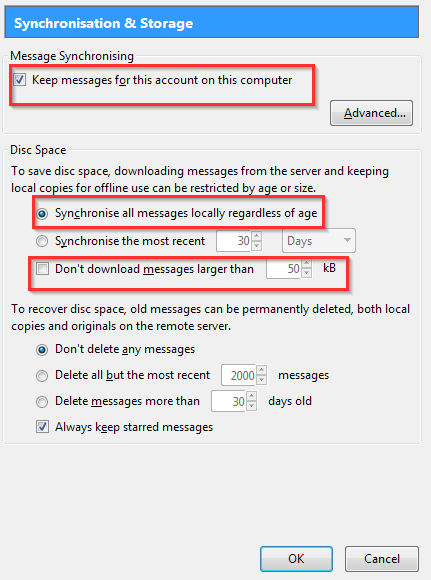
What type of accounts are they - pop3 or imap? And how does firefox come into this (the tag)? – Paul – 2015-06-22T00:45:28.887
Hi @Paul. Firefox was just one of the tags SuperUser suggested -- probably since it's a cousin of Thunderbird. I will remove it. Regardless, I believe the new host is asking me to download these via POP3, but I currently have the account installed via IMAP. I can switch the server settings over, of course, to make them POP3. But I do not know what to do from there. – Jason Weber – 2015-06-22T01:46:32.287
pop3 is download only, so you won't be able to set up the new accounts as pop3 and then upload them. – Paul – 2015-06-22T01:47:49.363