9
1
I own a Dell Inspiron N5050 Notebook running Windows 7 Home Premium. I am trying to permanently disable the touchpad. I installed the appropriate driver in order to manage my touchpad preferences, and successfully disabled it - but once the machine was rebooted, the touchpad was on again. I really don't care if I will need to keep disabling it each time I boot up, but does anyone know of a way to permanently disable it?
 (Win)+X opens the "Windows Mobility Center".
On my Dell Inspiron (running Windows 7), it looks like this:
(Win)+X opens the "Windows Mobility Center".
On my Dell Inspiron (running Windows 7), it looks like this: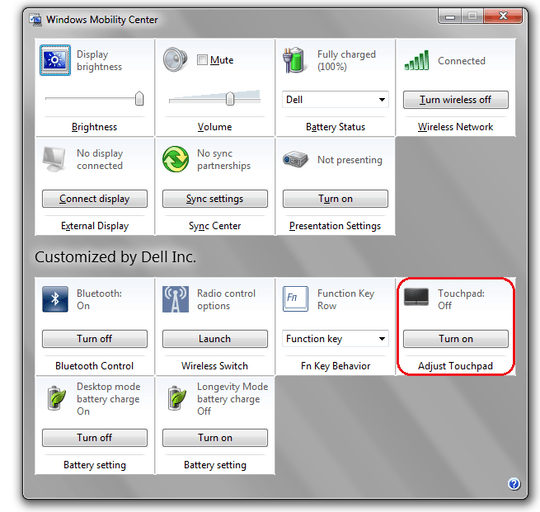
2Many laptops can disable touchpad with Fn+something. Mine (an Acer) uses Fn+F7, I have seen Dell ones using Fn+F3. This is not permanent but easier to disable after each reboot. A simple script to run at startup would be better (and is the solution I use on Ubuntu). – laurent – 2015-06-16T00:52:30.930
2Consider using a hammer or screw driver. – Glenn Ferrie – 2015-06-16T01:01:15.720
This question is a duplicated of http://superuser.com/questions/927973/how-to-disable-laptops-touchpad-permanently
– Ismael Miguel – 2015-06-16T08:29:08.577