2
I've had an issue for a while now which makes my Alt + Tab not work and function correctly.
I can't:
- Click on it
- It displays items which are supposed to be hidden (?)
- It doesn't use the Aero theme
I've tried the following:
- Rebooting
- Closing
dwm.exe - Updating Windows.
If there is a need for OS: I'm running Win 8.1 x64.
Example:
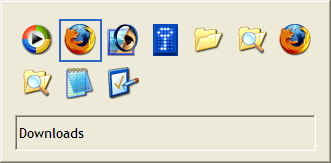
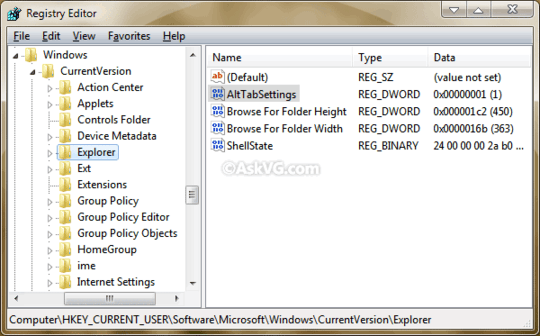
Your question is unclear. Are you saying you have the same problem as mentioned in the question you linked to? You can upload a screenshot to imgur.com and add link to it in your question. – Karan – 2015-06-10T08:15:54.277
Trying to printscreen just closes the alt tab. Also it's not the same but worse. – Ferdi – 2015-06-10T08:22:56.533
You'll need to use a camera then, because it's difficult to understand what you're experiencing. – Karan – 2015-06-10T08:23:40.027
I've added an example I found via google. If this is not enough I'll take a picture with a camera. – Ferdi – 2015-06-10T08:27:33.997
Well looks basically like a duplicate of Alt-tab in Windows 8.1 looks like Windows XP. Try restarting the DWM. Also check if it works properly with a new local user account.
– Karan – 2015-06-10T08:36:07.770It happens on my machine too and quite often especially when in-game. Seems Microsoft didn't remove the old dialog and now it interferes with the new one. – Little Helper – 2015-06-10T08:36:37.703
Restarting the DWM doesn't fix the problem unfortunately.
It does indeed look like a duplicate. This has been like this for a while now. But updates haven't fixed it. – Ferdi – 2015-06-10T08:57:51.093
Also duplicate of http://superuser.com/questions/770898/windows-8-1-alt-tab-bug-in-specific-programs
– qasdfdsaq – 2015-06-10T10:55:09.367