0
I have an ASUS k72dr laptop. It's hard drive died, so I bought a new one. After installing Windows only available screen resolution was 800x600, obviously because of lack of proper video card driver.
And here it where problems started. I tried a bunch of different versions of video drivers, starting from latest AMD Catalyst to oldest AMD Catalyst versions and so on.
The problem is, after displaying Windows logo laptop's monitor turns black. I thought it is completely disabled, but now I realize that laptop's screen light just doesn't work. If I point a bright light to a monitor, I can see that in fact Windows is running correctly, I can open windows, see properties etc. But brightness is on the super low, I'd say lowest, possible level.
I tried changing laptop brightness via Windows built-in slider, but it doesen't affect anything.
If I reboot in safe mode, display works fine. If I then delete video card driver and reboot in normal mode, screen works as well but resolution is 800x600 because the lack of video driver.
Please advice me something about this situation
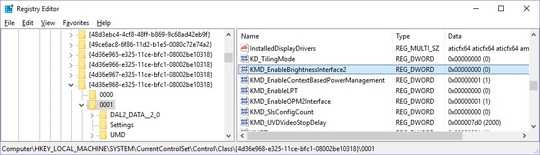
Information on what GPU you think you have would be helpful. – Ramhound – 2015-06-01T18:51:32.103
Did you get the video driver you're using from Asus or from AMD? You should be aiming to try the one specifically for your laptop provided by Asus first. – Ƭᴇcʜιᴇ007 – 2015-06-01T18:51:54.507