394
130
This icon showed up in my taskbar notification area today and I cannot seem to get rid of it:

Clicking on it displays the following screen:
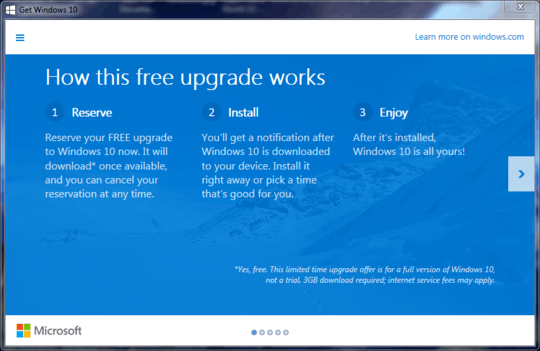
So how do I disable or remove the "Get Windows 10" icon?
394
130
This icon showed up in my taskbar notification area today and I cannot seem to get rid of it:

Clicking on it displays the following screen:
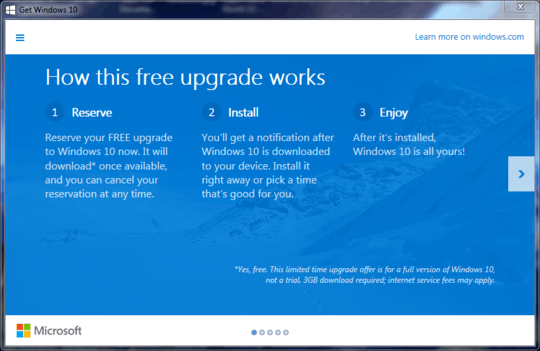
So how do I disable or remove the "Get Windows 10" icon?
275
If you just want to remove the tray icon until the next restart you can terminate the GWX.exe process using Task Manager.
To get rid of the icon permanently, uninstall KB3035583 which is responsible for these notifications:
Control panel, windows update, installed updates, sort by name, "Update for Microsoft Windows KB3035583" (not a Security Update), uninstall, reboot.
(Alternative: open CMD and enter wusa /uninstall /KB:3035583)
When you're offered the same again via Windows Update remember to hide it.
After uninstalling, if remnants of the update's files are still in Windows\System32\GWX, just delete that directory, although first you may need to take ownership of it.
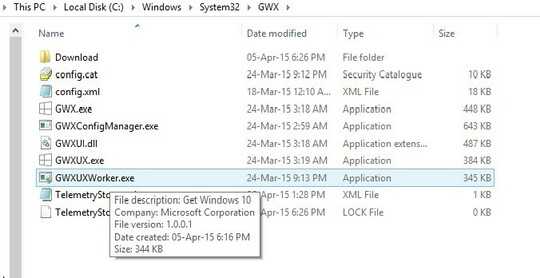
1I uninstalled KB3035583, and changed updates to "notify me but don't download or install", and either Windows Update keeps reinstalling it, or it wasn't actually uninstalled (by choosing "Uninstall" from the list of installed updates). On Windows 7. – user253751 – 2015-06-03T22:12:01.250
@user20574: If you've set WU to "notify but don't download or install", there's no way it will then install any update without your permission. Perhaps it wasn't uninstalled properly at all. Did you confirm that the directory was gone? – Karan – 2015-06-03T22:15:57.630
1Does removing KB3035583 affect the W10 reservation? – Nolonar – 2015-06-05T20:17:23.550
3Killing the process is not "until the next restart". The process will auto-restart after 5 minutes. – TylerH – 2015-06-08T17:41:08.700
@Karan I have read the FAQ and I didn't find answer to Nolonar's question, if uninstalling given update can affect my reservation. Actually, there isn't a word about updates to Windows Update (or I'm blind). Also, FAQ is incorrect, because it states, that I can disable notifications for GWX.exe, while it turned out in all my computers that this setting (turning off notifications) is ignored / reset after each system restart and I keep seeing that dully icon over and over again. – trejder – 2015-06-08T17:57:01.993
6@trejder: The app actually downloads the Win10 bits over time, so that you'll be ready to install it on July 29. That's all the "reservation" is. If you remove the update you'll obviously have no notifications and no auto-downloaded Win10. You will still be able to update manually after July 29, via WU and most probably using ISOs too. – Karan – 2015-06-08T18:03:13.373
3
@Karan I have just noticed, that it seems, that you copy-paste part starting with "(...) might see remnants of the update's files" directly from techjourney.net article without giving them a proper credit. That's somehow a bad behavior.
– trejder – 2015-06-08T19:09:35.4109@trejder it's a common phrase, btw, i just noticed that you copy-paste words from dictionary, starting with "i have" without giving them a proper credit. That's somehow a bad behavior. – Reishin – 2015-06-08T20:57:07.330
4@Reishin Karan: "some users might see remnants of the update's files in Windows\System32\GWX. In that case just delete the directory, although you may need to take ownership of it before you'll be allowed to do so". The article: "Some people may still have remnants of the KB3035583 update’s files in %WinDir%\System32\GWX folder. In that case just delete the folder (you may need to take ownership of the folder before able to delete it manually)". Yes, you're right... it is a common phrase and it is just a pure coincidence, that it sounds nearly exactly the same. – trejder – 2015-06-09T06:01:02.130
22@trejder: I don't plagiarise and always give a source link in my answers. BTW I was unaware of that article till Jeeva linked to it later. Moreover I find it interesting that you automatically assumed I copied it instead of the other way round. That article was written on the same day as my answer, and moreover I've found other articles in the past on tech blogs/sites that clearly seem to have copied from SU answers (including mine) without attribution. However it's not as if people can't come up with similar content independently. Hence please take care not to accuse without proof, thank you. – Karan – 2015-06-09T07:28:03.790
8@Karan Seems, that I made a mistake. Sorry. Anyone is allowed to make mistakes. My fault, sorry. – trejder – 2015-06-09T08:26:05.747
10@trejder: It's all right, no hard feelings. I appreciate that you're trying to ensure that all answers and answer givers on this site maintain high standards. If you ever see an answer that has been plagiarised in its entirety from any site (or even a previous answer) without proper attribution, don't hesitate to flag it so the mods can take a look. Thanks for your diligence. :) – Karan – 2015-06-09T08:54:33.117
1
All: You (still) may habe some fun, killing Window 10's kinda unvoluntary “pre-Loads” (I did) ☛ http://superuser.com/a/951764/75914
– Frank Nocke – 2015-08-06T13:25:30.600You can use this tool if you want: https://github.com/adamdry/KillWindows10Popup **disclaimer - I wrote this
– Force Hero – 2015-08-23T12:12:30.553wusa /uninstall /KB:3035583 did not work on my computer, I still got the upgrade nag notice on logon and the icon in my system tray. I tried taking ownership and deleting the GWX folder. All files but 9 were deleted, "access denied" for those. Solution for delete: icacls GWX\*.* /grant %username%:F && rd /s/q GWX. Finally at next reboot the nag was gone. – matt wilkie – 2015-10-31T03:40:40.437
Does not work, can not delete the GWX directory even with taking ownership. – Panther – 2015-11-02T22:31:40.803
This link shows how to take ownership of a folder. I had to check the "Replace owner on subcontainers and objects" check box in order to delete GWX. Also, I had to stop the GWX process in the task manager first before deleting GWX this way.
– EricC – 2016-01-15T06:40:53.797Maybe coincidence, but after uninstalling update KB3035583, I no longer got notified (in the notification area / system tray) about any Windows Updates, despite having the option "Check for updates but let me choose whether to download and install them" selected. In fact, I've just noticed that this "problem" seems to have been reported by a number of users since receiving the W10 notification, regardless of whether they have uninstalled this update or not. (Whether this problem is related to the W10 update notification I don't know, but it has certainly occurred at around the same time.) – MrWhite – 2016-02-18T10:24:28.940
59
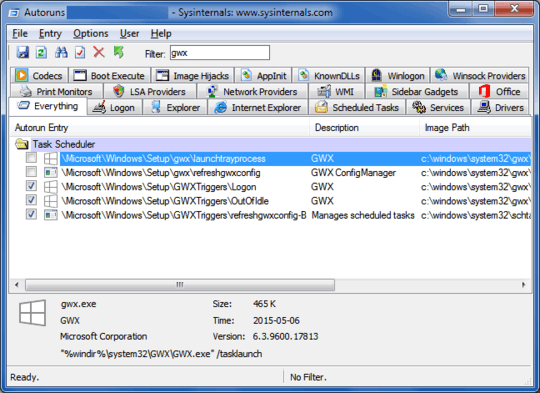
3Cool tool! Like a modern day Hijack This! – Brad – 2015-06-01T14:33:49.660
2@Brad it's usually used in conjunction with HJT... at least back in my comp repair days we used both. – SnakeDoc – 2015-06-04T21:39:56.303
And this really works! Thanks, +1! – Sk8erPeter – 2015-07-01T12:21:25.647
1Worked for a couple of days. – simon – 2015-10-05T18:58:51.090
Should not have to install another program – Panther – 2015-11-02T22:31:54.113
already run as admin, but when unchecking some gwx options, it says "Error changing item state: Access is denied" http://imgur.com/hOUqDBB
– Shuman – 2015-12-22T04:19:02.76340
According to TechJourney, you can make a small registry change to prevent the application starting.
This registry key will stop Gwx from starting at boot:
[HKEY_LOCAL_MACHINE\SOFTWARE\Policies\Microsoft\Windows\Gwx]
"DisableGwx"=dword:00000001
To create this:
regedit.exe as an administrator.Gwx within HKEY_LOCAL_MACHINE\SOFTWARE\Policies\Microsoft\Windows\.dword value, named DisableGwx, with a value of 1.Uninstalling and blocking the update from the system (as in other answers) is certainly a cleaner approach, if you don't intend to use it.
1The referenced article doesn't include the CurrentVersion segment. – Max Toro – 2015-06-07T03:55:45.327
1@MaxToro If you see a clear mistake, then edit the answer instead of just leaving a comment. That's for what edit link is. I have just proposed edit to this answer to reflect this incorrect registry key. Waiting for an approval. – trejder – 2015-06-08T19:47:19.860
8@trejder Actually is common curiosity to inform the author and let them decide whether it should be changed. – Lankymart – 2015-08-09T12:00:59.947
1And to be honest, @trejder, your edit wasn't simply changing the registry key (which was originally changed to incorrect, amusingly, by a suggested edit that I'd assumed was a correct correction). Generally broader changes (that change the tone, content, or meaning of the answer, instead of just rephrasing and correcting it) should probably be left to the author or added as a new answer unless it is a Community Wiki. – Jeeva – 2015-08-09T12:16:32.757
35
The official answer from the FAQ:
Can I turn off the notifications?
Yes. Click “Customize” in the System Tray and turn off the Get Windows 10 app notifications in the menu that comes up.
But this is not very useful depending on your needs since the GWX.exe process is still running in the background. It simply shoves the icon in the overflow menu for the system tray. It seems silly since this isn't unique to the gwx application, it is part of the OS.
Also, as commenters have pointed out, unlike other icons this setting seems to revert after rebooting the system. Putting the system in sleep mode retains the setting however.
27I did this yesterday on my Windows 7 system. I worked at the time but the notification icon is back in my system tray this morning... – David Richerby – 2015-06-02T09:06:23.827
10Looks promising, however the setting seems to reset on next login. – Suma – 2015-06-02T15:10:27.403
1This doesn't work on Win7 for me either. You just can't thing the thing off. – Tonny – 2015-06-02T19:57:16.767
1Shoving the icon in the overflow menu isn't an option for those of us who disabled it because we don't want Windows hiding icons from us. – jpmc26 – 2015-06-04T16:11:47.560
1Looks like today's update to GWX fixed this issue - the icon stays hidden after reboots. – gronostaj – 2015-07-14T22:59:06.160
Nothing in the FAQ about disabling. – Panther – 2015-11-02T22:32:16.803
34
There are various ways to remove the GWX promotion "interactively" (in GUI mode).
However, I prefer to do it programmatically / the scripted way.
On my Win7 environments (in "workgroup" mode) I'm using the below scripts to achieve the following:
"BlockWindows10.bat":
ECHO OFF
REM --- remember to invoke from ELEVATED command prompt!
REM --- or start the batch with context menu "run as admin".
SETLOCAL
REM --- (as of 2015-09-07):
REM KB3035583 - GWX Update installs Get Windows 10 app in Windows 8.1 and Windows 7 SP1
REM KB3021917 - Update to Windows 7 SP1 for performance improvements
REM KB3012973 - Upgrade to Windows 10 Pro
REM --- no longer blocking:
REM KB2952664 - Compatibility update for upgrading Windows 7
REM KB2976978 - Compatibility update for Windows 8.1 and Windows 8
REM KB3022345 - Telemetry [Replaced by KB3068708]
REM KB3068708 - Update for customer experience and diagnostic telemetry
REM --- uninstall updates
echo uninstalling updates ...
start "title" /b /wait wusa.exe /kb:3021917 /uninstall /quiet /norestart
echo - next
start "title" /b /wait wusa.exe /kb:3035583 /uninstall /quiet /norestart
echo - done.
timeout 10
REM --- hide updates
echo hiding updates ...
start "title" /b /wait cscript.exe "%~dp0HideWindowsUpdates.vbs" 3021917 3035583 3012973
echo - done.
echo ... COMPLETED (please remember to REBOOT windows, now)
pause
REM --- EOF
"HideWindowsUpdates.vbs" (Kudo https://serverfault.com/a/341318):
'// Inspired by Colin Bowern: https://serverfault.com/a/341318
If Wscript.Arguments.Count < 1 Then
WScript.Echo "Syntax: HideWindowsUpdates.vbs [KB1] [KB2] ..." & vbCRLF & _
" - Example1: HideWindowsUpdates.vbs 3035583" & vbCRLF & _
" - Example2: HideWindowsUpdates.vbs 3035583 3012973"
WScript.Quit 1
End If
Dim objArgs
Set objArgs = Wscript.Arguments
Dim updateSession, updateSearcher
Set updateSession = CreateObject("Microsoft.Update.Session")
Set updateSearcher = updateSession.CreateUpdateSearcher()
Wscript.Stdout.Write "Searching for pending updates..."
Dim searchResult
Set searchResult = updateSearcher.Search("IsInstalled=0")
Dim update, kbArticleId, index, index2
WScript.Echo CStr(searchResult.Updates.Count) & " found."
For index = 0 To searchResult.Updates.Count - 1
Set update = searchResult.Updates.Item(index)
For index2 = 0 To update.KBArticleIDs.Count - 1
kbArticleId = update.KBArticleIDs(index2)
For Each hotfixId in objArgs
If kbArticleId = hotfixId Then
If update.IsHidden = False Then
WScript.Echo "Hiding update: " & update.Title
update.IsHidden = True
Else
WScript.Echo "Already hiddn: " & update.Title
End If
End If
Next
Next
Next
'// EOF
Notes:
Edit1:
To answer the question in the comments section: by "suspicious" update (in the context of the current superuser question) I mean any update that "just" tries to promote Windows 10.
As opposed to a "real" update for the current Windows OS: to fix security issues / particular malfunctions or improve / introduce certain functionality.
Edit2:
In addition you may want to add the following registry tweaks:
[HKEY_LOCAL_MACHINE\SOFTWARE\Policies\Microsoft\Windows\Gwx]
"DisableGwx"=dword:00000001
[HKEY_LOCAL_MACHINE\SOFTWARE\Microsoft\Windows\CurrentVersion\WindowsUpdate\OSUpgrade]
"ReservationsAllowed"=dword:00000000
What do you call suspect windows update ? – A.L – 2015-06-05T15:17:59.050
From what I've seen, KB3035583 is the only update you actually need to block. Some of the others have functionality not directly related to the Windows 10 upgrade and should be left alone. – nstenz – 2015-06-22T16:17:41.890
1There's a typo in line 32 of HideWindowsUpdates.vbs: "hiddn" -> "hidden". I'd edit it myself, but there it is that silly "Edits must be at least 6 characters" rule that prevents me from correcting that single character. ;-) BTW, it would be nice to add some code to warn if an update does not exist, and maybe also some kind of "error level" handling. – Wayfarer – 2015-07-27T11:48:26.217
1Why doesn't the first script uninstall KB3012973? – martineau – 2015-12-26T15:13:14.657
I bet this could be done as a single script in PowerShell. – jpmc26 – 2016-02-18T05:24:10.700
8
Many answers suggest simply hiding the icon (instead of disabling the ad program). Here is a more radical approach: Deny access to this ad program, so the system won't be able to run it.
[See update 3 below for an automated and improved version!]
Close or kill the ad program (if still running): Open the task manager (Ctrl + Shift + Esc), select "GWX.exe" and click "End Process".
Find the following file, right-click, Properties, Security:
C:\Windows\System32\GWX\GWX.exe
Edit the permissions, select "Deny" "Full control" for all listed users/groups (or remove them, add "Everyone" and deny full control to everyone).
Update:
It turns out that denying access to the GWX directory as described below does not prevent access to the files in that directory on Windows. So the the ad program GWX.exe is still executable and will be run.
Original post (changing permissions for GWX directory only):
Find the following directory, right-click, Properties, Security:
C:\Windows\System32\GWX
Edit the permissions (see below if grayed out), remove all listed permissions. Add "Everyone" and select "Deny" "Full control". You should now have a list ("Group or user names") with one entry ("Everyone") and all checkboxes in the "Deny" column should be checked.
Double-check that you are really editing the permissions for "GWX" (if not, click "Cancel" immediately to prevent damage). If so, confirm by clicking OK.
It you can't change the permissions (buttons disabled / grayed out), take ownership of the directory first. Open the "Command Prompt" as administrator (Start menu, All Programs, Accessories, right-click Command Prompt, "run as administrator"). Make sure you're in your "system32" directory (C:\Windows\system32>). Run the following command: takeown /f GWX /r /d y
You should then be able to change the permissions of the directory.
If it comes back, double-check the permissions. It seems, the owner is sometimes automatically added back to the list and given full permissions to the GWX directory. Go back to the security settings of that directory and remove entries that grant permissions (checkbox in Allow column).
Update 2:
It seems just changing the permissions of the GWX.exe file might be a bit unreliable. Windows may (apparently) replace that file after a while (probably after another update), at which point the ad will show up again. The new file will have default permissions, the modification is lost. A combination (removing permissions from that file as well as the parent directory) might work better.
Here is a (probably incomplete) list of updates that may try to (re)install this GWX downloader:
Update 3:
Here is a more complete approach. These commands can be copied into a command prompt which is running as administrator (look for "cmd" in the start menu, right-click, run as administrator) or they can be copied into a file that ends with ".bat", which can then be executed (right-click, run as administrator).
Note that Windows uses CRLF linebreaks, so before you copy the bat file to a Windows system, convert it using unix2dos (run unix2dos file.bat).
taskkill.exe /F /IM "gwx.exe"
takeown /f "%windir%\System32\GWX" /r /d y
ECHO Y| CACLS "C:\Windows\System32\GWX" /C /G Administrators:F
del "C:\Windows\System32\GWX\*.exe"
ECHO Y| CACLS "C:\Windows\System32\GWX" /C /G Administrators:R
icacls "C:\Windows\System32\GWX" /deny Everyone:(CI)(OI)F
What it does:
After a reboot, it should not reappear (leave a comment if it does).
Hopefully, this should prevent Windows from reinstalling the nagware into this directory.
Note: It appears that this mechanism may not be completely reliable, Windows might be able to reinstall GWX.exe in some cases. The commands listed above may have to be improved.
I have had good results deleting the GWX directory, then creating a zero-length file with the same name with restrictive permissions. TrustedInstaller will see a GWX entry, so it won't try re-creating it, and will try changing directory to GWX instead - impossible since it's a file - and it will silently crash. (I say, I have removed viruses that were less obstinate than this). – LSerni – 2015-08-07T23:04:31.973
lserni: Good idea! Sounds like an alternative, you should probably turn this into an answer. – basic6 – 2015-08-17T07:28:19.860
1To the person who downvoted: Why? Please explain in a comment. If the answer contains errors, those should be corrected, but I cannot do that if I don't know about those errors. – basic6 – 2015-08-21T16:41:35.240
@Basic6 - don't worry about the downvote. There are some Microsoft Fanboi's on Super User, and they downvote anything that goes against the Microsoft party line. Its not limited to Microsoft; there are Apple and Linux Fanboi's, too. – jww – 2015-10-06T21:49:00.237
Great solution! But.. how can you say that Windows itself cannot take ownership and reset permissions? – Ajay – 2015-12-18T15:04:56.323
8
If there is a certain program on Windows which you don't want to be executed, just tell Windows about it.
Open a command prompt or PowerShell as administrator and run the following.
reg.exe add "HKLM\SOFTWARE\Microsoft\Windows NT\CurrentVersion\Image File Execution Options\gwx.exe" /v Debugger /t REG_SZ /d "C:\Windows\System32\systray.exe" /f
This adds a new value debugger to the registy under the specified key.
This tells Windows whenever gwx.exe is started, to run something else instead. You could pick any small program that doesn't to anything. But most of them are console programs and that would result in a cmd.exe flashing briefly after logon. systray.exe just runs and quits.
If you ever want to allow gwx.exe to run again remove that value:
reg.exe delete "HKLM\SOFTWARE\Microsoft\Windows NT\CurrentVersion\Image File Execution Options\gwx.exe" /f
Microsoft can update and enable gwx.exe as often as they like, you will never see it until they change its name.
Microsoft is also pushing Windows 10 in Windows update, to turn that off run:
reg.exe add "HKLM\SOFTWARE\Policies\Microsoft\Windows\WindowsUpdate" /v DisableOSUpgrade /t REG_DWORD /d "1" /f
and to turn it back on, when you are ready to go 10:
reg.exe delete "HKLM\SOFTWARE\Policies\Microsoft\Windows\WindowsUpdate" /v DisableOSUpgrade /f
A reboot is required for this to affect the Windows update dialog.
"This tells Windows whenever gwx.exe is started, to run something else instead..." - how do we send it to the equivalent to /dev/null? – jww – 2015-10-06T21:50:09.147
Do you really think completely turning Windows update completely off is a good advice? – martineau – 2015-12-26T15:31:13.380
3Gwx.exe is not Windows update, it is just the Windows 10 tray application. – Peter Hahndorf – 2015-12-26T17:05:32.010
7
For those who prefer to copy/paste commands rather than clicking around, run this in an elevated Command Prompt or from a .cmd batch file (as administrator):
Kill the GWX.exe task:
TASKKILL /IM GWX.exe /T /F
Disable it for future sessions:
REG ADD HKLM\SOFTWARE\Policies\Microsoft\Windows\Gwx /v DisableGWX /d 1 /f
6
The GWX Control Panel software can allow you to easily disable the Windows 10 icon in the notification area among other Windows 10 upgrade related shenanigans in Windows 7 and 8.
This is a free tool that can remove and disable the 'Get Windows 10' notification area icon on Windows 7 and Windows 8. Recent versions can also disable 'Upgrade to Windows 10' behavior in the Windows Update control panel and do much more. See the user guide at the Ultimate Outsider blog.
6
To escape the forced upgrade, paste this into Notepad, save it as a .BAT file and run it from an elevated command prompt:
wusa /uninstall /kb:3068708 /quiet /norestart wusa /uninstall /kb:3022345 /quiet /norestart wusa /uninstall /kb:2952664 /quiet /norestart wusa /uninstall /kb:2976978 /quiet /norestart wusa /uninstall /kb:2977759 /quiet /norestart wusa /uninstall /kb:3075249 /quiet /norestart wusa /uninstall /kb:3080149 /quiet /norestart wusa /uninstall /KB:3035583 /quiet /norestart
After doing this, restart your current version of Windows and hide the above mentioned updates.
Note that for every month, you may have to hide these updates as they are automatically getting shown again
3
The latest and greatest (and easiest) way to get rid of the icon and prevent the update is Never10:
https://www.grc.com/never10.htm
Just one click to disable. This uses official registry entries to prevent OS upgrades. More technical details here:
Does this also restore the Windows Update control panel to its normal behavior if it gets hijacked by Windows 10 advertisements or installers? Like so: http://i.stack.imgur.com/3kQGw.png
– galacticninja – 2016-04-02T06:57:36.333I have a machine that has that behavior, next time I get a chance I will try it. – Hugh Jeffner – 2016-04-02T21:42:55.253
Unfortunately(!?) I couldn't get it to reproduce the behavior, but I think it should work. – Hugh Jeffner – 2016-04-18T16:50:58.977
+1. This should be the current, recommended way to disable the auto Windows 10 notifications and upgrade. – Ben Miller - Remember Monica – 2016-04-27T14:08:44.890
2
Microsoft has confirmed to WinBeta.org it will soon Remove the use of the Windows 10 upgrade nag.
It will become effective after July 29th 2016
Details are still being finalized, but on July 29th the Get Windows 10 app that facilitates the easy upgrade to Windows 10 will be disabled and eventually removed from PCs worldwide.
For Windows 7 and Windows 8.1 users who have resisted the move to Windows 10 it means the upgrade prompts will disappear. Third-party apps have allowed many to disable the notifications, and system administrators can kill the process for business machines.
http://www.winbeta.org/news/get-windows-10-app-will-removed-windows-78-1-july-29th-free-offer-ends
-1
This may seem obvious, but have you tried hiding the icon in the task tray icon customization panel?
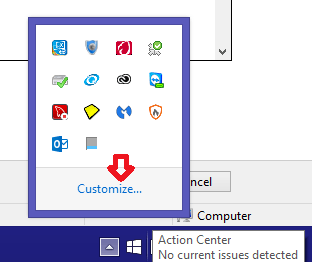
For those of you that have all of your icons showing, and do not use the "more icons" panel, you can also access the Notification Area Icons settings through the control panel, as this should work regardless of whether or not you use the more icons panel.
To access the settings through the Control Panel, open it and change your "View by" setting to either "Large icons" or "Small icons", and you should then see it listed as one of the options in the panel.
15This still leaves the process running (using memory, etc) and needlessly crowds the dock. I'm a fan of "run less things". However this is still one solution to the issue, depending on the goal. – Resorath – 2015-06-01T22:49:16.467
8
This is the exact same as Hugh Jeffner's answer that quotes the FAQ.
– Karan – 2015-06-01T22:58:38.113@Karan Oops, I must have missed that. – DaveTheMinion – 2015-06-02T01:43:21.450
@Resorath Yeah, I know it does, but if you want the program to still alert you when Windows 10 becomes available, this should do it. – DaveTheMinion – 2015-06-02T01:43:56.980
14I did this, but after every restart the setting for GWX is back to "Show icon and notifications". Have you an idea why that could happen? – Raidri supports Monica – 2015-06-02T10:44:05.573
I don't think it has to do with GWX changing the settings back, but rather something to do with the notification area itself. I had this issue once in the past with other programs, and I was able to resolve the issue by clearing the icon cache for the notification area. – DaveTheMinion – 2015-06-02T13:42:31.723
Some people don't use the pop up "more icons" thing, we have all icons shown. – user9876 – 2015-06-02T15:18:18.317
@user9876: So what's the big problem? If you have all icons visible, as soon as you drag any icon out of the tray the "More icons" panel with the Customize option will automatically show up. There's no need to go all the way to the Control Panel as mentioned in the answer. – Karan – 2015-06-03T08:05:16.267
@Karan That is correct, but if you really want to get rid of it and do not want the "more icons" panel to appear, then you can do what I suggested in the answer. – DaveTheMinion – 2015-06-03T11:12:47.230
@DavidB: If you set any icon to "Hide icon and notifications" from the Control Panel, it will automatically add the "More icons" panel and move the icon to it. You cannot hide the icon and yet not have that panel appear. In short, simply dragging the icon out will do the exact same thing as your roundabout method of doing it via the Control Panel. – Karan – 2015-06-03T11:19:34.760
@Karan I was not aware of that. I suppose my answer is not as helpful as I initially thought. – DaveTheMinion – 2015-06-03T17:06:59.247
1@DavidB It is GWX problem and only GWX icon always show after restart the computer. I had tried to reset notification icons, everything works fine all other icons can hide and show only notification except GWX. – vee – 2015-06-04T07:04:11.813
-2
None of the solutions posted here worked reliably for me, as the nagging Windows 10 icon came back after every update. My solution was simple:
Windows\System32\GWXGWX folder to something else, like GWX123Voila, the update nag is gone and Windows Update thinks GWX is still installed, so it doesn't try to reinstall it.
If you retake the update in the selected solution you will need to re-remove the update. – ProfessionalAmateur – 2016-05-17T22:30:00.910
1
See also How to get rid of the 'Your upgrade to Windows 10 is ready' lock.
– dma_k – 2015-10-18T00:20:17.060