I found a way to do this and I have posted a quick tutorial here: The Verge Forums. This works on my HP Spectre X360 (2017) that has a synaptics touchpad. I cannot guarantee this will work for everyone, but it is worth a shot. My tutorial is based on the findings from here (reddit post).
UPDATE
So I noticed that with this hack, the driver would break after the system woke from a sleep state. By "break" I mean the touchpad would work, but none of the touchpad settings / precision functionality would be present. Interestingly enough, this issue did not happen when the machine would wake from hibernate, only when waking from sleep. To fix this, you need to create a windows task that restarts the driver on system wake.
To begin, first you need to grab a copy of devcon.exe for your particular operating system install. See this other superuser post for that. After you have devcon.exe on your machine (in my case, I put it under C:\Program Files\DevCon) you need to identify the driver you need restarted.
Shift+Left-Click in the folder that contains devcon.exe and select the "Open CMD/PowerShell" context menu item. From here we can determine the ID of the driver we need to restart.
devcon.exe /find ROOT*
This command will bring up a list of different items. Look for the one with the description of "Synaptics HID-Compliant Touch pad Device" or something similar. For me, this maps to "ROOT\SYNHIDMINI\0000" which is the ID I am interested in for restarting purposes.
Once you have your ID, you need to create a scheduled task (as administrator!) to reset this device by ID. To do this, open Task Scheduler (you can search for this in the start menu) as an administrative user. Within the task scheduler window, create a new task:
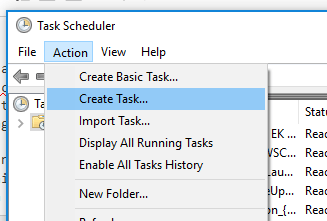
Fill out the task's name (such as "Restart TouchPad On Wake") and description. Be sure to set it to run as a user with administrative privileges and to tick the "run with highest privileges" box. Also be sure to select the radio button for "Run whether user is logged in or not."
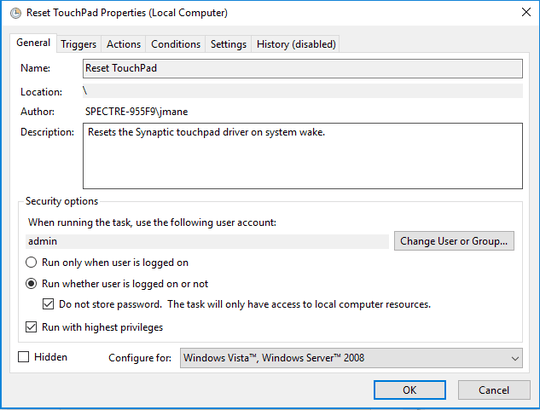
Next, click the triggers tab and create a new trigger. The trigger should begin the task on an event with the log being System and Source being Power-Troubleshooter. Event ID should be 1 (this stands for system wake).
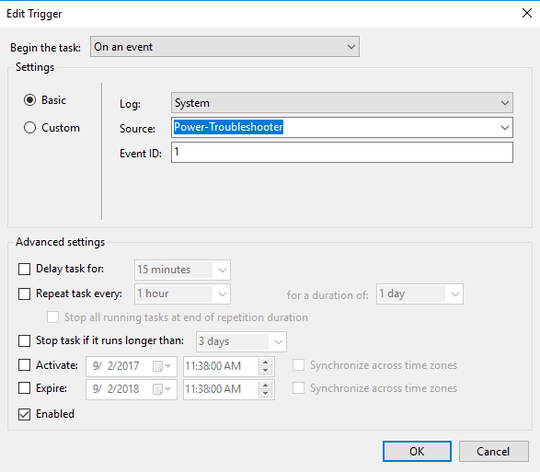
Next, under the actions tab, create a new action. The action should be "start a program" and the Program/Script field should point to your full install path of devcon.exe. The arguments should be something like
/restart "@FULL_ID_THAT_YOU_FOUND_EARLIER_HERE"
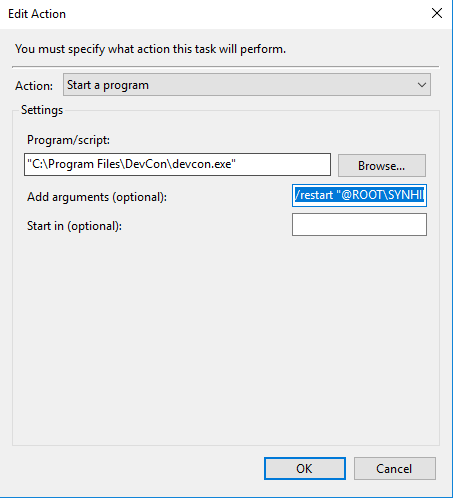
The "@" symbol preceding your ID is important as well as the quotes!
Finally, be sure to open the conditions tab for the task and un-tick the box under the power heading that states "Start the task only if the computer is on AC power." This ensures the task still runs even when you are not plugged in.
Finally click ok and ensure that your task has been created. Now every time your system is woken up from sleep, this task will run devcon.exe and tell it to restart the synaptics driver as an administrative user. This should ensure that the driver is properly initialized for use and that you will have all of your Microsoft Precision goodness at all times.
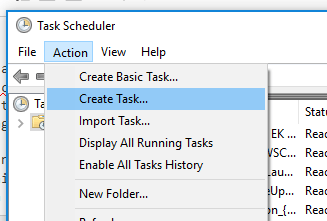
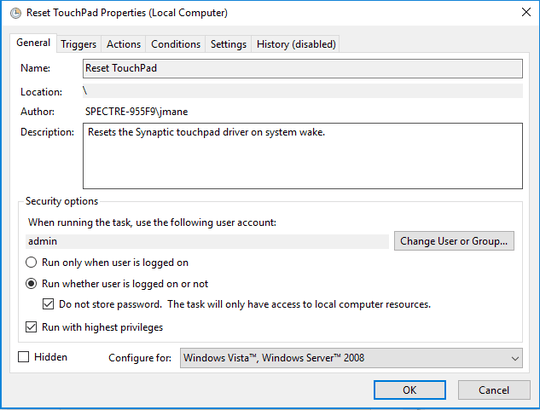
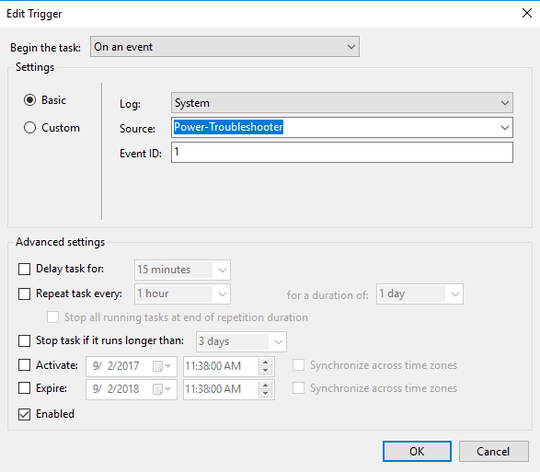
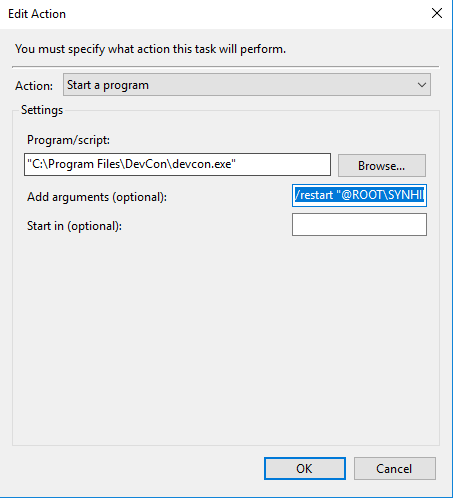
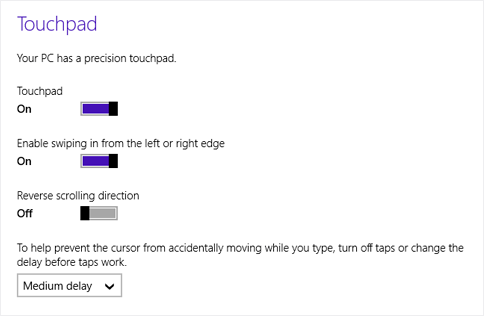
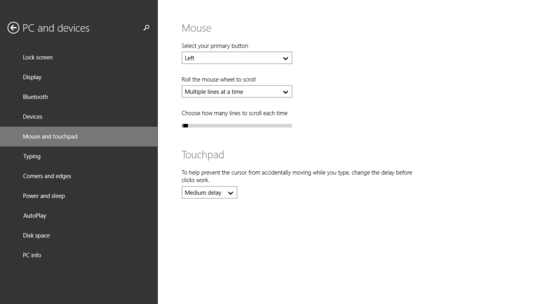
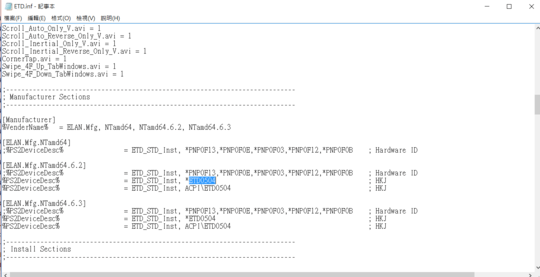
Just install the Precision drivers instead? You can use Device Manager to do this. – Ramhound – 2015-05-29T15:00:16.037
@Ramhound - I've tried going to Device Manager & manually looking for a new driver - I couldn't find the Precision Touchpad drivers listed. Is there a location to download them, or are they located somewhere locally I can reference? Thanks! – codechinchilla – 2015-05-29T15:04:08.527
For windows 10, the driver itself has to be windows certified. It's not that that the Synaptics hardware is precision cabable or not. The vendor, like MSI needs to release a driver that is windows certified in order to display as a precision driver in windows 10. – P.Brian.Mackey – 2016-11-13T19:42:02.637