6
0
I've configured the following settings in my local security policy:
- Interactive logon: Message text for users attempting to log on
- Interactive logon: Message title for users attempting to log on
However, the system still does not display the login text.
I've also tried forcing the use of Ctrl+Alt+Del, with the above settings also configured, and that didn't work either.
Is there another setting, or a different area where this should be configured, that I'm missing for Windows 8?
All affected systems are using Windows 8.1 Pro, and are not currently joined to a domain.
Modifying the Lock Screen image is not an acceptable option – solutions must effectively emulate (or, preferably, enable) the normally expected effects of the policies listed above.
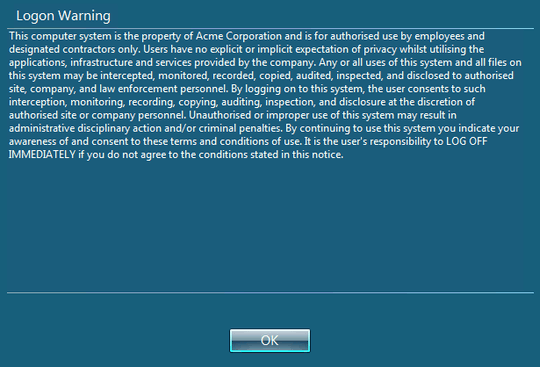
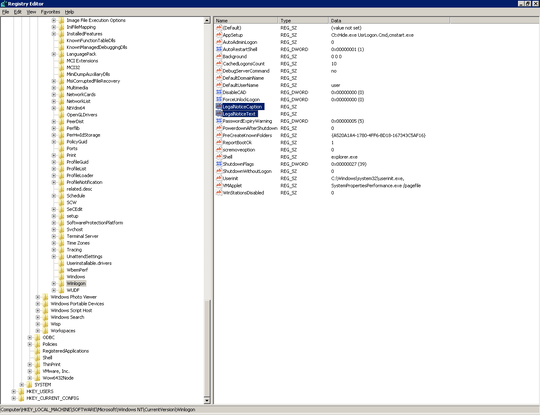
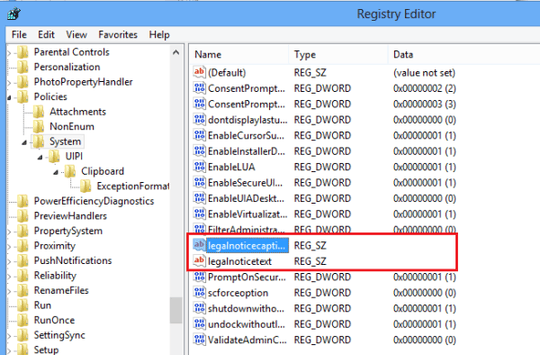
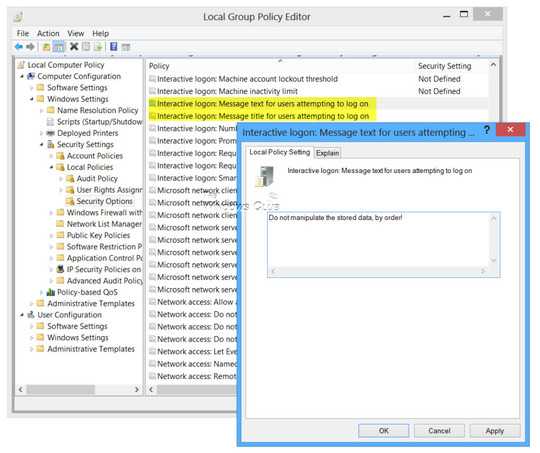
Note: Everywhere I've come across an online article on how to do this, they're just referencing the two "Interactive logon" settings I've already applied. – Iszi – 2015-05-27T19:03:52.427
Post your gpresult as HTML on pastebin. – Arthur Kay – 2015-06-01T17:05:06.180
Funny question : Do you have an account password? – harrymc – 2015-06-01T17:41:35.933
Not sure why it's funny, but yes - the accounts do have passwords. – Iszi – 2015-06-01T17:43:58.773
Was Windows 8 a clean install, or an update to Windows 7? – harrymc – 2015-06-01T18:11:27.147
@harrymc One is a Surface Pro 3. The other is a laptop that came with 8.1. Strangely, on a re-test, the Surface Pro 3 appears to work with just the policy changes. It'll be awhile before I can check the other, though. – Iszi – 2015-06-01T18:39:41.177
Is it possible that you didn't then reboot after these policy changes? They need reboot to be effective. – harrymc – 2015-06-01T18:41:59.493
Rebooted twice when testing the Surface last time. – Iszi – 2015-06-01T18:48:20.690
If you have a Screen saver, try to disable it. – harrymc – 2015-06-01T20:02:14.327
In the vein of rebooting,
gpupdate /forcehas been known to clear up policy related issues before. – BowlesCR – 2015-06-01T20:45:25.977@BowlesCR Is that still relevant/functional when the system's not a domain member? – Iszi – 2015-06-01T20:46:01.717
Yes, (or at least I believe so) – BowlesCR – 2015-06-01T22:10:54.487