5
3
Please advise what might be causing the unnecessary cpu use described below.
Symptoms:
- When the computer is left idle, a system process starts to eat about 30% of the CPU. If any key is pressed or the mouse moved, this stops in a second. This is annoying, since this is a rather thin notebook, and the cooling is not designed for sustained high CPU usage and gets loud.
- Does not happen when on battery.
- Does not seem to be related to antivirus or indexing reladted stuff, since they have their easily distinguishable processes.
What I found so far:
- The process is System, the PID is always 4, the description is NT Kernel and System.
When examining this process with Process Hacker (right click/properties, then Threads tab), it turns out, that there is a thread in it called
ntoskrnl.exe!_misaligned_access+0x3f0which is responsible for all of this unnecessary CPU usage. The same can be found with other process explorer applications. The address in the process' name changes every reboot, but stays the same between them.- Actually, there are mutliple threads with these properties, but always the same does use the CPU (same PID).
Right click and inspect gives this stack for this thread
0, ntoskrnl.exe!KeIsAttachedProcess+0x92e
1, ntoskrnl.exe!KeWaitForMultipleObjects+0x140f
2, ntoskrnl.exe!KeWaitForMultipleObjects+0xcb9
3, ntoskrnl.exe!_misaligned_access+0x5fd
4, ntoskrnl.exe!RtlGetCompressionWorkSpaceSize+0x1f0
5, ntoskrnl.exe!KeSynchronizeExecution+0x59d6
There is a Handles tab in the same process' properties window. There is this row, which might be connected the thread above, since the handle is the same as the address in the misbehaving thread:
- Type: SymbolicLink, Name: \GLOBAL??\USB#VID_8087&PID_8000#5&47f868&0&1#{f18a0e88-c30c-11d0-8815-00a0c906bed8}, Handle: 0x3f0
Looked up the device (VID 8087 and PID 8000) in device manager, and it is Intel Generic USB Hub
I have no further idea what to look for.
Environment details:
- Dell E7440, with some of Dell's tons of software installed. I know, that the problem might be that some component/driver is missing, but I still do not want to install all of the possible listed stuff. Device manager does not show any devices with no drivers.
- Windows 8.1 Enterprise 64 bit, not hacked, with all possible updates. Installed about a month ago from official iso, not much crap is installed on it, no errors or BSODs since then.
- No antivirus, besides windows' built in Security Essentials.
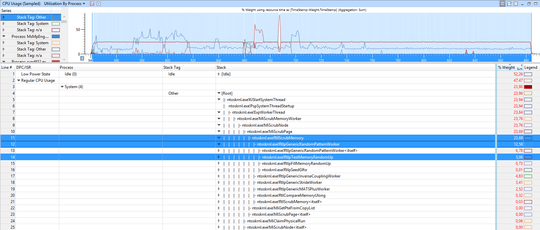
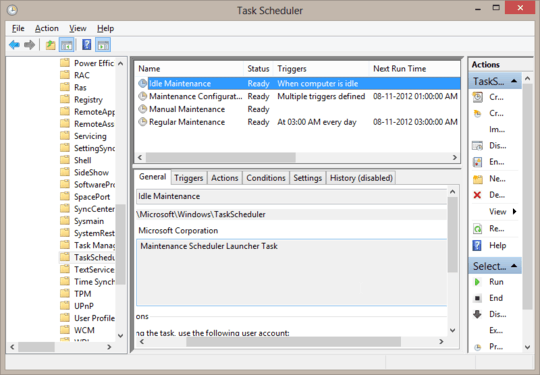
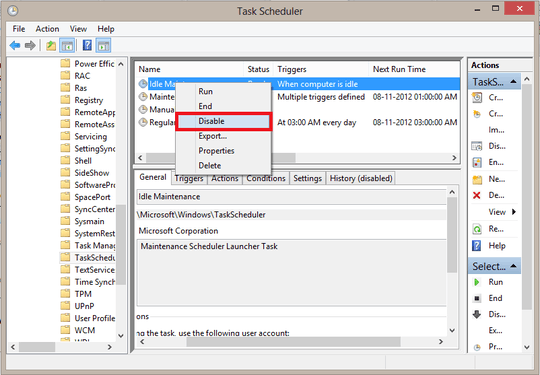
no, this is definitely something else. use xperf to trace the CPU usage: http://pastebin.com/pgE11HRD
– magicandre1981 – 2015-05-25T15:31:04.737Thank you for the reply. Do I have any means to schedule this? Since for the first 3-5 minutes, only normal idling would be recorded, the interesting stuff would come after that. – Alex Biro – 2015-05-25T15:41:17.120
Never mind, I'll try to create a batch file and get back when I was able to catch something. – Alex Biro – 2015-05-25T16:03:41.473
simply start it. I limit the file size to 1GB so that it includes the last 2 minutes of activity. So when you notice the issue again, wait a bit and stop the trace. – magicandre1981 – 2015-05-26T04:12:55.367
does it work? Were you able to capture the CPU usage into a trace? – magicandre1981 – 2015-05-26T17:26:19.823
thanks for the followup, and yes, finally. Now that I have the tool to track it, misaligned access misbehaved much less frequently, I have no idea why. Anyway, here's the trace https://www.dropbox.com/s/lkgju3hfvq6p7l2/HighCPUUsage_20150527_0610.zip?dl=0 (90 megs zipped). From this, it seems, that yet it might be related to msmpeng.exe antimalware thingy, since they don't occur separately, but I don't really know how to use the Performance Analyzer. I'll leave the pc idle for some time to let the antimalware service do it's regular checks and do a trace after it seems finished.
– Alex Biro – 2015-05-27T04:32:42.800At the end of this trace, there's clearly only the System process with PID #4 which generates considerable CPU usage https://www.dropbox.com/s/p9gtv3obizq2sfi/HighCPUUsage_20150527_0730.zip?dl=0 Can you suggest what to look for in the trace and where?
– Alex Biro – 2015-05-27T06:40:43.683I posted an answer. – magicandre1981 – 2015-05-27T17:39:31.210