19
3
Is there a hot key to move one window (say chrome browser) from one screen another screen for multiple monitors?
I'm using mac osx 10.10
19
3
Is there a hot key to move one window (say chrome browser) from one screen another screen for multiple monitors?
I'm using mac osx 10.10
10
Doesn't exists. If you want this feature you have to use an external program. For such thing, I use Moom (10$) where you can define a shortcut for it. Checkout the screenshot:
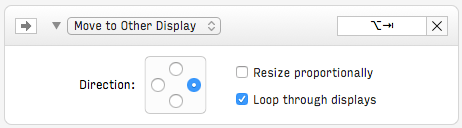
This let me use ⌥alt+⇥tab to move the active window to the desktop on the right.
23
EDIT: As mentioned by @dbernard and Spectacle, it's no longer actively being maintained, they both recommend Rectangle
Spectacle works just as well and is free! See their github for more information.
Feel free to take a look at their keyboard shortcuts found here. The default shortcut for moving to "Next Display" is ⌃⌥⌘→ and you can configure it to whatever you want.
Works perfectly on 10.10.5 and 10.14.6
Does not work very well on 10.11.6 (El Capitan). Some windows do not react on the shortcuts. – wheleph – 2016-11-25T08:35:53.607
Have you tried the other solution? I suspect it's that particular window. – nevets1219 – 2016-11-25T08:37:27.020
Let me see... I had issues with Terminal windows but now I don't (maybe because I did restart). I'll observe further... – wheleph – 2016-11-25T08:41:51.187
1I've had issues with iTerm too but I think iTerm said it was either their issue or an El Captain issue. – nevets1219 – 2016-11-25T08:44:40.063
1Works great for me on High Sierra – Marcin Nabiałek – 2017-12-27T15:51:44.277
1works for me in Mojave 10.14.5, thanks for sharing – Hearen – 2019-07-11T07:00:05.003
2
Spectacle being not maintained anymore, the open-source alternative is now Rectangle. Works well on MacOS 10.15!
– dbernard – 2019-12-11T14:21:53.8531This app works great. Do remember that starting from El Capitain, the apps has to be given permission to access accessibility features then it works like a charm. – Roman – 2019-12-21T01:44:42.453
It doesn't work with MacOS 10.15 for me - I hear an "error" "blimp" sound but nothing else. I've tried everything. What could it be? – Cornelius Roemer – 2019-12-27T19:09:23.370
Could be the permission to accessibility feature Roman mentioned – nevets1219 – 2019-12-28T00:24:35.937
3
BetterTouchTool can also do it: https://www.boastr.net/
Gestures -> Keyboard -> Add new shortcut -> "chose your key combination" -> Trigger predefined action -> Move Window One Space/Desktop Left (or Right).
(a must have tool in my opinion, it can do many other awesome things)
It doesn't work for me on High Sierra – Marcin Nabiałek – 2017-12-27T15:50:25.537
Actually the correct predefined action is Move Window to next Monitor – Sébastien – 2018-06-19T14:57:27.790
1
On newer macos you can use the menu items to do this. This works in Catalina, havent tried with earlier macos versions.
Go to System Preferences/Keyboard/Shortcuts There create shortcuts for menu items corresponding to your screen. I have a macbook pro that is connected to a iMac in target display mode, so i get to see the following options in apps:
Window/Move to iMac Window/Move to Built-in Retina Display
I added shortcuts for these 2 window commands and assigned the same shortcut for both these commands as at a time only one of them appear on my system.
The exact menu items i used were: Window->Move to Built-in Retina Display Window->Move to iMac
I assigned these shortcuts Command + Option + Shift + N (⌥⇧⌘N)
No need for any third party tools for this functionality.
Great option. I have just tried that and it works fine. The only problem is that not all apps have Window->Move to X display menu item. That definitely works for Chrome but it does not work for KeePassX for example. – AlexG – 2020-01-13T16:46:55.513
After I posted this, I also noticed that the one I posted above does not work always. Esp with Firefox.
I still keep shiftit installed on my system. That handles this very nicely. This is one thing that apple should make it easy to assign shortcuts to. Maybe have some default ones like there is one for entering/exiting full screen. – no1lives4ever – 2020-01-14T17:37:22.723
cool, i'll give it a test drive, thx! – genxgeek – 2015-05-17T15:56:54.607
does it work with Yosemite? – genxgeek – 2015-05-17T16:42:18.997
Yes, I use it on Yosemite – jherran – 2015-05-17T16:43:03.793
ha, that app is works great! well worth the 9.99 thx again – genxgeek – 2015-05-17T17:15:39.200
not to hijack to hijack this thread but do you know how with the keyboard I move the window around (on current screen)...instead of using mouse always to reposition window? – genxgeek – 2015-05-17T17:16:45.867
I use ctrl + shift + z, and then move the window with the cursor and press esc to end. But now I can't check if I customize that keyboard shortcuts. – jherran – 2015-05-17T17:19:35.370
so this is a feature of moom or built in apple stuff? ctrl + shift + z didn't work but i can check to see what it possibly set to in moom. – genxgeek – 2015-05-17T17:24:10.893
It's a Moom feature – jherran – 2015-05-17T17:25:06.357
ha, ok got it... i have mine set to command + M. and it moves around fine with arrows (coarse grained). I didn't notice that if you hold it moves very fine grained (pixel by pixel).....but like I said the arrows seem to work but is there way to speed up how fast it moves? – genxgeek – 2015-05-17T17:27:58.830
I don't know if it's possible – jherran – 2015-05-17T17:30:15.697