1
I am re-installing windows 8.1 on my laptop. I had logged in using my Microsoft account in the previous installation. After re-installing the OS, while setting up the user, I logged in using the same Microsoft account and I selected option to set up as new. But it still used my previous settings in the new installation (wallpaper, windows explorer settings, taskbar position etc). How do I set it up as completely new? (none of the previous settings should be imported)
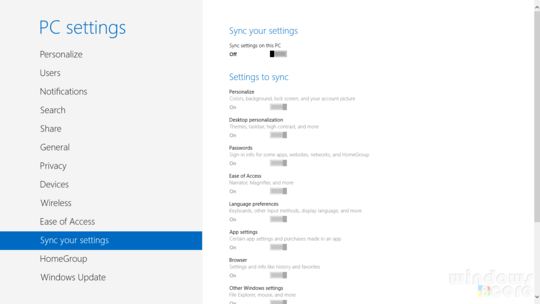
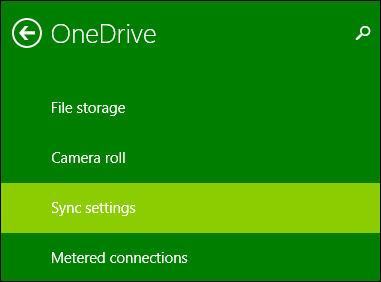
If you want to do that, then you can't use the same Microsoft Account, what is happening is your settings are being sync this is normal behavior. – Ramhound – 2015-05-13T10:51:56.867
Yes, I know that is default behaviour but in my case I specifically chose the option to set up the PC as new. – Yogesh Yadav – 2015-05-13T15:25:51.453