10
2
I am one of the very few who likes the security of UAC and so I have the UAC set to "Always Notify" on my Admin account. But I would be even happier if the system would prompt me for a password, when notifying me.
I can get what I want by adding a second non-admin user and using that account.
But somehow it seems wasteful to have two accounts set up when I will always use the non-admin account day-to-day.
So I am wondering if there is any setting that would cause an Admin account to behave password-prompting-wise as a standard account?
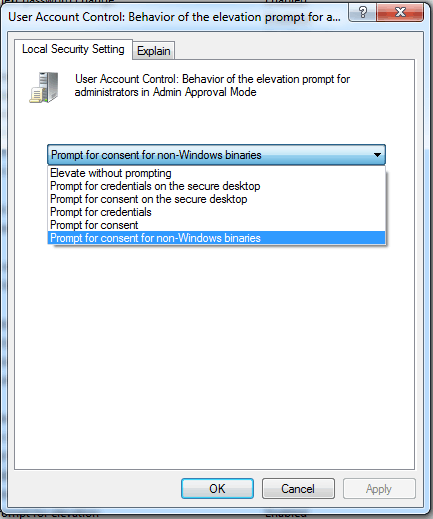
2Why do you want to have to type your password in? It's not more secure - applications can't interface with the UAC dialogues. – Phoshi – 2010-01-04T23:26:42.290
3Too easy to just hit OK. Entering a password adds a few moments of sober second thought. – Bill Rodman – 2010-01-04T23:53:46.963