John Manly's answer works for Adobe CC as of the 2014 update. Sadly that option doesn't exist in pre-CC and it sounds like Adobe have no plans to fix this.
If you're on CS6 on Windows, there's a hack described here which works on Windows 7 and 8. Warning: it involves hacking the registry, to enable 'external manifests'. See this question regarding possible risks.
Here's the link: http://surfaceproartist.com/blog/2013/12/11/hack-makes-photoshop-and-illustrator-readable-on-surface-pro
It allows you to make AI and PS auto-scale with everything else according to your Control Panel\Appearance and Personalization\Display settings. Be aware, however, that this makes everything, including the appearance of your artwork, slightly grainy as if it was a pixel image that had been scaled up, and that the same Windows scaling applies to Adobe stuff as everything else including web browser etc. After trying every possible combination of settings, for me they all either scaled Adobe too much or everything else too little, or both, and I ended up undoing all of this and simply turning the resolution down one notch. But it might be an option for people with different personal preferences.
Here are the key steps. Before editing the registry, I recommend reading that whole article, and the comments.
Enable Windows to prioritise external manifests by creating and setting this registry key
HKEY_LOCAL_MACHINE\SOFTWARE\Microsoft\Windows\CurrentVersion\SideBySide\PreferExternalManifest
(DWORD) to 1 as mentioned here (no need to install the mentioned
hotfix, just create the registry key)
http://support.microsoft.com/kb/912949/en-us
Create a Illustrator.exe.manifest file in notepad, paste this text inside, save it, and copy it to the same folder as Illustrator's exe
file http://pastebin.com/BZnKwU6a
Create a Photoshop.exe.manifest file in notepad, paste this text inside, save it, and copy it to the same folder as Photoshop's exe
file http://pastebin.com/AiZiicT6
Run the applications, no need to restart or anything else, and their interface should now have an acceptable size, but a but blurry
as usual with this kind of scaling.
All credit to Rick Rodriguez and the Surface Pro Artist blog.
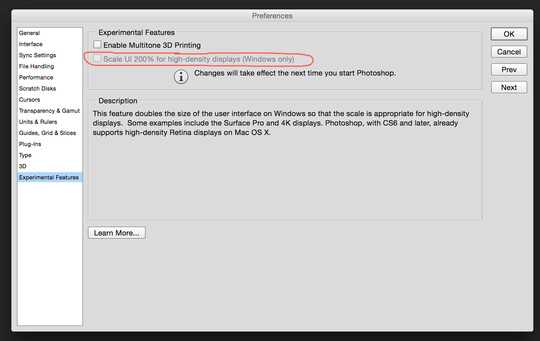
The big problem with all the DPI scaling tricks is that it also scales eg. the editing surface in Photoshop. So sure, you can now see what you're doing, but you're also losing all the benefit of a high-DPI display in the first place. An OK workaround, but a more interesting solution would be some sort of hack that tricks only the UI into a larger size. – gl- – 2017-11-07T19:52:00.020