19
7
Is it possible to get focus on the Finder sidebar and be able to select an item within "device", "shared", "places" and "search for" only with the keyboard?
19
7
Is it possible to get focus on the Finder sidebar and be able to select an item within "device", "shared", "places" and "search for" only with the keyboard?
11
I don't believe it is possible, the only shortcut I can find for the sidebar is CmdT which adds a shortcut for the current selected item to the sidebar.
Another solution is to hit Cmd↑ to move to the 'enclosing folder', which will take you around the file system.
5
I've been looking and looking for an answer to this too. I can't find an answer (in Snow Leopard at least, don't know about Lion).
The best work-around I've found is this:
This way, every time you launch a Finder window, you'll be inside Shortcuts and have access to your favourite folders with the keyboard.
YMMV... Obviously this requires you to manage a different set of shortcuts... But possibly it'll help until Apple address this problem (I've submitted a bug report too, surely this is a bug).
cmd-L <- quick way to Make Alias (no need to create symlinks by hand either) – William Turrell – 2016-07-10T10:04:52.223
this is actually clever, well done. What shortcut can immediately open a new finder window? :-) – Merlin – 2019-09-16T19:42:59.550
2
It's really regrettable you can't navigate the Sidebar of the Finder window by keystroke, I agree!
Here are the best two ways I can find:
1.) Cmd-Space to get Spotlight, and then type your folder or drive name (or enough characters to make it the first hit) and then hit return. A new finder window will open with that folder/drive.
2.) If you're looking to get to a "Device" then you can type Shift-Cmd-C in the Finder window, and then use cursor keys to navigate starting from your Computer view.
They're not as good as what you want, but the best I could devise.
2
You can use "Go To Folder" in the Finder to get to any of those. cmd +shift+G Then just fill in the filepath: ~/Desktop | /Backups | and so on.
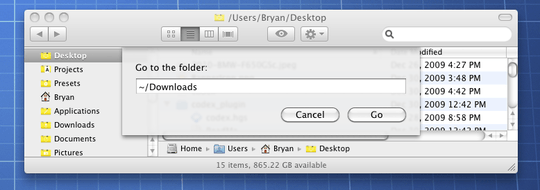
cmd+shift+G rules. It also saves typed paths and you can select them from the list. – Rostyslav Druzhchenko – 2018-01-24T16:34:29.207
1
MY WORKAROUND:
and Voila you have have your favourites in the menu
Which is nice, but doesn't work in the file selector, which is actually the main place where I end up wanting it. – Steve Jorgensen – 2016-10-16T19:43:49.807
1
I don't know how navigate to every folder in the Finder Sidebar, but I just found these 6 :
NOTE : Although I use Spotlight Search for "Downloads", I noticed if you navigate to the users folder (command + shift + "H"), then you can type the name of the directory seen there (Downloads, Documents, etc.)
1
My go to would be to:
Not really a shortcut, I suppose, but it works for me.
1
I’m surprised in the 8 years since this question was asked, no one has suggested Automator. Each of the Finder sidebar’s standard locations has an equivalent keyboard shortcut as can be seen by viewing the ‘Go’ menu. These shortcuts take you straight there in one step (much quicker than the more Windows-like idea of getting ‘focus’ on the sidebar and navigating around it.)
That only leaves our custom sidebar locations without shortcuts. That’s where Automator (and System Preferences) comes in:
Let’s hope Apple doesn’t remove wonderful automation features like this in a future release of macOS as some are speculating. That would be a very sad day indeed.
1
Here's my way...drag the folders from the sidebar to the top. Then you can get to them with ctrl tab. This is useful for User Library among other things.
If all else fails remember you can navigate mouselessly using mouse keys. I use KeyRemap with a script I made in conjunction with the dev. It's free! Tutorial here Lose the mouse!
0
2Damn. It would be so convenient to just use the arrow keys to navigate into and out of them or at least having a shortcut to jump into the sidebar. I posted a feature request on the TotalFinder support forum. Let's see what they say. – oschrenk – 2012-05-29T13:47:03.937
4It seems to be impossible indeed. – gak – 2010-01-02T21:11:35.333
What am I missing here? It is in fact possible, as I detail in my answer. Just use the Go To Folder option and fill in the file path, all with the keyboard. – Bryan Schuetz – 2010-01-03T12:11:57.317
3Bryan, I'm not sure if you read the question correctly. It asks how to access/browse the predefined "shortcuts" that are put into the Finder sidebar, not how to open a folder by typing out its name. – gak – 2010-01-04T11:26:12.747