280
68
In Adobe Acrobat Reader DC, presently 2015.007.20033, how do I prevent the sidebar from opening by default?
It's not so bad when a PDF document is in portrait mode, but opening one in landscape takes up too much real estate.
February 1, 2017 update
The previously accepted answer is no longer correct for newer versions of Adobe.
Please refer to the new answer for newer versions of Adobe; both Windows and Mac.
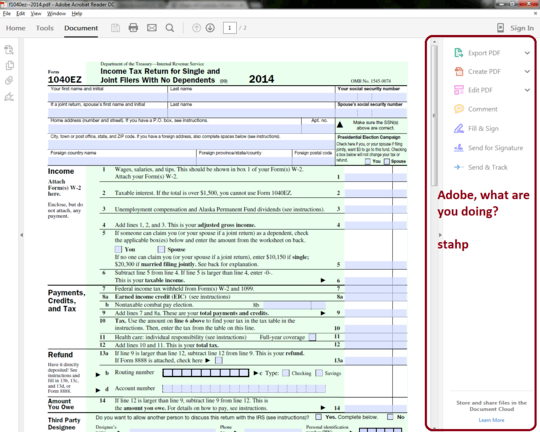
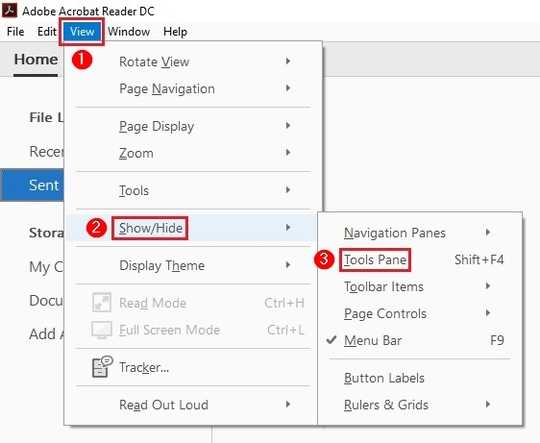
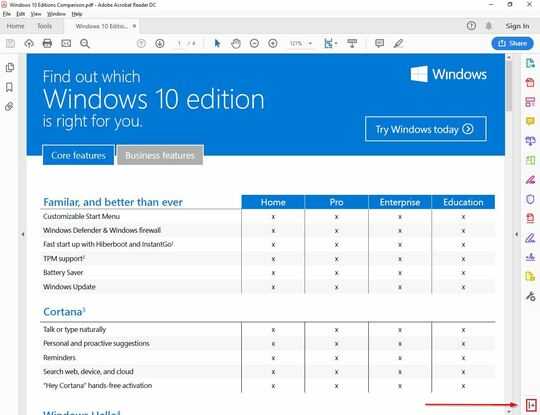
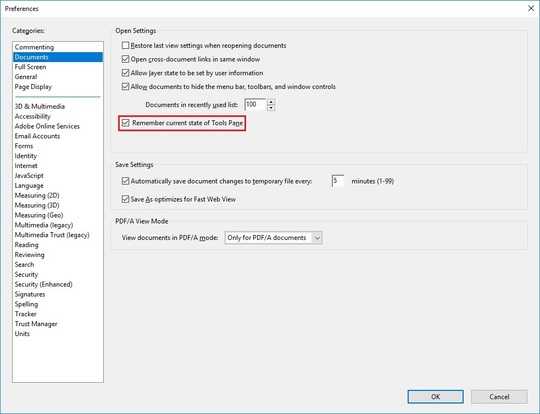
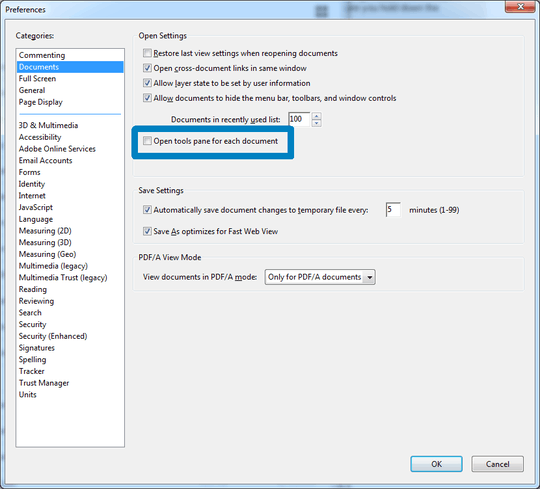
32I don't have enough rep to write an answer, so here it is in a comment: The option exists since the July 14, 2015 release. Go to Edit > Preferences and under "Documents" section, uncheck "Open tools pane for each document". – JoeWhite – 2015-07-16T09:16:24.013
22015's correct answer – MonkeyZeus – 2017-02-01T13:23:22.953
72017's correct answer – MonkeyZeus – 2017-02-01T13:24:05.383