"System interrupts" isn't really a process, even though it appears in the "Details" tab lists of processes. Interrupts are not charged to any particular process. Task Manager just displays it that way to give it a label.
A high interrupt rate is normally caused by one of:
An I/O device with a lot of activity. The commenter asked if your disk was very busy - is it? If so, use the Performance tab, Disk column to see who is doing lots of disk I/O. Or it could be network I/O.
A flaky I/O device (could be anything. I once had a problem like this that was caused by a flaky USB flash card reader. It was reported as time spent in the USB host controller driver but there was nothing wrong with the HC or its driver.
A buggy device driver for an I/O device.
Process Explorer will not help with this issue, as the time is being spent in kernel mode, and Process Explorer won't show you kernel mode stacks.
One way to diagnose this is to remove (or, if it's not removable, disable) various devices until the problem goes away. If it's a laptop, try removing the ATI driver and run with the Windows default video driver. Otherwise, try a different video card. For your WiFi card - did the interrupts go away when you uninstalled it?
The only tool I know of that is really useful for these problems is the Windows Performance Toolkit. It will show you which drivers (and, if symbols are available, which routines in them... though that isn't always useful) are taking up all the time.
Here's a thread over at ServerFault that gives you the basics. https://serverfault.com/questions/104131/how-can-i-find-out-what-is-causing-interrupts-on-windows
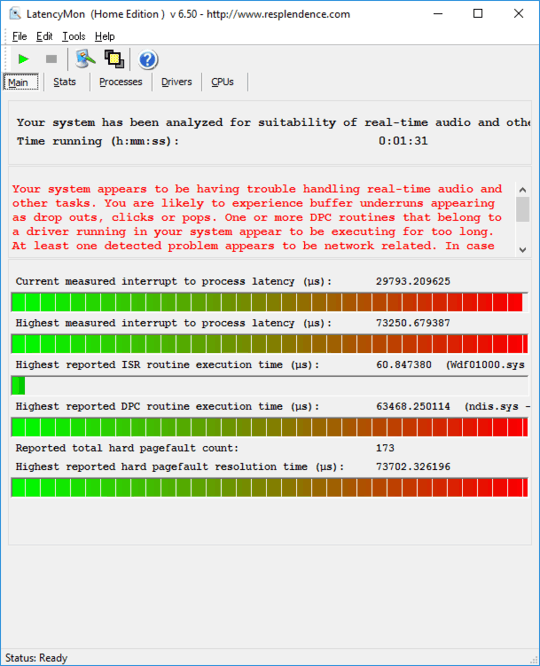
What else is active. That sounds as though something is churning your disk. Are you short on memory and so paging a lot? Generally, the Antimalware service uses spare cycles to do its stuff but if there is a lot of disk file activity it may get very active. – Julian Knight – 2015-04-10T21:01:49.033