5
I just started using Office 365 with OneDrive on a Surface Pro 3 running Windows 8.1. Every time I edit a file on OneDrive in Microsoft Excel or Word, I get a dialog telling me:
Some files contain viruses that can be harmful to your computer. It is important to be certain that this file is from a trustworthy source.
Do you want to open this file?
Program: Microsoft Word
Address: https://d.docs.live.net/.../file.docx
Here is a screenshot:
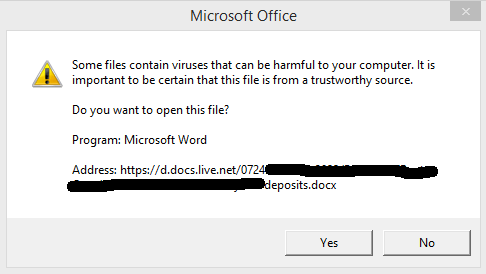
Everyone in my office must edit dozens of Word and Excel 2013 files each day and this warning dialog is an interruption to the work flow. Yes, Microsoft, I'm certain all of these files are safe for my computer.
I was hoping for a smoother integration of Office 365 and OneDrive. Copying the file to my local machine and then re-uploading it to OneDrive kind of defeats the integration aspects.
Has anyone successfully disabled this warning or figured out how to add a OneDrive folder (or url) as an exception? Thanks!
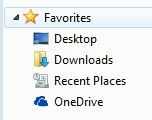
This has to do with your Trust Center configuration. Do you the required domain permissions to modify these settings for all users? – Ramhound – 2015-03-30T16:28:09.140
I found this which seems to be what you want to modify. Just tweak the instructions for Office 2013/Office 365
– Ramhound – 2015-03-30T16:29:41.993@Ramhound, thanks for your reply. I have full access. We aren't using AD or a domain, just standalone PCs with Windows 7 and 8. I saw that article, but also saw people saying that they tried it with Office 2013 and it didn't work for them. Based on that, I'm kind of loath to muck with the registry when the article pertains specifically to versions other than mine... – user3112401 – 2015-03-30T16:34:01.353
2For Office 2013, the registry is in the folder 15.0 -- the settings are not that different. If you are fearful, make a backup of that registry tree. Or use ERDNT to make a full backup of your registry tree. – Sun – 2015-03-30T18:00:31.340