13
6
I am running Windows 8.1 Update in a Parallels VM. After about 5 minutes of inactivity, a rundll32.exe process is spawned and consumes a core. MsMpEng.exe activity also increases. (probably due to lots of IO but I can't confirm) If I interact with the VM in any way, the rundll32.exe immediately exits until I let it idle for another 5 minutes.
Task Manager reports that the command line is C:\Windows\system32\rundll32.exe invagent.dll,RunUpdate
There is no other unusual behaviour on this Windows install.
Update: Further googling has revealed a scheduled task under Microsoft/Windows/Application Experience called ProgramDataUpdater which seems to be the culprit. It's supposed to take care of cleanup after installing/uninstalling programs. I still haven't tracked down the core reason why it's misbehaving. Disabling it is a possible workaround but not a very good one.
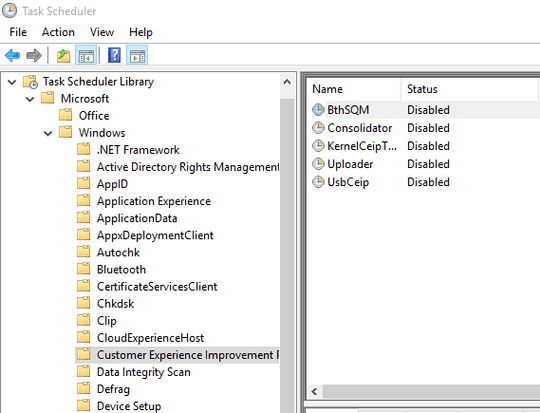
…and your question is? MsMpEng.exe is Win Defender & rundll32 is a core system file, responsible for a million tasks. invagent.dll file is used by Windows to load up a variety of vital settings, including registry settings, color settings and some URL paths. Windows uses this file an awful lot – Tetsujin – 2015-03-18T18:13:10.760
Start your windows in safe mode, perform clear boot and troubleshoot windows. – vembutech – 2015-03-18T18:21:40.847
@Tetsujin Obviously a Windows process eating the entire CPU for extended periods while idle is not normal.
Further googling has revealed a scheduled task under
Microsoft/Windows/Application ExperiencecalledProgramDataUpdaterwhich seems to be the culprit. It's supposed to take care of cleanup after installing/uninstalling programs. I still haven't tracked down the core reason why it's misbehaving. – mm201 – 2015-03-18T18:30:52.697then include that information in your question, otherwise other people have to do research you have already done. That's how Stack Exchange works. – Tetsujin – 2015-03-18T18:50:00.290