6
3
I want to create a regular hexagon where each side is exactly the same length.
First I tried drawing a hexagon using shift, but it wasn't regular (see what happens when I rotate it 60 degrees):
So I figured I could probably create one by drawing 6 equilateral triangles with shift and then moving them in to position. Unfortunately, they don't snap together perfectly, and they are actually 6 separate shapes which means I can't add an outline without them looking weird:
Then I tried making a hexagon using shift that is the same height as my triangular hexagon thing, and then using the yellow handle to adjust it properly so that it matched the internal angles of the triangle. This too did not work perfectly since I was winging it, and while very very close, it wasn't perfect either. Doing a google search didn't help much either.
So how can you make a regular hexagon in PowerPoint?
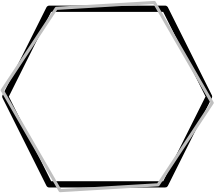
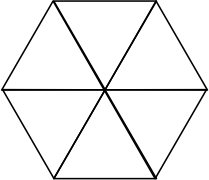
1Just to point out, you may need to convert the 60 from degrees to radians depending on what you use to calculate the height value.
rads = deg * pi/180– T_Bacon – 2016-06-07T13:09:05.293This is what I was looking for. The answer was in math all along. – jmac – 2016-06-08T01:49:53.347